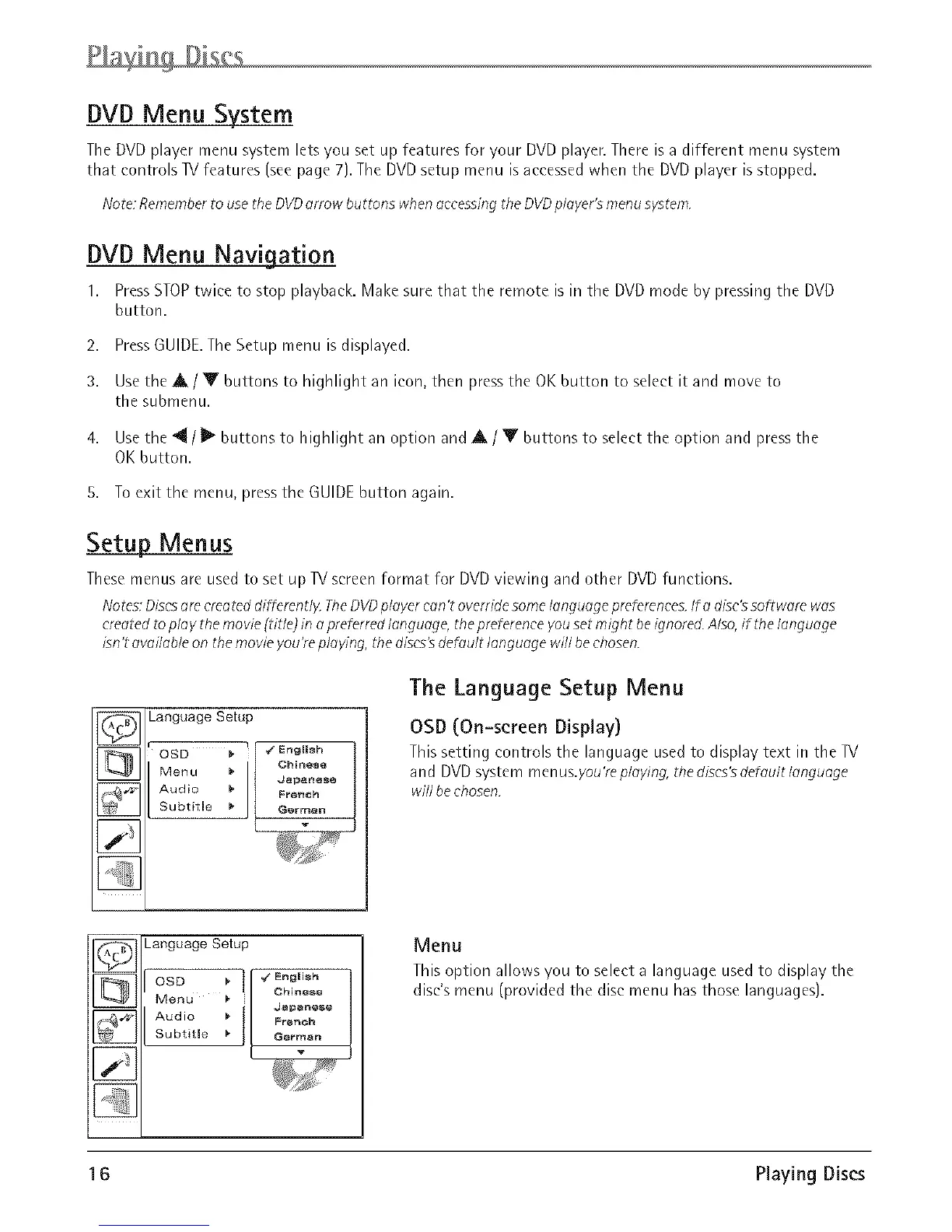DVD Menu System
The DVD player menu system lets you set up features for your DVDplayer. There is a different menu system
that controls IV features (see page 7). The DVD setup menu is accessed when the DVDplayer is stopped.
Note: Rememberto usethe DVDarrow buttons when accessingthe DVDplayer's menusytstem.
DVD Menu Navigation
1. Press STOPtwice to stop playback. Make sure that the remote is in the DVD mode by pressing the DVD
button.
2. Press GUIDE.The Setup menu is displayed.
3. Use the A/'_IV buttons to highlight an icon, then press the OK button to select it and move to
the submenu.
4. Use the _1_/ _ buttons to highlight an option and A / V buttons to select the option and press the
OK button.
5. To exit the menu, press the GUIDE button again.
Setup Menus
These menus are used to set up Ivscreen format for DVD viewing and other DVD functions.
Notes: Discs are crea ted differently. The DVD player can't override some language preferences. If a disc's software was
created to play the movie (title) in a preferred language, the preference you set might be ignored. Also, if the language
isn't available on the mow'e you're playing, the dises's default language will be chosen.
]Language Setup
[][] :
Language Setup
Bngii_h
The Language Setup Menu
OSD (On-screen Display)
Tlnis setting controls the language used to display text in the IV
and DVD system menus.you'replaying, the discs'sdefault language
will be chosen.
Menu
This option allows you to select a language used to display the
disc's menu (provided the disc menu has those languages].
16 Playing Discs
