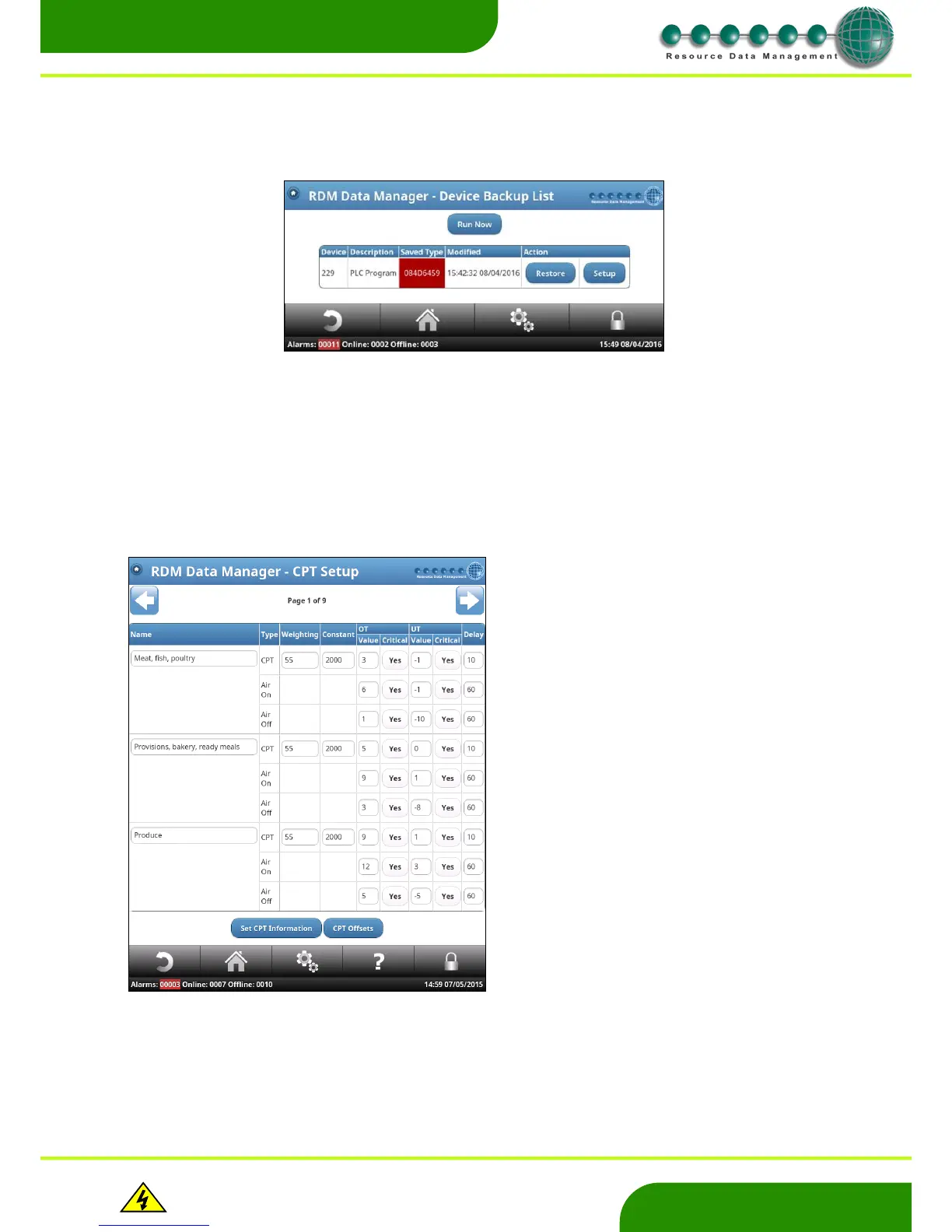Warning
Please Note
The specifications of the product detailed on this
Set-Up Guide may change without notice. RDM
Ltd. shall not be liable for errors or for incidental
or consequential damages, directly and indirectly,
in connection with the furnishing, performance or
misuse of this product or document.
If the TDB program requires a read password, enter it here, if not ensure the field is left blank. Once entered, click ‘save’. The result will
show the main Device Backup list again. Click on ‘Run Now’ to perform the backup so the current TDB program is saved. The type and
modified date details will now be filled in.
If the TDB program has been changed and as a result, differs from the saved TDB program, the DMTouch will highlight the type field in
red;
In the example where the current type (TDB program) differs from the saved version, the user has the option to start the setup process
again and save the ‘altered’ program as the new Backup. Or the option to ‘Restore’ will be available. Clicking this option will prompt the
user for a ‘Write’ password before overwriting the TDB program on the device. Note – use with caution, as restoring the program will
overwrite all previous changes.
CPT Setup – (Calculated Product Temperature)
From the Service Tab select: Service – Devices – CPT Setup
Allows the user to configure and adjust the factors used to calculate the various CPT product options.
Name Enter a description for the desired CPT
product type.
Weighting Percentage of the Air-On temperature that
is used to calculate the CPT. The remaining percentage will be
Air-Off temperature. Example, a weighting of 30% would result
in CPT = 30% Air-on + 70% Air-off.
Constant The value used in the CPT calculation to
generate CPT’s for varying product types such as Meat, Fish,
Dairy etc.*
OT/UT Value The Over Temperature or Under
Temperature alarm limit assigned to a CPT product. Note an
OT or UT alarm event can be triggered from either the CPT
value or the Air On probe or the Air Off probe temperature.
Setting the limit to 99 or -99 will disable the alarm for that
temperature source.
OT/UT Critical CPT alarms which are set as non-critical
generate alarms with the text “Non Critical” in the alarm
message.
Delay The alarm delay applied to an OT and UT
alarm for a given CPT product.
*For further information on CPT please contact RDM Technical
Support. The sample screen shot above shows the factory
default settings.
