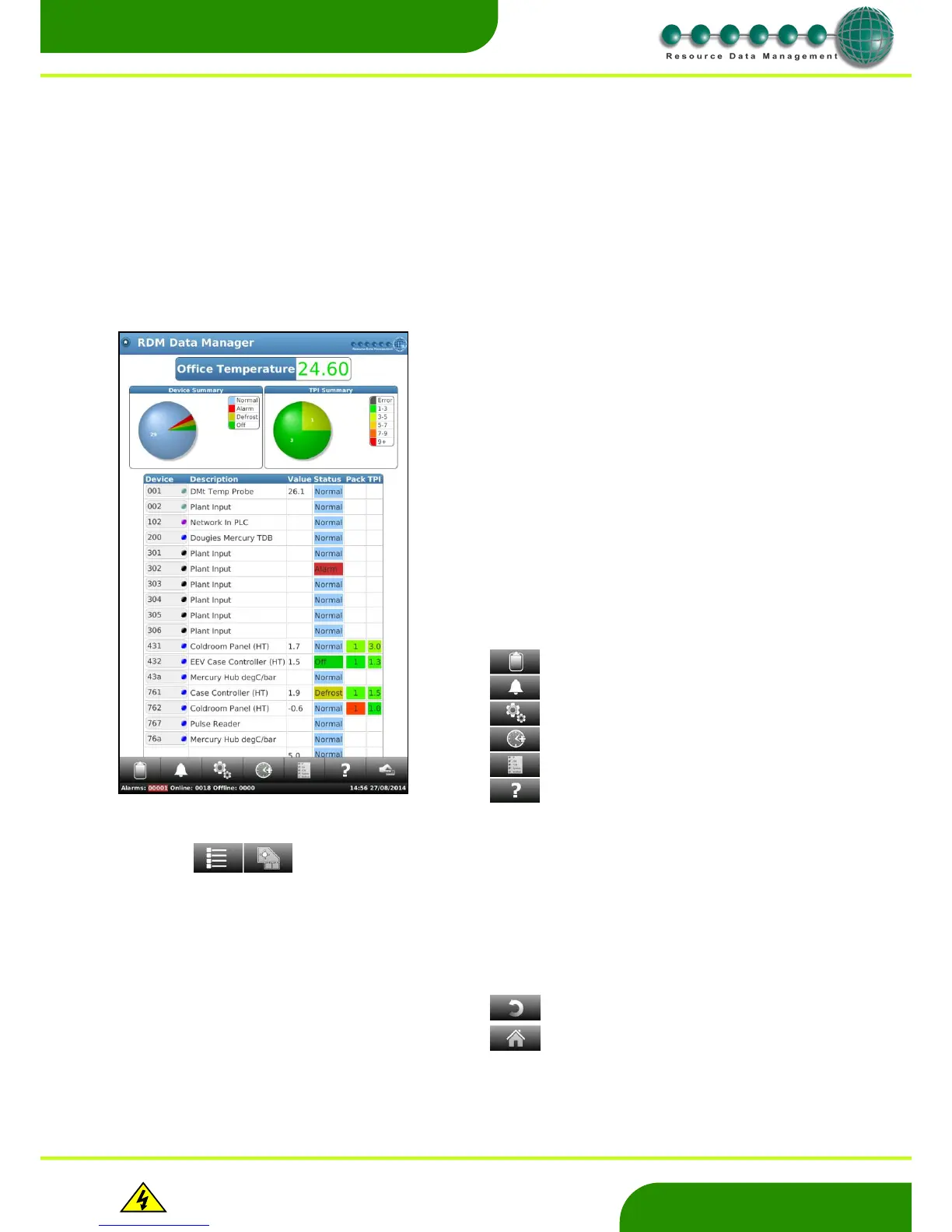www.resourcedm.com
Revision 2.3 Page 5 of 72
Commissioning & Service Guide DMTouch
Warning
Please Note
The specifications of the product detailed on this
Set-Up Guide may change without notice. RDM
Ltd. shall not be liable for errors or for incidental
or consequential damages, directly and indirectly,
in connection with the furnishing, performance or
misuse of this product or document.
Ensure that all power is
switched off before
installing or maintaining
this product
Back – Press to return to the previous page
Home – Press to return to the ‘Home’ screen.
Commissioning Directly from the DMTouch
For commissioning using a PC refer to the PC Commissioning Guide
DMTouch V2.3
CGI version V2.3
The DMTouch requires an authentication code to a run. This code is entered by RDM and the user should not see this page. However in
some circumstances, this authentication screen may be displayed. If this occurs please contact RDM Technical Support for assistance.
Home screen
The Site ID is displayed at the top of the Home screen
System Status at the bottom of the screen shows the number of
current alarms and the number of controllers on and offline. (This is
periodically updated). If any alarms are active then the alarm count
will be shown in red and when there are no alarms it will show in
green.
Time and date are displayed.
There is a Device Summary chart at the top of the screen to show the
control state status of the controllers.
TPI Summary gives a quick indication of case performance.
On the “Home” screen, a list of devices that are communicating with
the dmTouch are shown.
Click on a controller name to view additional information relating to
that device.
Note: The user can scroll up and down the list of devices by pressing
on the screen and dragging up or down.
From the ‘Home’ screen the following can be accessed: -
The Key Legend tells the user the kind of network the
devices are logged on to (i.e. IP, Genus) and will also
show if controllers have been split, if it’s a TDB
program, a system created device or if any devices
have been hidden. This feature is mainly used by an
engineer.
By pressing on the help button the user will be shown
the dmTouch user guide.
When navigating around the screen on dmTouch the
following buttons will also become available.
If there is a layout present on the dmTouch then
the above buttons will be available to allow a user
to toggle between the Device List and the Layout
screen. The left hand icon will provide the Device
List and the right hand side will provide the Layout
screen
Reports
Alarm Log
Service
GP Run-On
Key Legend
Help
