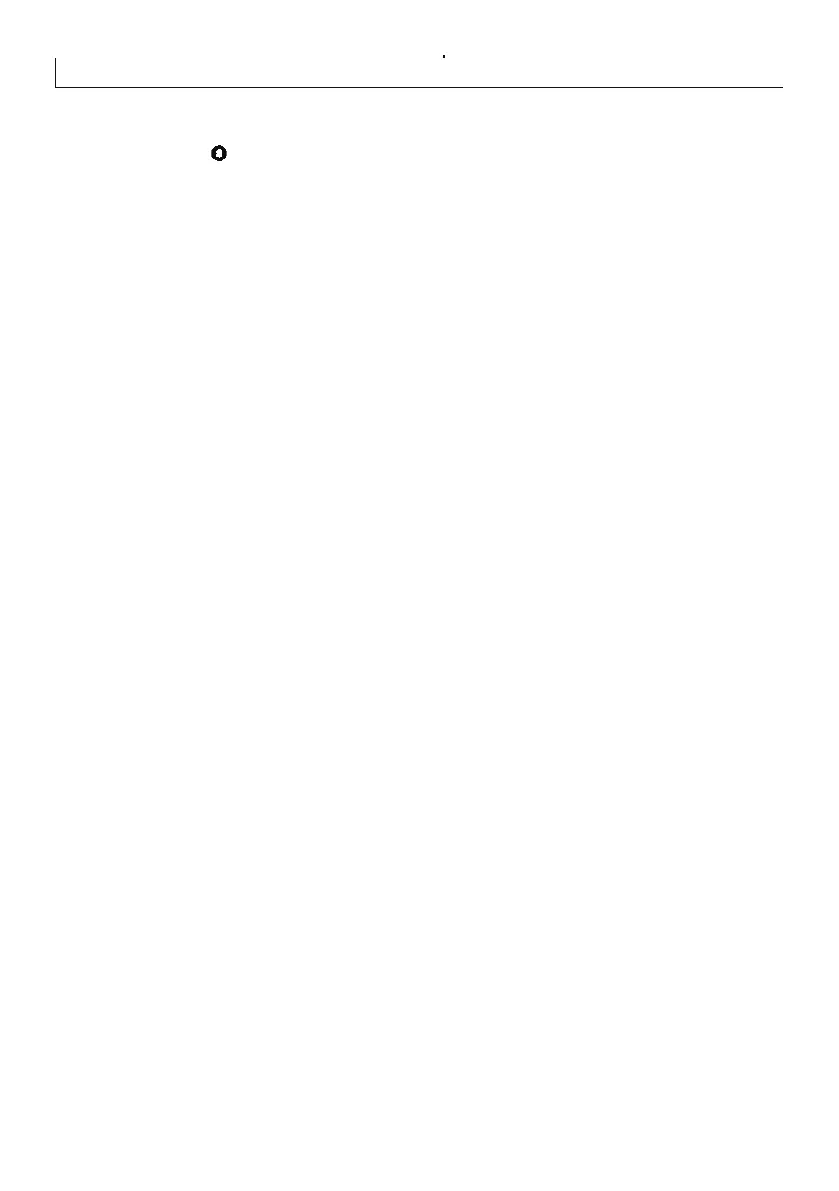Manually adding a remote control
It is possible to add a new remote control without having to use the Rhino UDL software. This is
done by pressing and holding the onboard button in the middle of the Rhino Panic Pack PC Board.
The button is marked on the PCB Layout page (see page 8).
Add New User Remote Control
To add a new remote, first open the unit and locate the button in the middle of the PCB. Press the
button and hold it for 5 seconds. The 7-segment display will show the number of the new user
number that will be programmed. This number will be the first empty slot in the Users database. In
addition, the yellow “LEARN” LED will illuminate and the buzzer will sound. After a few seconds, the
new user number will disappear but the “LEARN” LED will remain.
At this time, the user should push the panic button on the new remote control. The Rhino Panic
Pack will then beep once and the yellow “LEARN” LED will extinguish.
If the Rhino Panic Pack is in “LEARN” mode and the user wants to cancel this mode, then cycle the
Rhino Panic Pack power & battery on the unit. This will cancel the “LEARN” mode.
27
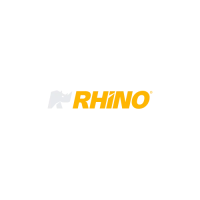