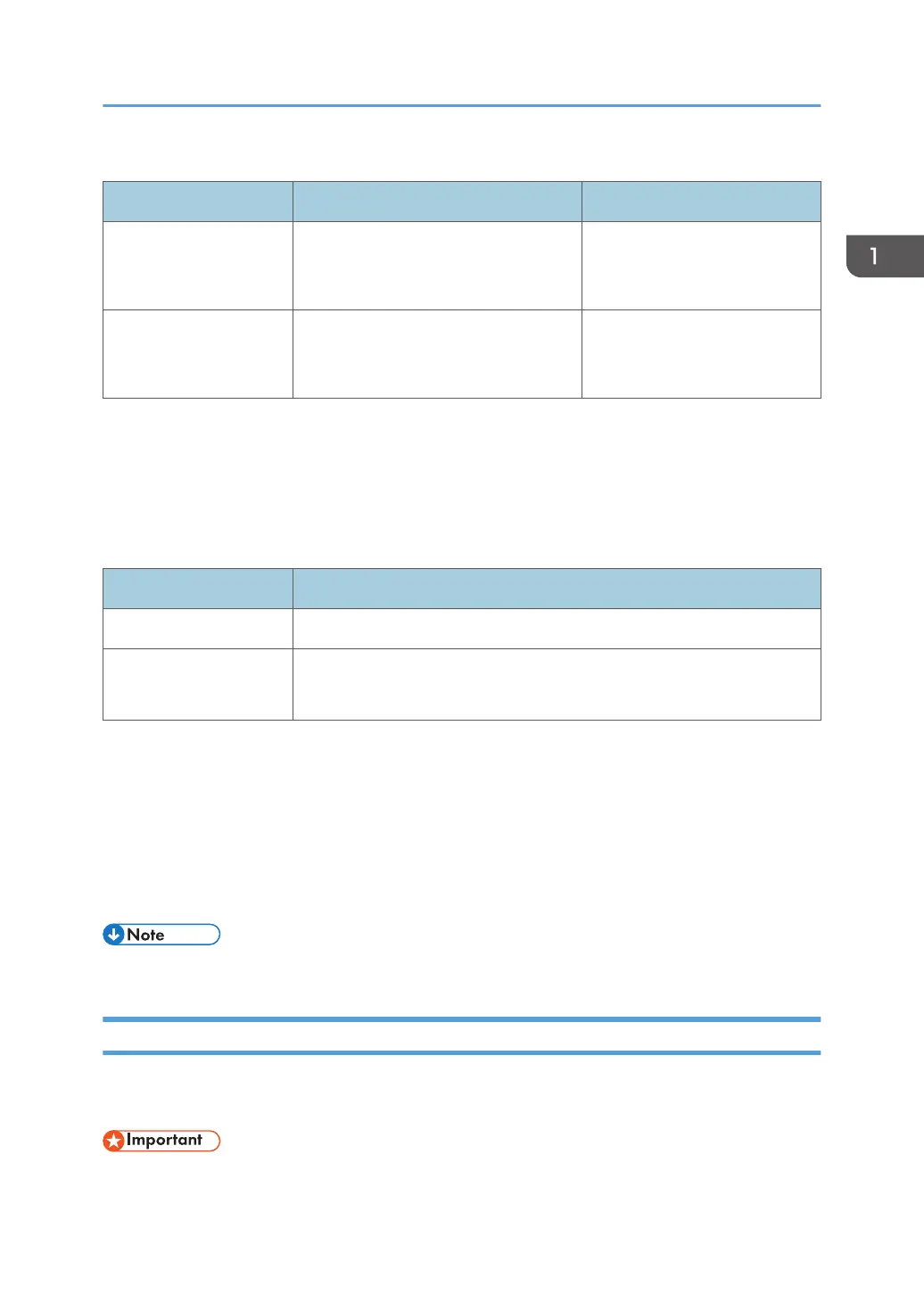OS and application of the device supporting the connection
OS Application Reference
macOS 12/13
RICOH Monitor Mirroring for
macOS
*1
page 28 "Connecting with
RICOH Monitor Mirroring for
macOS"
iOS 15/16 RICOH Monitor Mirroring for iOS
*2
page 31 "Connecting with
RICOH Monitor Mirroring for
iOS"
*1
Available as a free download from the Mac App Store
*2
Available as a free download from the App Store
Available functions vary depending on the OS and application. For details, see page 11 "Supported
OS for Wireless Connection".
Settings of this machine required for connection
Settings Reference
Dev. Info
*1
page 53 "Dev. Info"
Wi-Fi
page 25 "When Connecting for the First Time"
page 53 "Wi-Fi"
*1
When the initial settings have already been made, there is no need to change the settings anew.
The machine can connect to a maximum of two devices wirelessly and can display screens from them at
a time. You can use a combination of the following methods to do this:
• Using the relevant OS function
• Using RICOH Monitor Mirroring for macOS/iOS
• Using RICOH Monitor Mirroring for Windows
• The IP address of this machine is automatically assigned by DHCP.
Using the Application to Connect to Multiple RICOH Monitors at the Same Time
Use RICOH Monitor Multicast for Windows to connect multiple RICOH Monitors and devices in the
same network.
• All connected RICOH Monitors and devices must be connected to the same network (same subnet).
Overview of Wireless Connection
9
