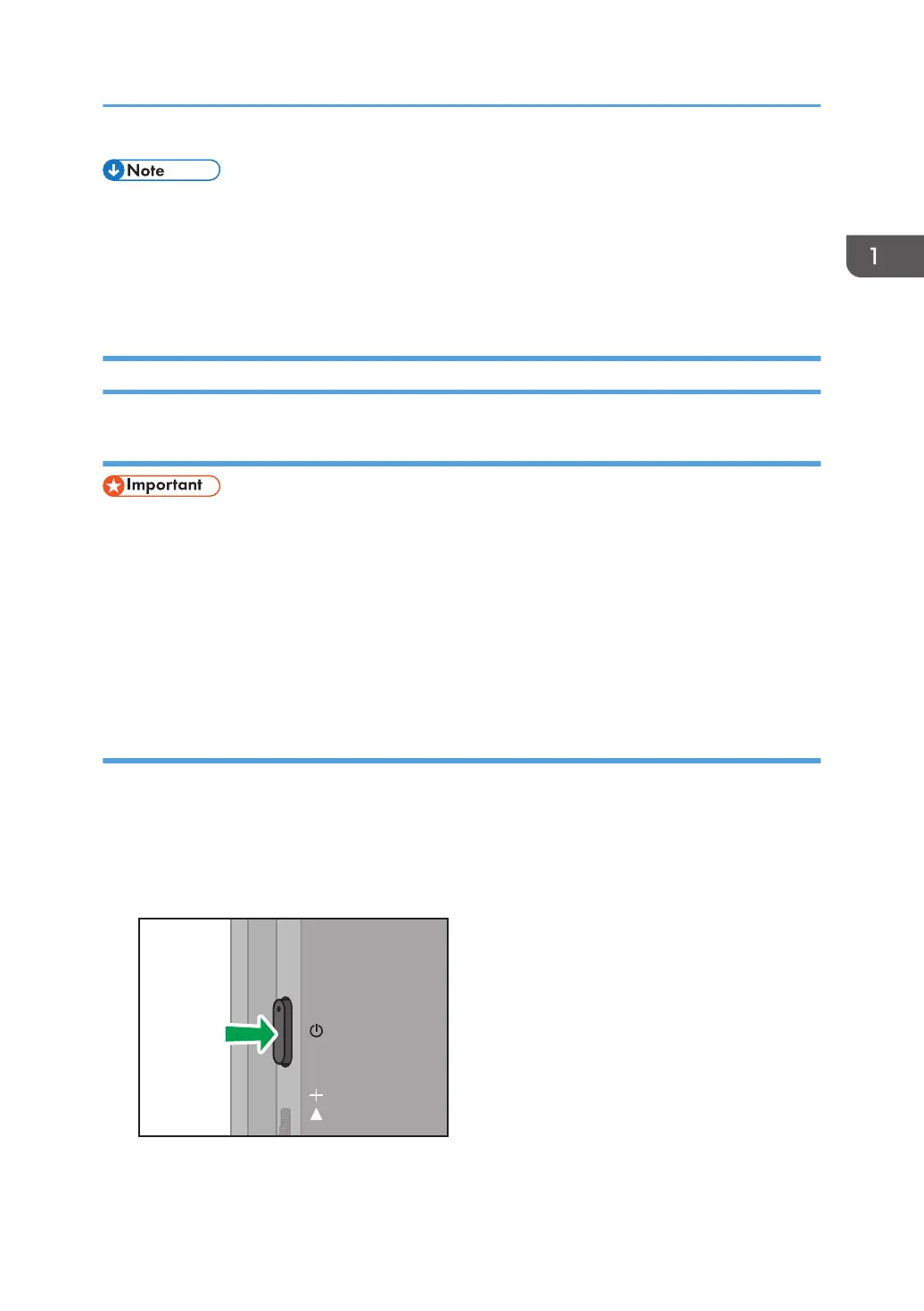• Once the connection is successfully established, the network settings are saved in this machine. If
you do not want to save the settings, delete the settings from the [List of Saved Networks]. For
details, see page 52 "Changing Wireless Connection Settings".
• Up to eight network settings can be saved. If eight network settings have already been saved and a
new network is to be saved, the oldest network setting will be deleted.
Connecting with RICOH Monitor Multicast for Windows
Installing RICOH Monitor Multicast for Windows
• Applying the latest security patches to the OS of the device can reduce security risks. Make sure
that the OS of the device on which the application is to be installed has the latest security patches
and update them, as necessary.
Download RICOH Monitor Multicast for Windows from the RICOH website and install it on Windows to
be used.
The license code shown in the supplied "RICOH Monitor Multicast for Windows" license code must be
entered to install the application.
Connecting
When this machine is turned ON, it enters the standby state for connection, and the connecting
operation is performed from the device side. Once the connection is accepted by this machine, a
wireless connection will be established. Even if Switching Input is set to USB ports, wireless connection
can be established when the connecting operation is performed from the device side.
1. Press the Power button.
The power LED turns ON white, and the machine starts up.
Using the Application to Connect to Multiple RICOH Monitors at the Same Time (Windows)
37