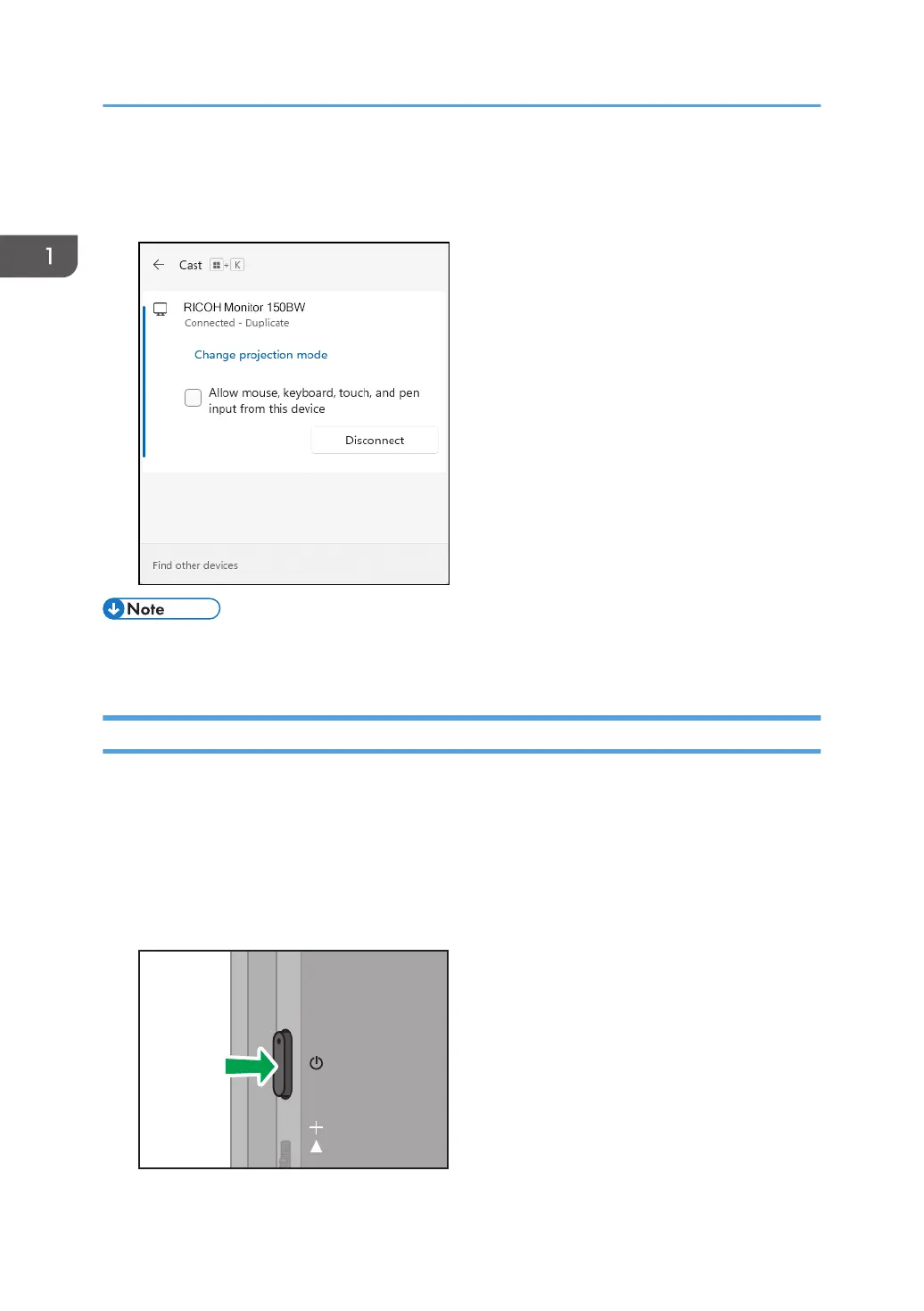5. When using touch operation or stylus pen operation with this machine, check the "Allow
mouse, keyboard, touch, and pen input from this device" checkbox in Windows of the
device.
• By registering the information of a device in the Connection list, it can be connected to this machine
without having to allow the connection on the device. For details, see page 54 "Connection List".
Connecting with Android
When this machine is turned ON, it enters the standby state for connection, and the connecting
operation is performed from the device side. Once the connection is accepted by this machine, a
wireless connection will be established. Even if Switching Input is set to USB ports, wireless connection
can be established when the connecting operation is performed from the device side.
This section uses Android 12 as an example of the procedure.
1. Press the Power button.
1. Connecting the Device via Wireless Connection
22