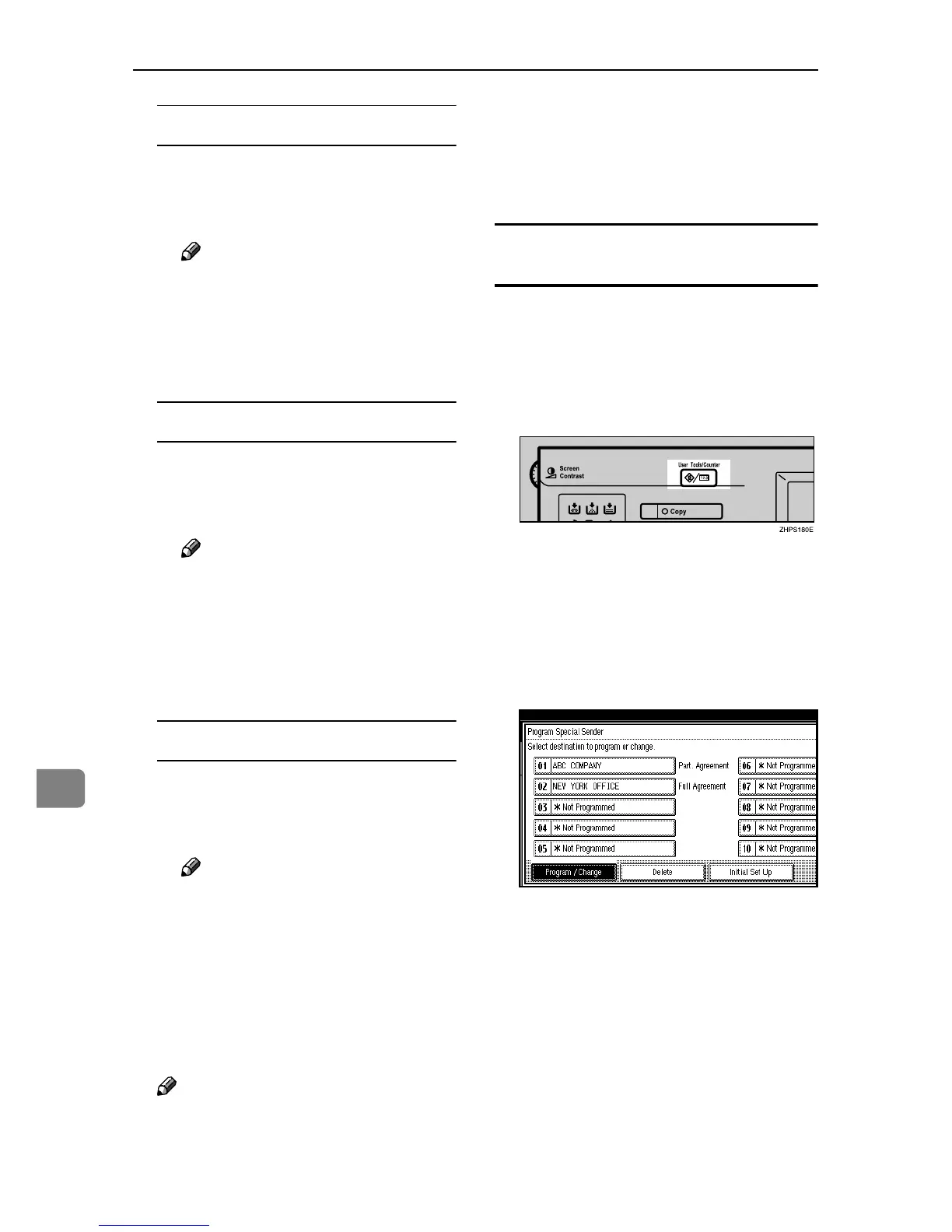Administrator Setting
178
9
Print 2 Sided
A Select [Print 2 Sided].
B Select [On] or [Off], and then press
[OK].
Note
❒ Selecting [Same as Basic Set-
tings] will result in the same
setting made for “2 Sided Print”
of “Reception Settings”. See
p.147 “Reception Settings”.
Memory Lock
A Select [Memory Lock].
B Select [On] or [Off], and then press
[OK].
Note
❒ Selecting [Same as Basic Set-
tings] will result in the same
setting made for “Program
Memory Lock ID” under “Ad-
ministrator Tools”. See p.165
“Memory Lock”.
Paper Tray
A Select [Paper Tray].
B Select the tray you want to use,
and then press [OK].
Note
❒ Selecting [Same as Basic Set-
tings] will result in the same
setting made for “Paper Tray”
of ”Reception Settings”. See
p.147 “Reception Settings”.
J Press [OK].
A Special Sender is programmed.
Note
❒ To program another sender, re-
peat the procedure from step
F
.
K Press [Exit].
L Press the {User Tools/Counter} key.
The standby display appears.
Programming Initial Set Up of a Special
Sender
Use this function to program “Initial
Set Up” of a Special Sender. You can
also specify the Bypass Tray Paper
Size.
A Press the {User Tools/Counter} key.
B Press [Facsimile Features].
C Press [Administrator Tools].
D Press [Program Special Sender].
E Press [Initial Set Up].
