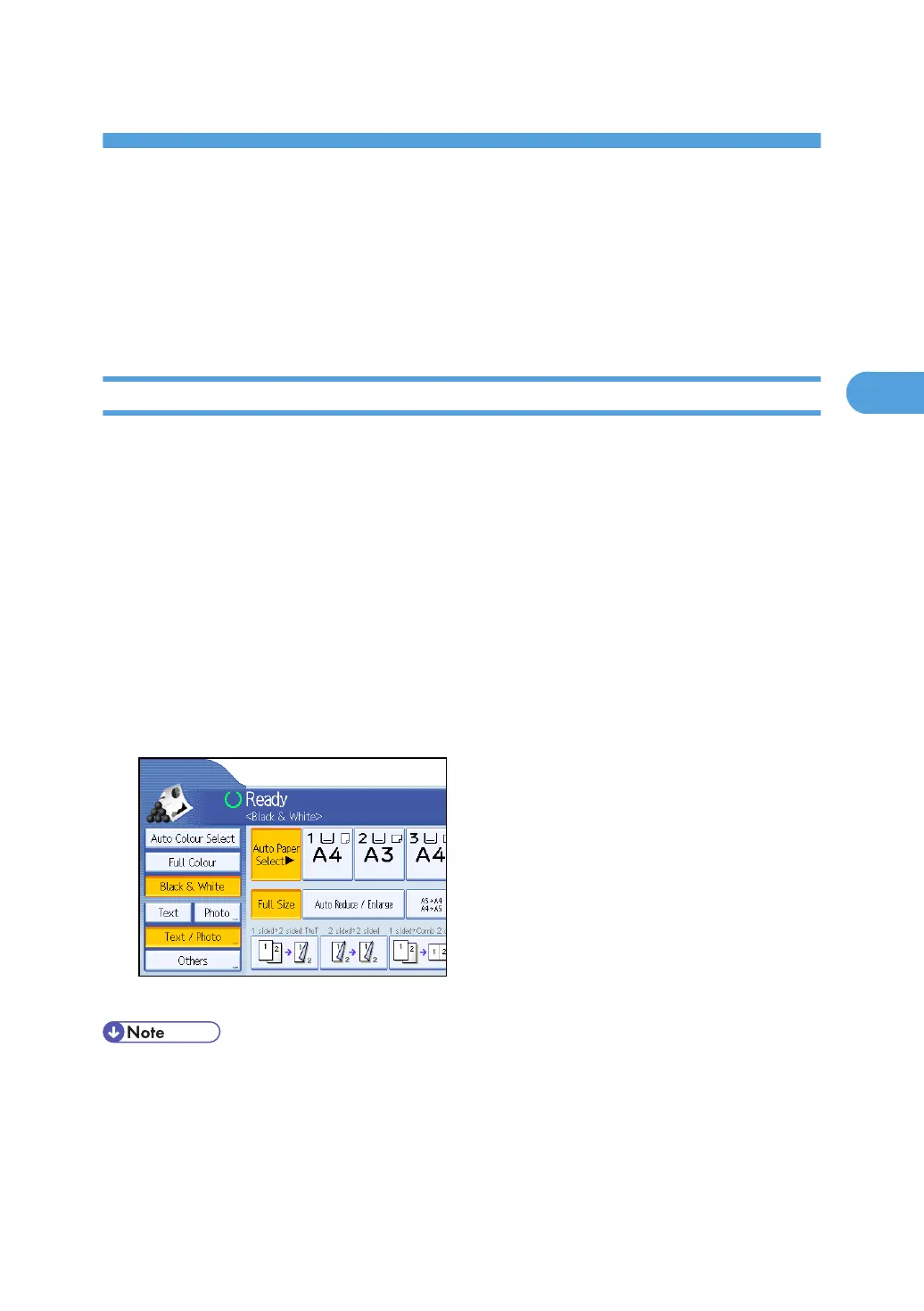3. Colour Copying
This chapter describes how to make colour copies and adjust colour and image quality.
Colour Functions
This section describes functions that are used for colour copying.
Selecting a Colour Mode
Select a colour mode that suits your originals and copying requirements.
For colour images, see “Available Colour Functions”.
The following three colour modes are available:
Auto Colour Select
Judges the colour of the original automatically, and copies either in full colour or black and white.
Full Colour
Copies by overlaying yellow, magenta, cyan and black.
Black & White
Copies in black regardless of the colour of the original.
1. Select a colour mode.
2. Place the originals, and then press the [Start] key.
• To use a user colour, you need to register it beforehand. For details, see “User Colour”.
• When copied using the registered colour, the original will be copied lighter than the registered colour.
• For examples of what you can do with the colour functions, see “Available Colour Functions”.
107
