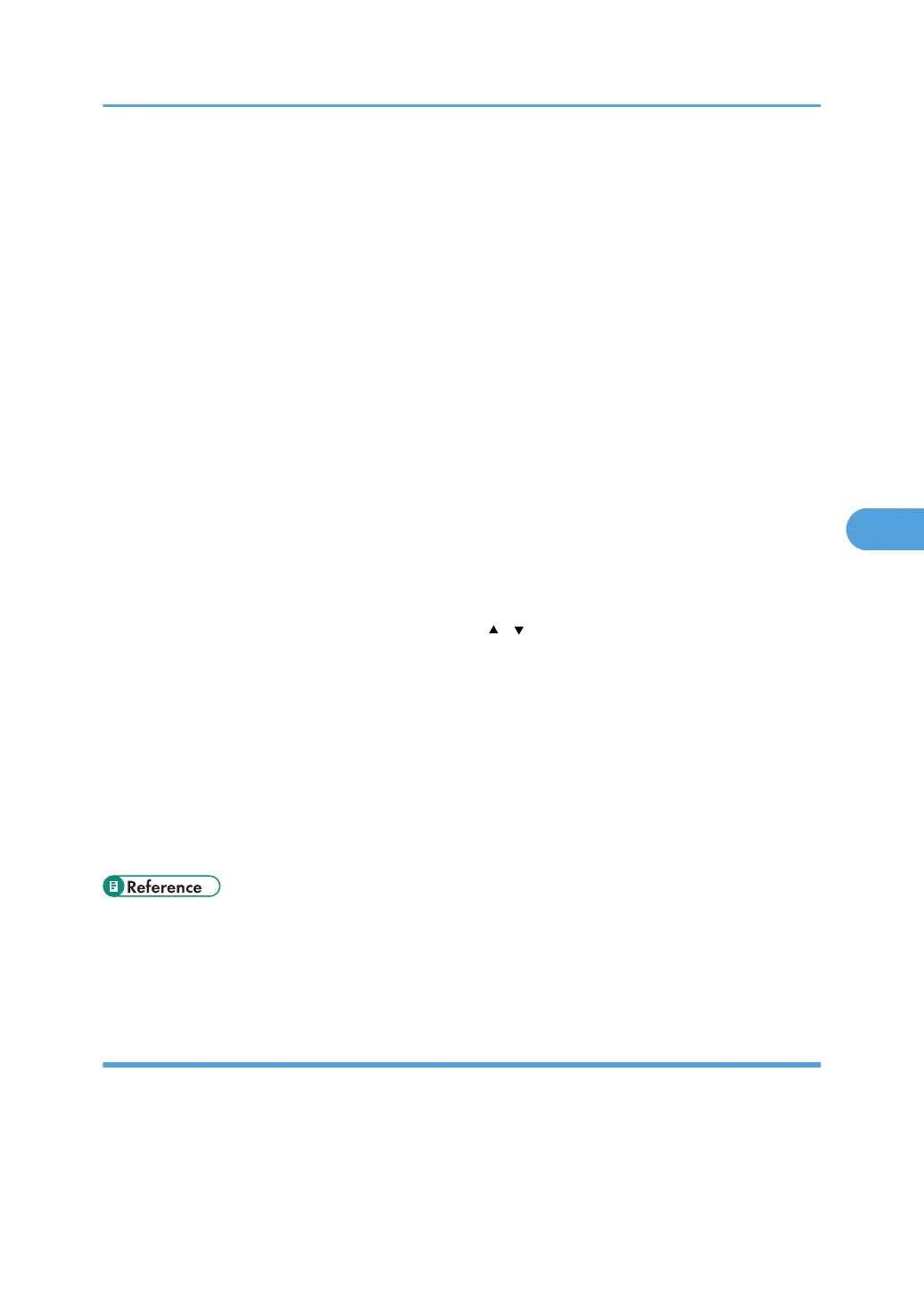• When two or more documents are specified, the printing conditions are stored on the first document
but not on the succeeding documents.
• Following settings are available for the printing conditions. For respective printing results, see “Basic
Copying” and “Advanced Copying”.
• Paper tray
• 1Sided, 2Sided (Top to Top, Top to Bottom), Booklet, Magazine
• Margin Adjustment (Front / Back)
• Front Covers, Front/Back Covers, Designate, Slip Sheet
• Finishing (Sort / Rotate Sort / Stack / Staple / Punch)
• Background Numbering, Preset Stamp, User Stamp, Date Stamp, Page Numbering
• When printing two or more copies while selecting the sort function, you can confirm the finish by
printing only one copy.
• When printing two or more documents at a time, you can print them as a single continuous document
by specifying the order of their printing.
• When printing two or more documents at a time, the printing conditions set for the first document are
applied to all the remaining documents.
• When two or more documents are selected, press [ ] [ ] to confirm the user name, document name
and printing order of the document.
• Pressing [Select File] restores the document selection screen.
• The Stamp function is not specifiable to the documents being stored from the facsimile feature.
• You can change the maximum print quantity under Max. Copy Quantity in User Tools. For details
about Max. Copy Quantity, see “General Features”.
• Web Image Monitor allows you to print a document stored in the Document Server from your
computer. For the Web Image Monitor starting procedure, “Displaying a Stored Document with Web
Image Monitor”.
• p.39 "Basic Copying"
• p.125 "Advanced Copying"
• p.215 "General Features"
Interrupting a print job
Interrupts a print job.
1. Press the [Clear/Stop] key.
2. Press [Stop].
Using the Document Server
205
