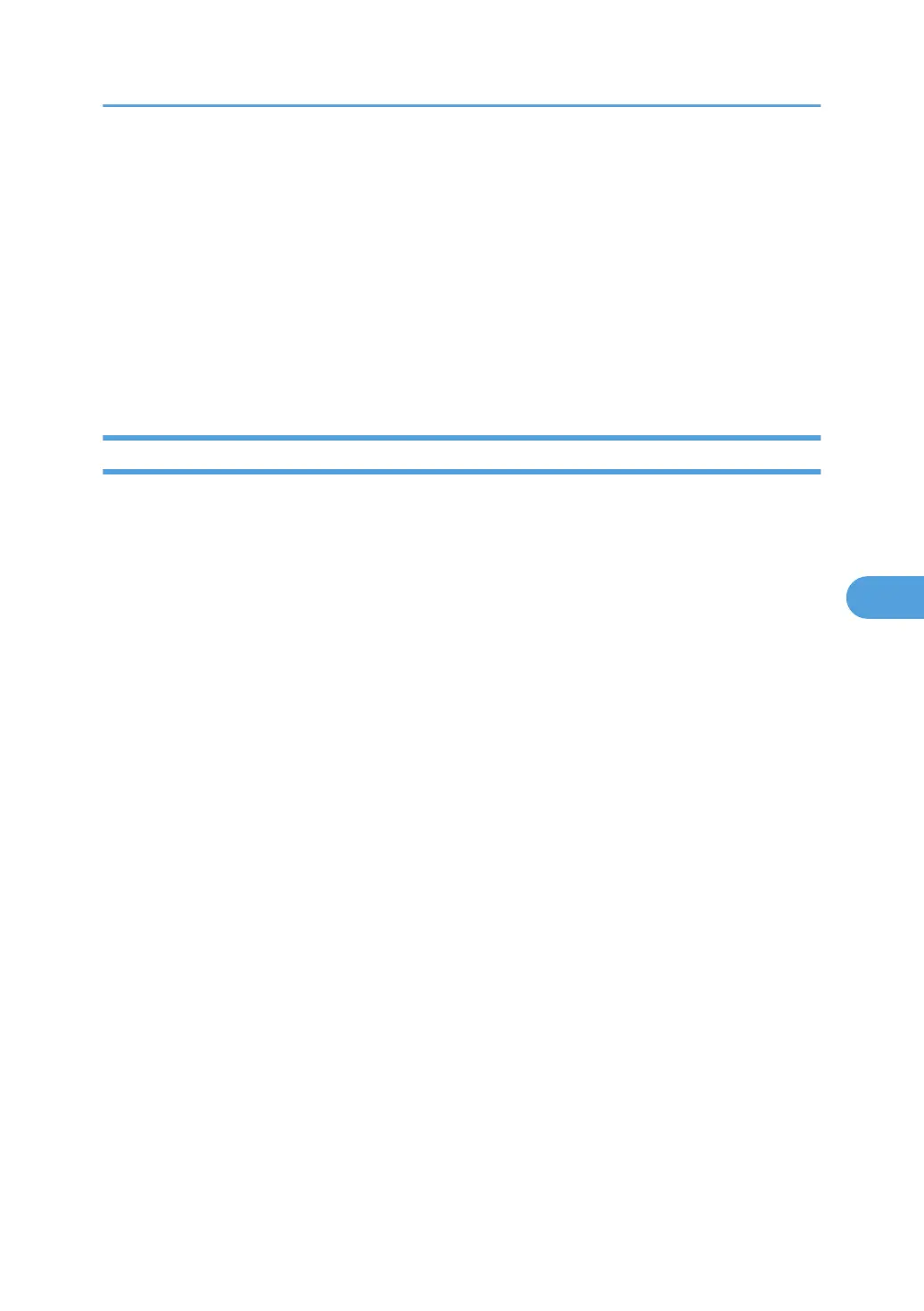The image appears even clearer than in the Lighter setting.
The default setting is Normal.
• Page to Stamp
You can have the stamp printed on the first page or all pages.
The default setting is All Pages.
Stamp Colour
Sets the stamp print colour.
The default setting is Black.
User Stamp
This section describes the user tools in the User Stamp menu under Stamp.
Program/Delete Stamp
You can register, change, or delete user stamps.
You can register up to four custom stamps with your favorite designs.
For details about how to program the User Stamp, see “User Stamp”.
Stamp Format: 1-4
Specify how each registered User Stamps 1 to 4 is printed.
• Stamp Position
Specify where to print the User Stamp.
The default setting is Top Right.
• Adjust Stamp Position
You can adjust the position of the User Stamp within the available ranges shown below.
• Metric version:
"Top Left"-T/B: 4-144mm, L/R: 4-144mm
"Top Centre"-T/B: 4-144mm, L/R: 72-72mm
"Top Right"-T/B: 4-144mm, L/R: 4-144mm
"Centre Left"-T/B: 72-72mm, L/R: 4-144mm
"Centre"-T/B: 72-72mm, L/R: 72-72mm
"Centre Right"-T/B: 72-72mm, L/R: 4-144mm
"Bottom Left"-T/B: 4-144mm, L/R: 4-144mm
"Bottom Centre"-T/B: 4-144mm, L/R: 72-72mm
"Bottom Right"-T/B: 4-144mm, L/R: 4-144mm
• Inch version:
Stamp
229
