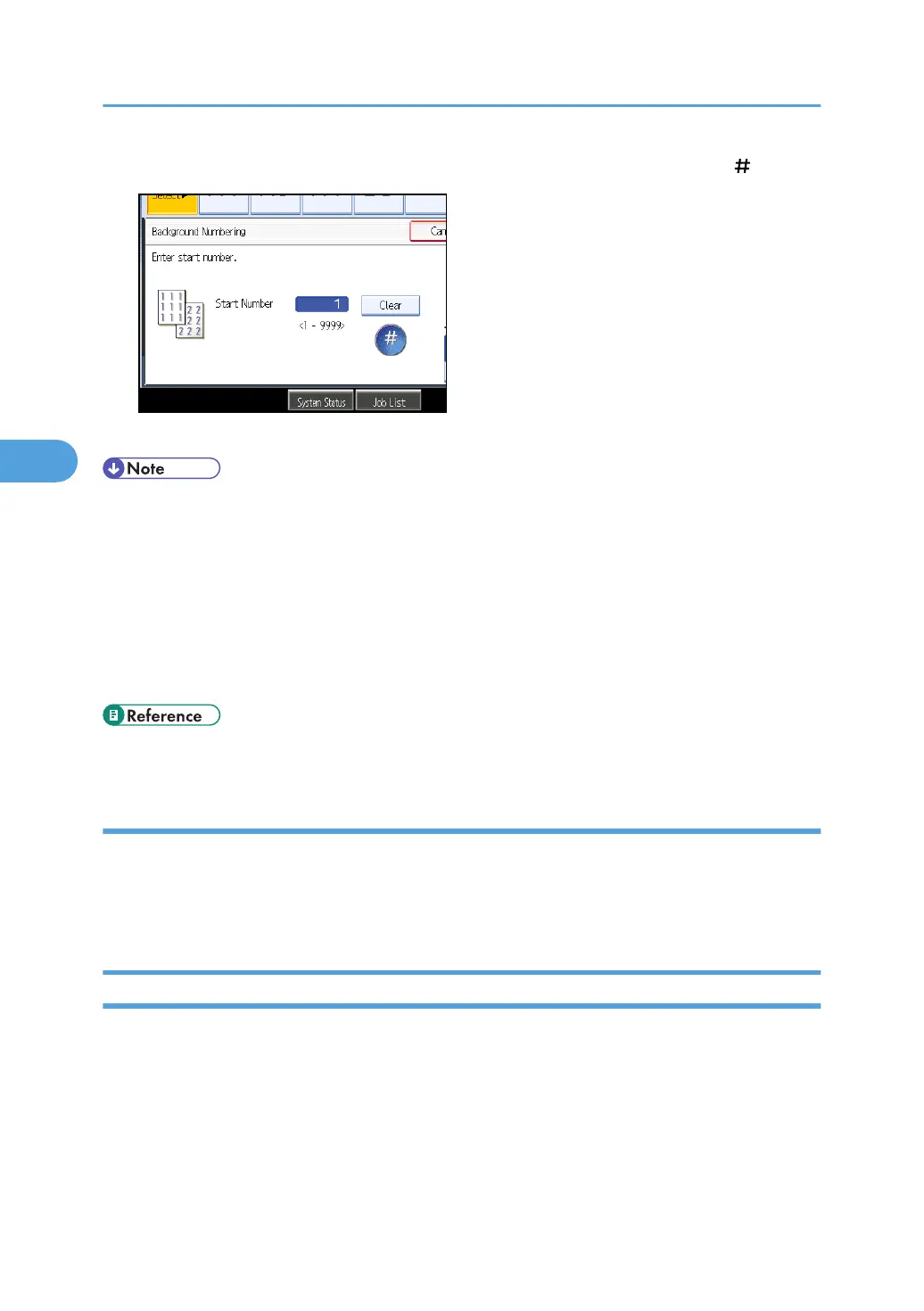4. Enter the number to start counting from with the number keys, and then press [ ].
5. Press [OK] twice.
• To change the value you entered, press [Clear], and then enter a new value.
• When the Full Colour is selected, the full colour counter will advance by “1”.
• The default colour is black.
• You can enter a number between 1 and 9999.
• You can change the settings for Background Numbering under Stamp in User Tools. For details about
Stamp, see “Stamp”.
• The numbers appear to overlap the copied image in some cases.
• p.227 "Stamp"
Changing the stamp colour
Changes the stamp colour.
1. Press [Stamp Colour] under Stamp Colour.
2. Select the stamp colour, and then press [OK].
Preset Stamp
Messages are stamped on copies.
4. Advanced Copying
140
