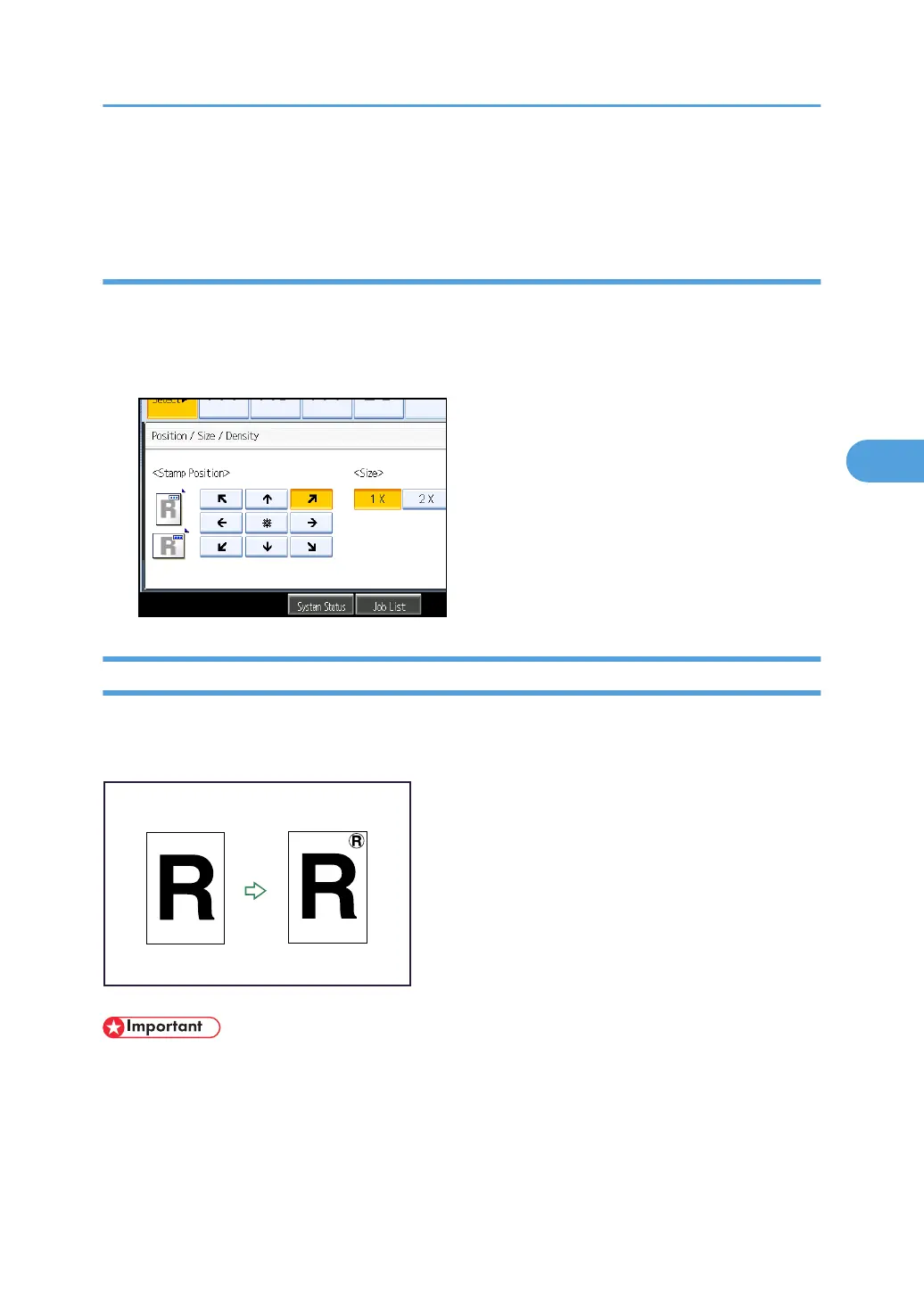1. Press [Stamp Colour] under Stamp Colour.
2. Select the stamp colour, and then press [OK].
Changing the stamp position, size and density
Changes the stamp position, size and density.
1. Press [Change] under Position / Size / Density.
2. Select the stamp position, size, and density, and then press [OK].
User Stamp
Copies a scanned image as a stamp.
Letters or images you use frequently can be registered.
• You have to register a user stamp before using this function.
• You cannot use the bypass tray with this function.
• Only one message can be stamped each time.
Stamp position and original orientation
The user stamp positions differ according to the orientation in which you place the originals.
Stamps
143
