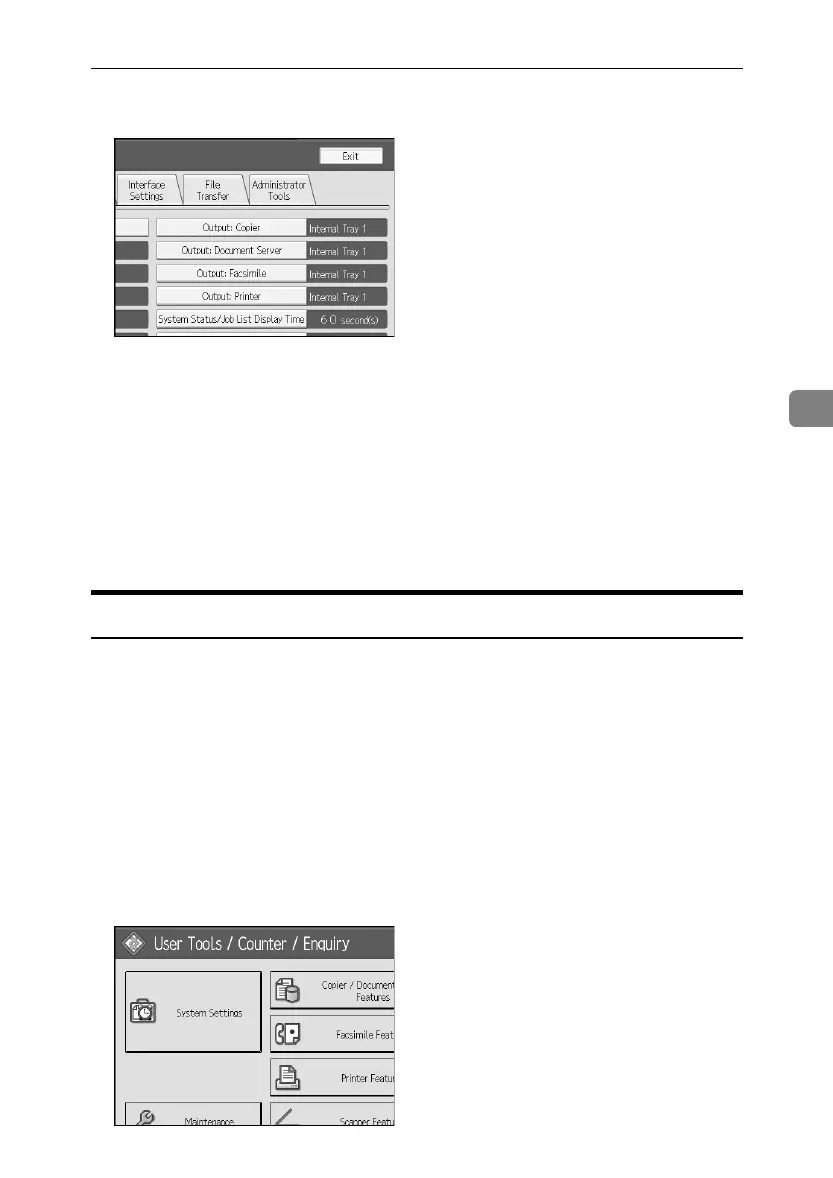Managing Log Files
127
4
C Press [Administrator Tools].
D Press [Delete All Logs].
If the setting to be specified does not appear, press [TNext] to scroll down to
other settings.
A confirmation message appears.
E Press [Yes].
F Press [Exit].
G Press the {User Tools/Counter}key.
Transfer Log Setting
The machine administrator can select [On] from the log server only.
When using the machine’s control panel, you can change the setting to [Off] only
if it is set to [On].
You can check and change the transfer log setting. This setting lets you transfer
log files to the log server to check the history data and identify unauthorized ac-
cess.
For details about log collection server, contact your local dealer.
For details about the transfer log setting, see log collection server help.
A Press the {User Tools/Counter}key.
B Press [System Settings].
ApollonC1-GB_Sec_F_FM_forPaper.book Page 127 Thursday, March 30, 2006 12:47 PM
