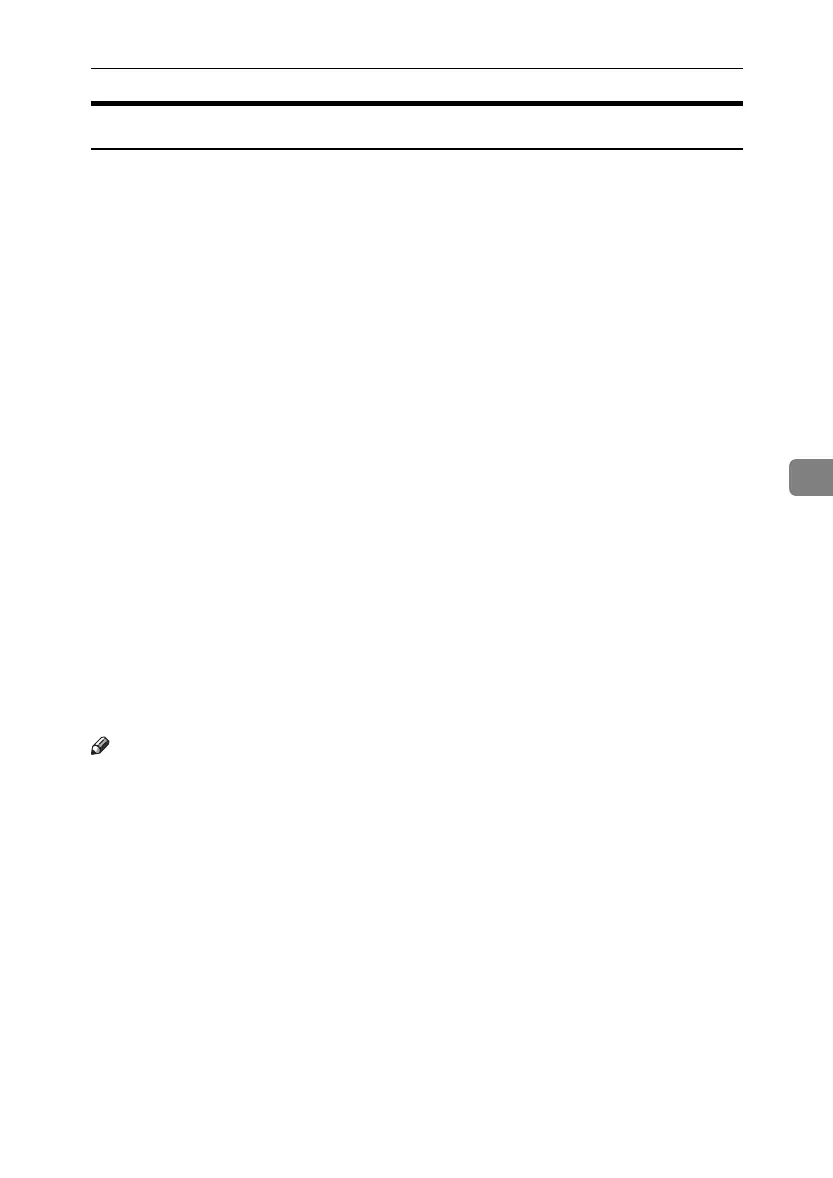Protection Using Encryption
141
5
SSL (Secure Sockets Layer) Encryption
This can be specified by the network administrator.
To protect the communication path and establish encrypted communication,
create and install the server certificate.
There are two ways of installing a server certificate: create and install a self-cer-
tificate using the machine, or request a certificate from a certificate authority and
install it.
❖ Configuration flow (self-signed certificate)
A Creating and installing the server certificate
Install the server certificate using Web Image Monitor.
B Enabling SSL
Enable the [SSL/TLS] setting using Web Image Monitor.
❖ Configuration flow (certificate issued by a certificate authority)
A Creating the server certificate
Create the server certificate using Web Image Monitor.
The application procedure after creating the certificate depends on the cer-
tificate authority. Follow the procedure specified by the certificate author-
ity.
B Installing the server certificate
Install the server certificate using Web Image Monitor.
C Enabling SSL
Enable the [SSL/TLS] setting using Web Image Monitor.
Creating and Installing the Server Certificate (Self-Signed Certificate)
Create and install the server certificate using Web Image Monitor.
Note
❒ To confirm whether SSL configuration is enabled, enter https://(machine’s-
address) in your Web Image Monitor’s address bar to access this machine. If
the "The page cannot be displayed" message appears, check the configuration
as the SSL configuration is invalid.
ApollonC1-GB_Sec_F_FM_forPaper.book Page 141 Thursday, March 30, 2006 12:47 PM
