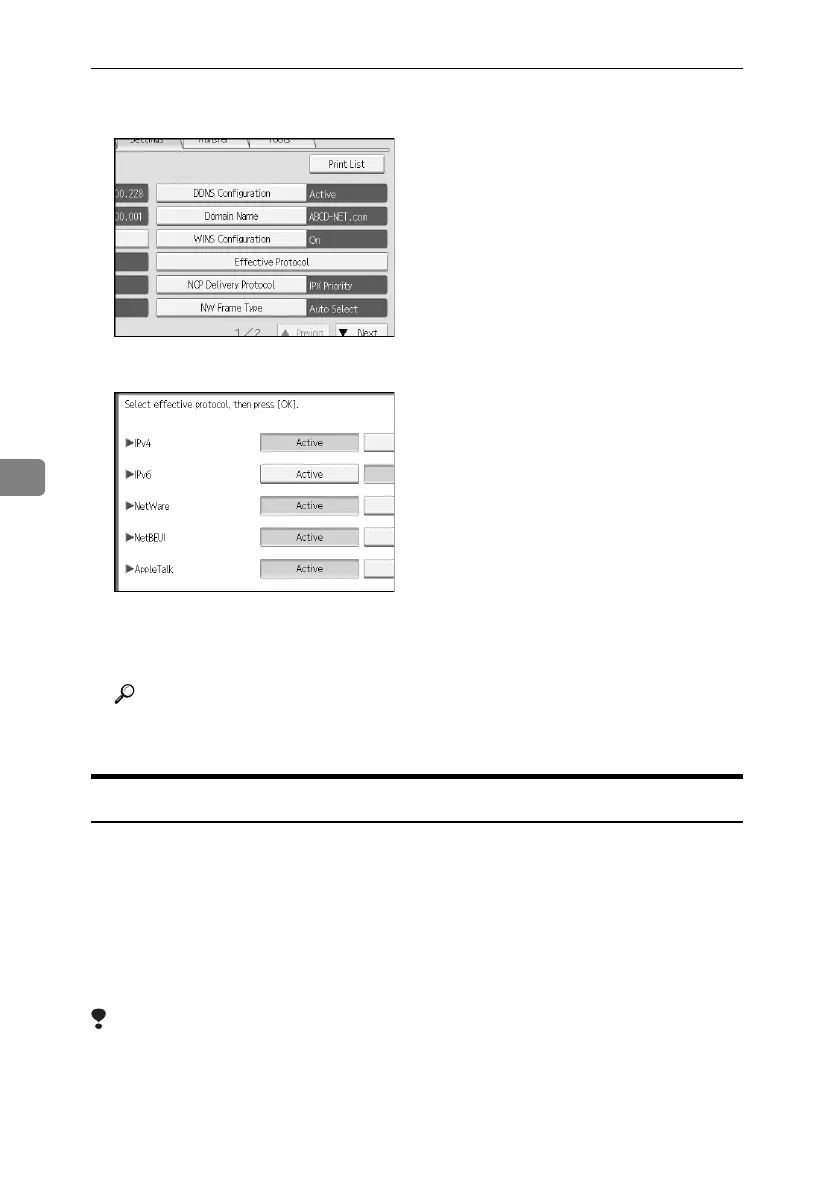Enhanced Network Security
130
5
D Press [Effective Protocol].
E Press [Inactive] for the protocol you want to disable.
F Press [OK].
G Press the {User Tools/Counter} key.
Reference
Advanced network settings can be specified using Web Image Monitor.
For details, see the Web Image Monitor Help.
Access Control
This can be specified by the network administrator.
The machine can control TCP/IP access.
Limit the IP addresses from which access is possible by specifying the access
control range.
For example, if you specify the access control range as [192.168.15.16]-
[192.168.15.20], the client PC addresses from which access is possible will be from
192.168.15.16 to 192.168.15.20.
Limitation
❒
Using access control, you can limit access involving LPR, RCP/RSH, FTP, IPP,
DIPRINT, Web Image Monitor, SmartDeviceMonitor for Client or DeskTop-
Binder. You cannot limit the Monitoring of SmartDeviceMonitor for Client.
❒ You cannot limit access involving telnet, or SmartDeviceMonitor for Admin.
ApollonC1-GB_Sec_F_FM_forPaper.book Page 130 Thursday, March 30, 2006 12:47 PM
