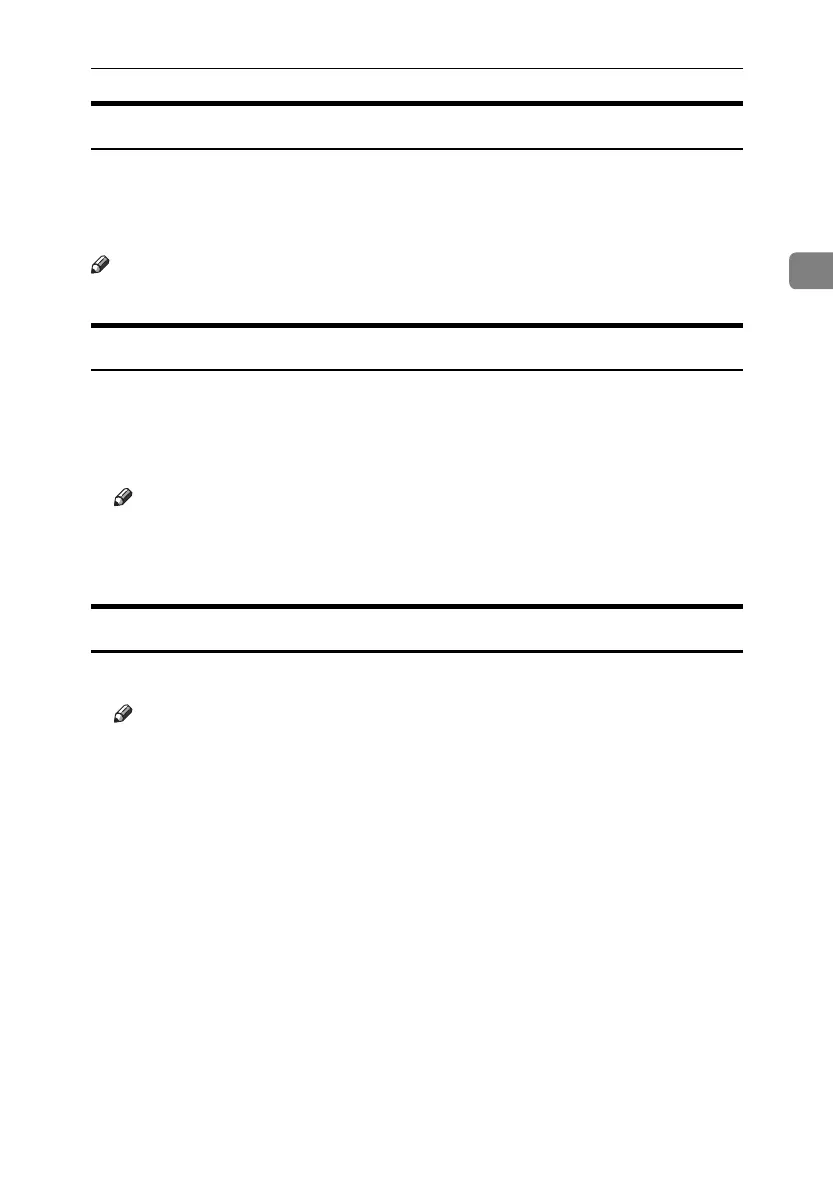If User Authentication is Specified
69
2
Login (Using a Printer Driver)
When Basic Authentication, Windows Authentication, or LDAP Authentication
is set, make encryption settings in the printer properties of a printer driver, and
then specify a login user name and password. For details, see the printer driver
Help.
Note
❒ When logged on using a printer driver, logging off is not required.
Login (Using Web Image Monitor)
This section explains how to log onto the machine via Web Image Monitor.
A Click [Login].
B Enter a login user name and password, and then click [Login].
Note
❒ For user code authentication, enter a user code in [User Name], and then
click [OK].
❒ The procedure may differ depending on the Web Image Monitor used.
Log Off (Using Web Image Monitor)
A Click [Logout] to log off.
Note
❒ Delete the cache memory in the Web Image Monitor after logging off.
ApollonC1-GB_Sec_F_FM_forPaper.book Page 69 Thursday, March 30, 2006 12:47 PM
