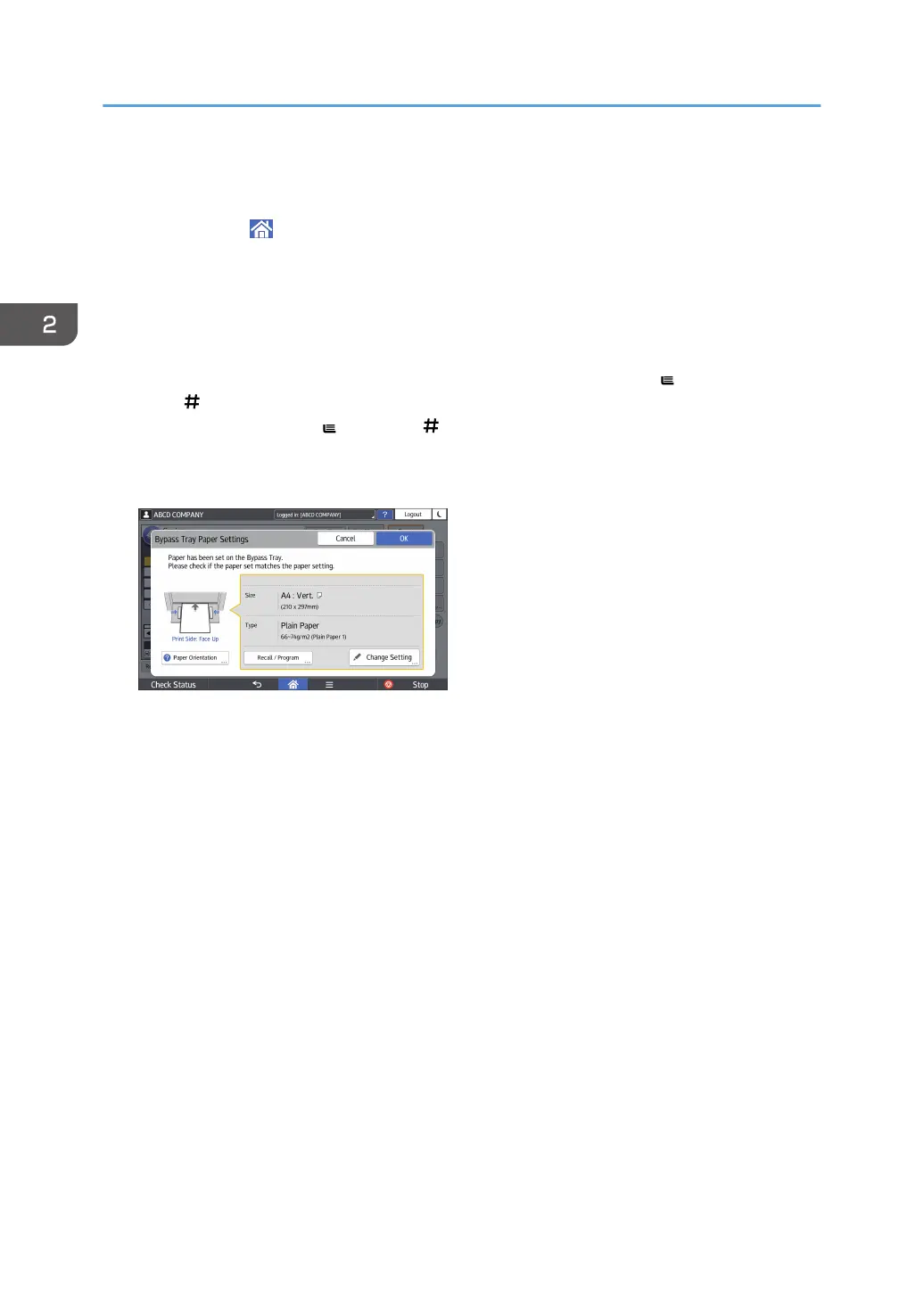Copying Onto Custom Size Paper
1. Press [Home] ( ) at the bottom of the screen in the center.
2. Press the [Copier (Classic)] icon.
3. Load the paper face up in the bypass tray.
The bypass tray paper settings screen is automatically displayed.
When [Do not Display] is selected in [Display Paper Settings in Bypass], the bypass tray paper
settings screen is not displayed. In this case, make sure that the bypass tray [ ] is selected and
press [ ]. When [Display Automatically] is selected in [Display Paper Settings in Bypass], even if
you press the bypass tray [ ] instead of [ ], the bypass tray paper settings screen is displayed.
For details, see "General Features", Copy/ Document Server.
4. Confirm the paper type and size, and then press [OK].
5. Place the originals, and then press [Start].
6. When the copy job is finished, press [Reset] to clear the settings.
2. Copy
106
