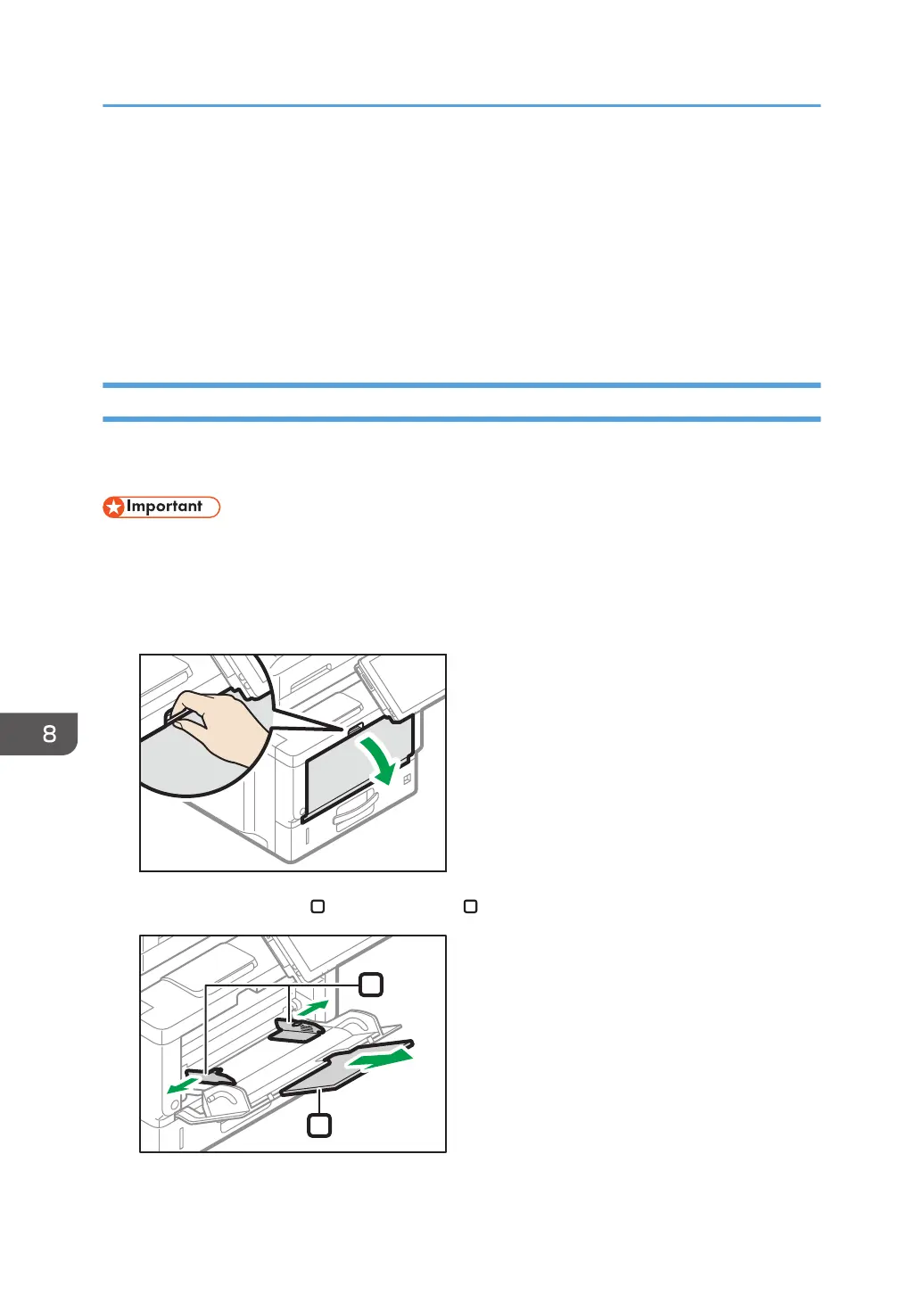• A message informing you that the size of the loaded paper and the print settings are different may
appear if multiple sheets are fed at one time. If this happens, take out the loaded paper, fan it, turn
it over, load it again, and then select [Loaded Paper].
• Various sizes of paper can be loaded in the paper by adjusting the positions of side fences and
end fence. For details, see "Changing Paper Size Settings", For First-time Users.
• Select appropriate paper thickness for the loaded paper.
• When printing with [Thick Paper 3], remove printed sheets one by one.
Loading Paper into the Bypass Tray
Use the bypass tray to use OHP transparencies, adhesive labels, translucent paper, and paper that
cannot be loaded in the paper trays.
• The maximum number of sheets you can load at the same time depends on paper type. Do not
stack paper over the limit mark. For the maximum number of sheets you can load, see
"Recommended Paper", Specifications.
1. Open the bypass tray.
2. Slide the paper guides
and the extender
to full size.
8. Adding Paper and Toner
178
