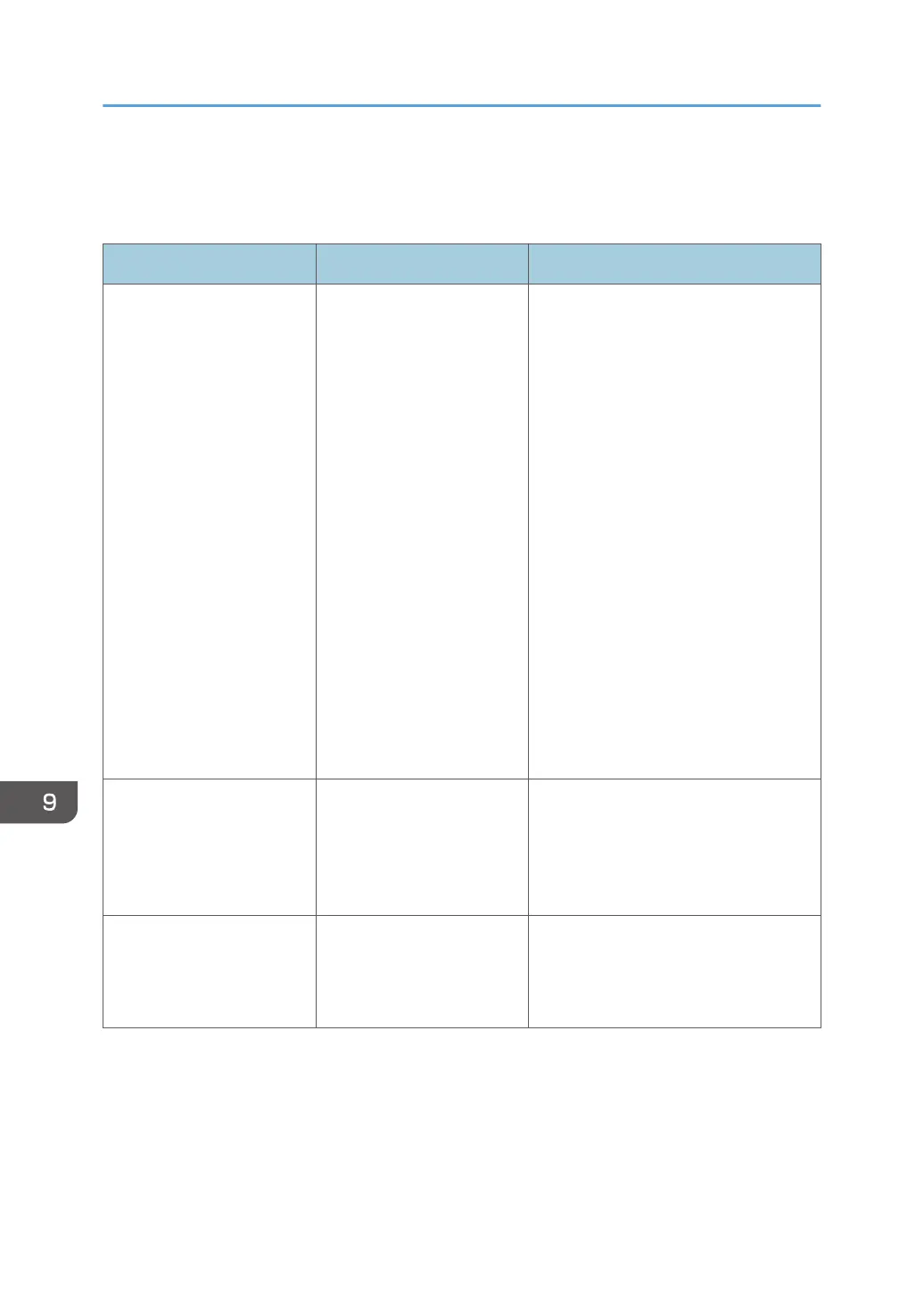When Other Messages Appear
When there is a problem scanning or storing originals
Message Cause Solution
"Cannot detect original size.
Select scan size."
The machine failed to detect
the size of the original.
• Place the original correctly.
• Specify the scan size, and then
place the originals again. For
details about the settings for when
fax function is being used, see
"Specifying Scan Settings for
Originals for Fax Transmission",
Fax.
• Specify the scan size, and then
place the originals again.
• When placing an original directly
on the exposure glass, the lifting/
lowering action of the exposure
glass cover or the Auto Document
Feeder (ADF) triggers the
automatic original size detection
process. Lift the exposure glass
cover or the ADF 30 degrees or
more.
"Captured file exceeded
max. number of pages per
file. Cannot send the
scanned data."
The maximum number of
pages per file has been
exceeded.
Reduce the number of pages in the
transmitted file, and then resend the file.
For details about the maximum number
of pages per file, see "Basic Procedure
for Storing Scan Files", Scan.
"Original is being scanned
by another function. Please
wait."
Another function of the
machine is being used.
Cancel the job in progress. Press [Exit],
and then press [Stop]. Follow the
instructions in the message that appears
and exit the function that is running.
9. Troubleshooting
254
