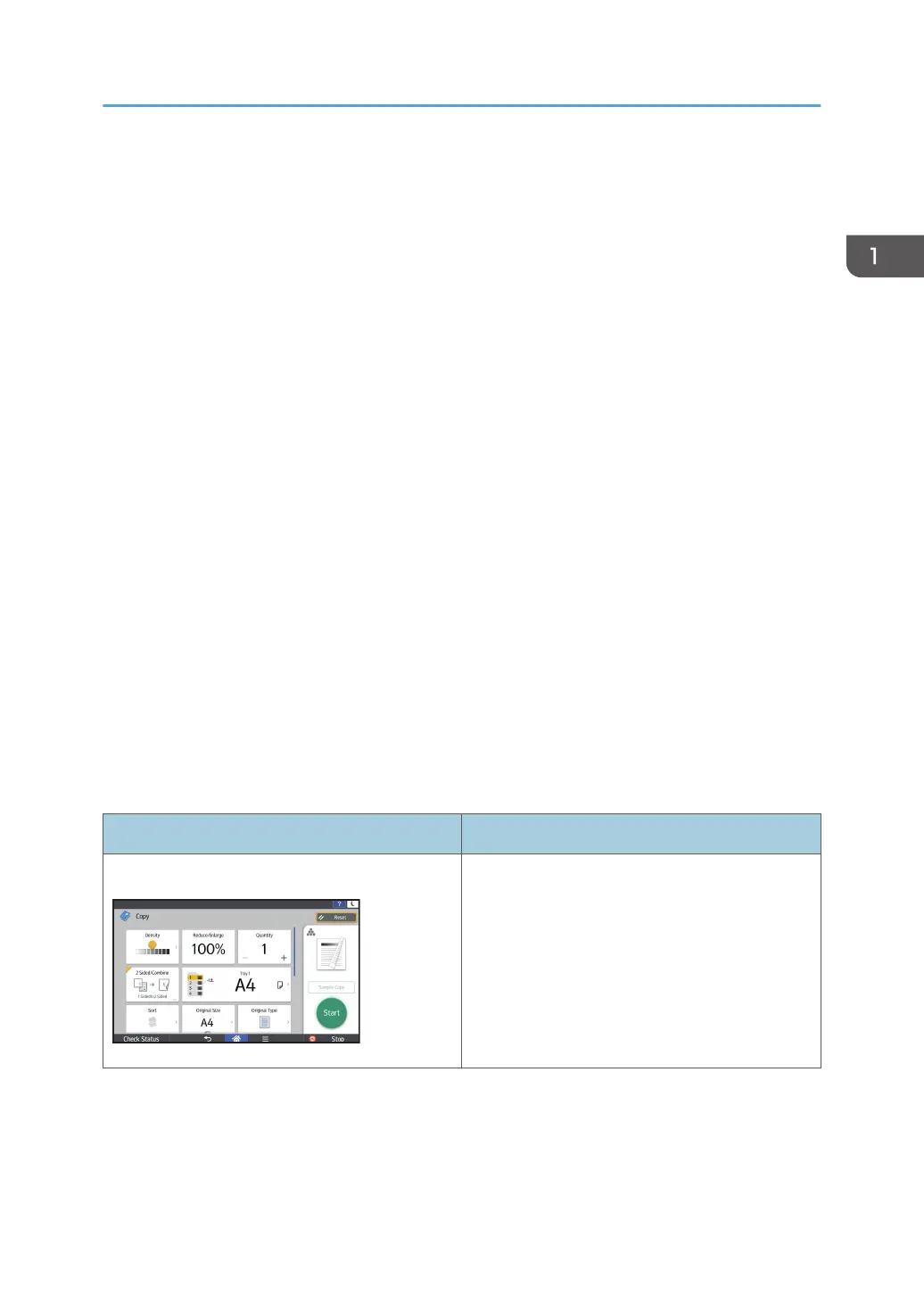How to Use Each Application
You can open the function screens by pressing icons such as [Copy], [Fax], or [Scanner] on the [Home]
screen.
Three kinds of screens ("Standard Application Screen", "Classic Application Screen", and "Quick
Application Screen") can be used by each function.
Standard Application Screen
Functions and settings that are used frequently are shown on the top screen. Flick the screen up or
down to select a setting item. When you select an item, the pull-down menu appears, or the setting
item pops up. For details about operations on this screen, see page 69 "Possible Operations on the
Standard Application Screen". For details about how to use the screen, see page 74 "[Copy]
(standard) Screen", page 76 "[Fax] (standard) Screen", and page 82 "[Scanner] (standard)
Screen".
Classic Application Screen
You can select advanced functions and detailed settings according to the functions and settings you
use frequently. For details about how to use this screen, see "How to Use Each Application", For
First-time Users. For details about keys that appear on the screen of each Classic Application, see
"Keys that Appear on the Initial Settings Screen and Screens of Each Classic Application", For First-
time Users.
Quick Application Screen
You can easily set the basic operations such as duplex copying, sending scanned documents by e-
mail or other operations. For details about how to use this screen, see "How to Use Each
Application", For First-time Users.
Functions usable on each screen
Screen Functions usable
Standard Application Screen
• Copier
• Fax
• Scanner
How to Use Each Application
73
