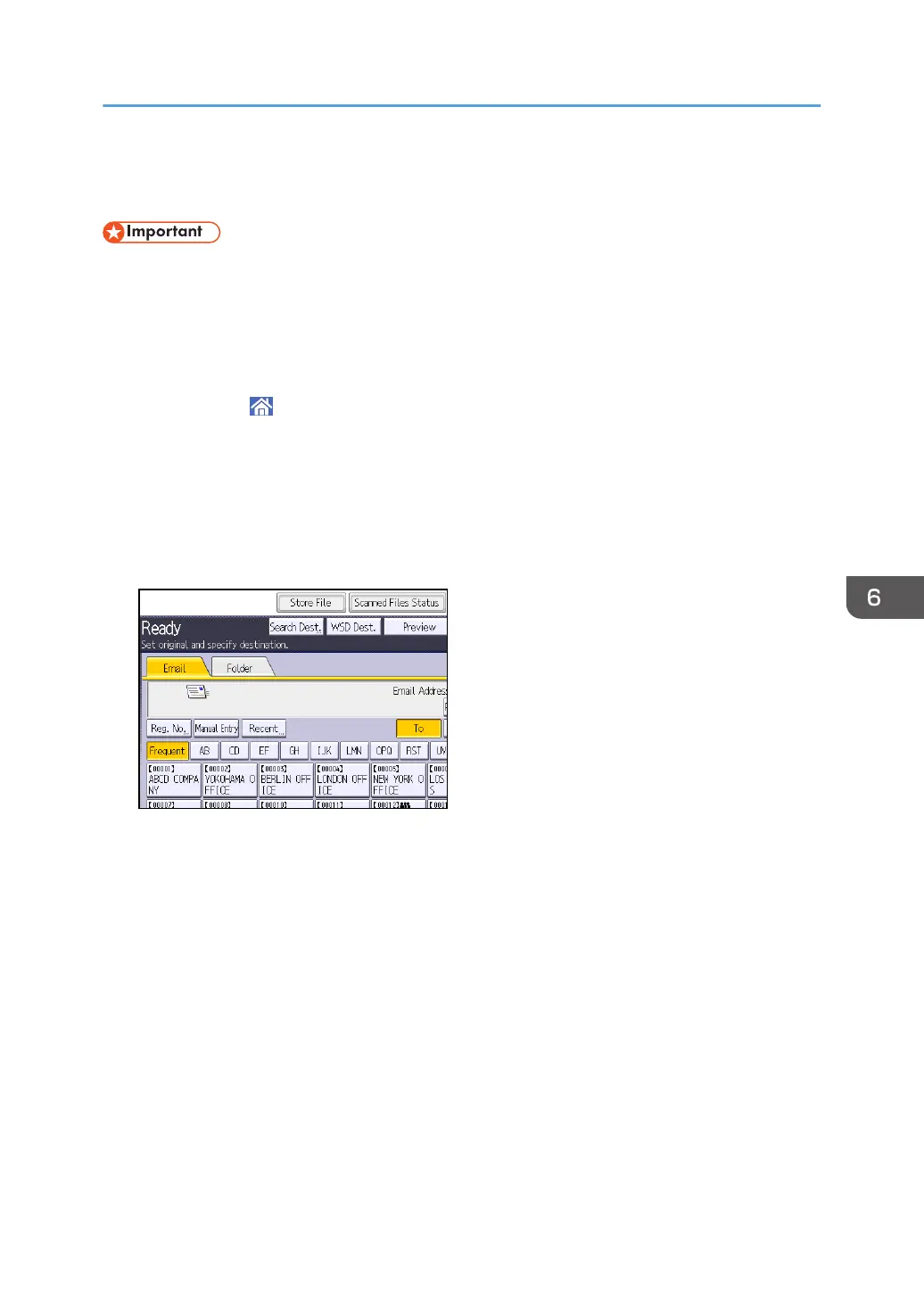Basic Procedure for Storing Scan Files
• You can specify a password for each stored file. We recommend that you protect stored files from
unauthorized access by specifying passwords.
• Scan file stored in the machine may be lost if some kind of failure occurs. We advise against using
the hard disk to store important files. The supplier shall not be responsible for any damage that may
result from the loss of files.
1. Press [Home] ( ) at the bottom of the screen in the center.
2. Press the [Scanner (Classic)] icon.
3. Make sure that no previous settings remain.
If a previous setting remains, press [Reset].
4. Place originals.
5. Press [Store File].
6. Press [Store to HDD].
7. If necessary, specify the stored file's information, such as [User Name], [File Name],
[Password], and [Select Folder].
• User Name
Press [User Name], and then select a user name. To specify an unregistered user name, press
[Manual Entry], and then enter the name. After specifying a user name, press [OK].
• File Name
Press [File Name], enter a file name, and then press [OK].
• Password
Press [Password], enter a password, and then press [OK]. Re-enter the password for
confirmation, and then press [OK].
• Select Folder
Press [Select Folder], specify the folder in which to save the stored files, and then press [OK].
Basic Procedure for Storing Scan Files
113
