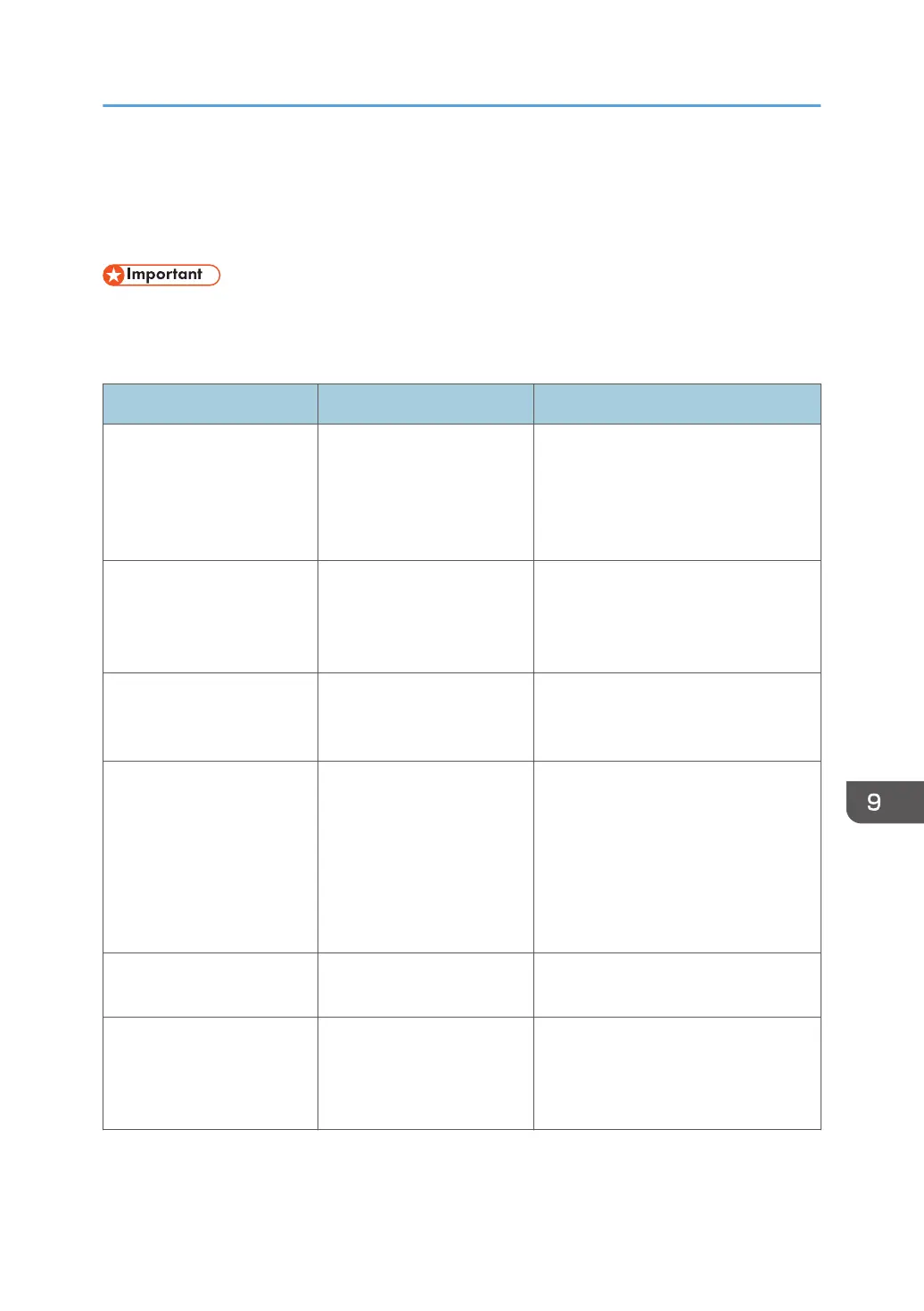Messages Displayed When You Use the Copy/
Document Server Function
• If you cannot make copies as you want because of the paper type, paper size or paper capacity
problems, use recommended paper. For details about recommended paper, see page 117
"Recommended Paper Sizes and Types".
Message Cause Solution
"Cannot use this setting for
images above 36 inch × 48
inch."
The image is too large for
editing or printing. The
machine cannot print or edit
images larger than 36 × 48
in.
Cancel printing or editing.
"Cannot delete the folder
because it contains locked
files. Please contact the file
administrator."
The folder cannot be deleted
because it contains a locked
original.
Unlock the locked original to delete it.
For details about locked files, see
"Managing Stored Files", Security
Guide.
"Cannot detect original
size."
The machine cannot detect
the size of the original.
Specify the size manually. Do not use
Auto Paper Select mode or the Auto
Reduce / Enlarge function.
"Cannot display preview of
this page."
The image data may have
been corrupted.
Press [Exit] to display the preview
screen without a thumbnail.
If the selected document contains
several pages, press [Switch] on the
"Display Page" area to change the
page, and then a preview of the next
page will appear.
"Check paper size." An irregular paper size is
set.
If you press the [Start] key, the copy
will start using the selected paper.
"File being stored exceeded
max. number of pages per
file. Copying will be
stopped."
The scanned originals have
too many pages to store as
one document.
Press [Exit], and then store again with
an appropriate number of pages.
Messages Displayed When You Use the Copy/Document Server Function
137
