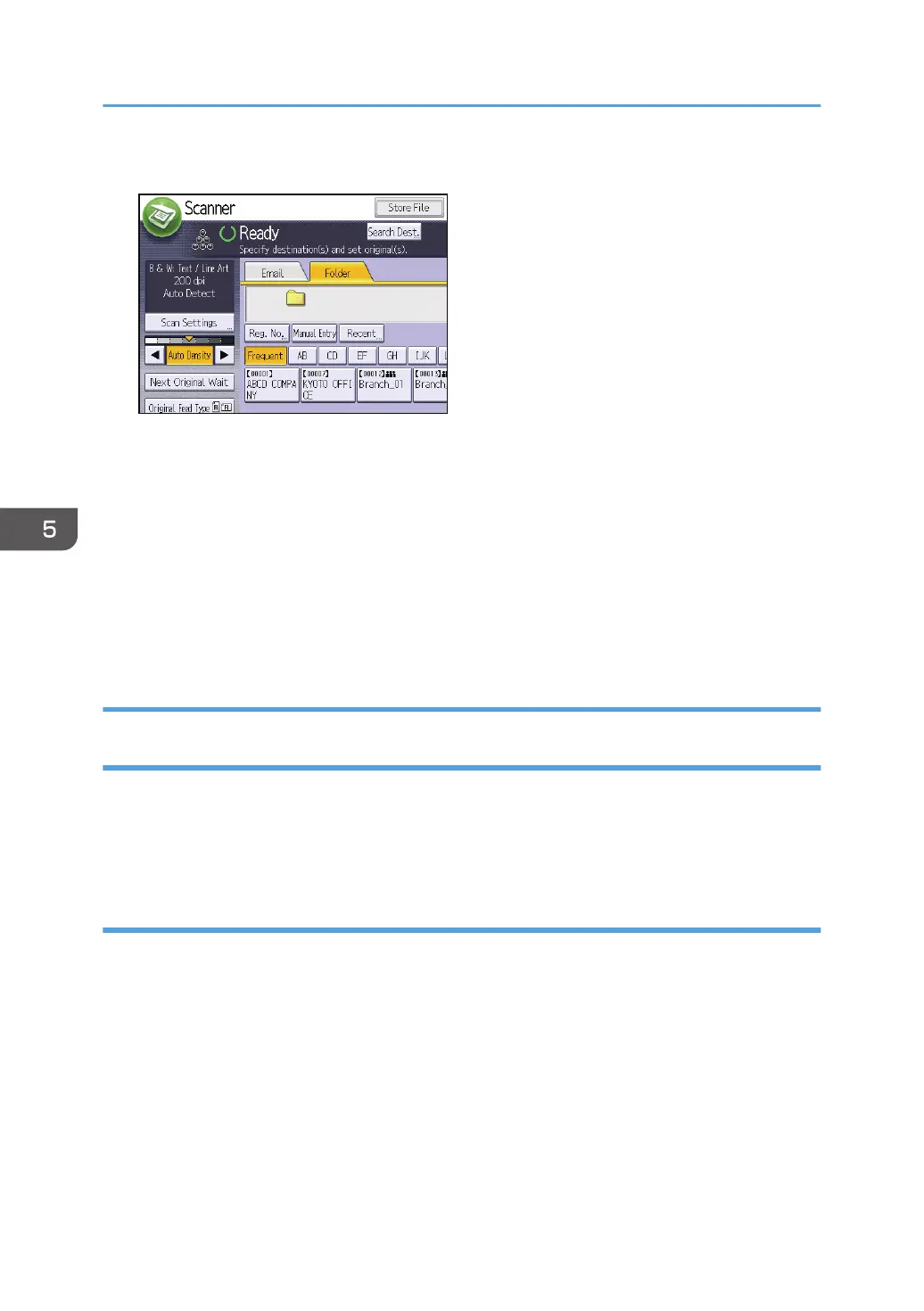4. If necessary, specify the scan settings according to the original to be scanned.
Example: Scanning the document in color mode, and saving as a PDF file.
• Press [Scan Settings], and then press [Full Color: Text / Photo] in the [Original Type] tab.
• Press [PDF] under [Send File Type / Name].
5. If necessary, press [Next Original Wait].
6. Specify the destination.
You can specify multiple destinations.
7. Place the originals.
If scanning does not start automatically, press the [Start] key.
Creating a Shared Folder on a Computer Running Windows/Confirming a
Computer's Information
The following procedures explain how to create a shared folder on a computer running Windows, and
how to confirm the computer's information. In these examples, Windows 7 Ultimate is the operating
system, and the computer is a member in a network domain. Write down the confirmed information.
Step 1: Confirming the user name and computer name
Confirm the user name and the name of the computer you will send scanned documents to.
1. On the [Start] menu, point to [All Programs], then [Accessories], and then click on
[Command Prompt].
2. Enter the command "ipconfig/all", and then press the [Enter] key.
3. Confirm the name of the computer.
The computer's name is displayed under [Host Name].
You can also confirm the IPv4 address. The address displayed under [IPv4 Address] is the IPv4
address of the computer.
5. Scan
84
