
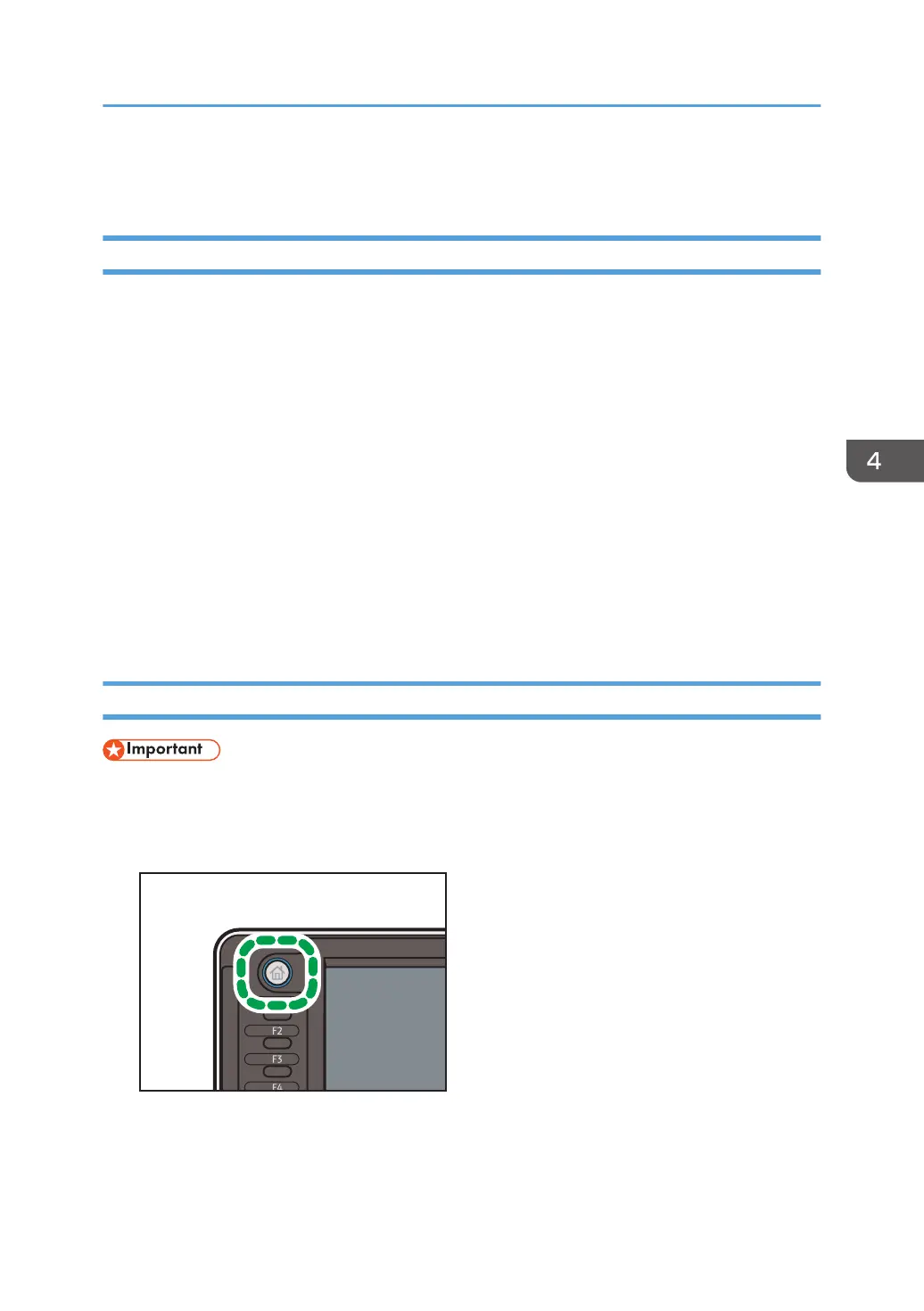 Loading...
Loading...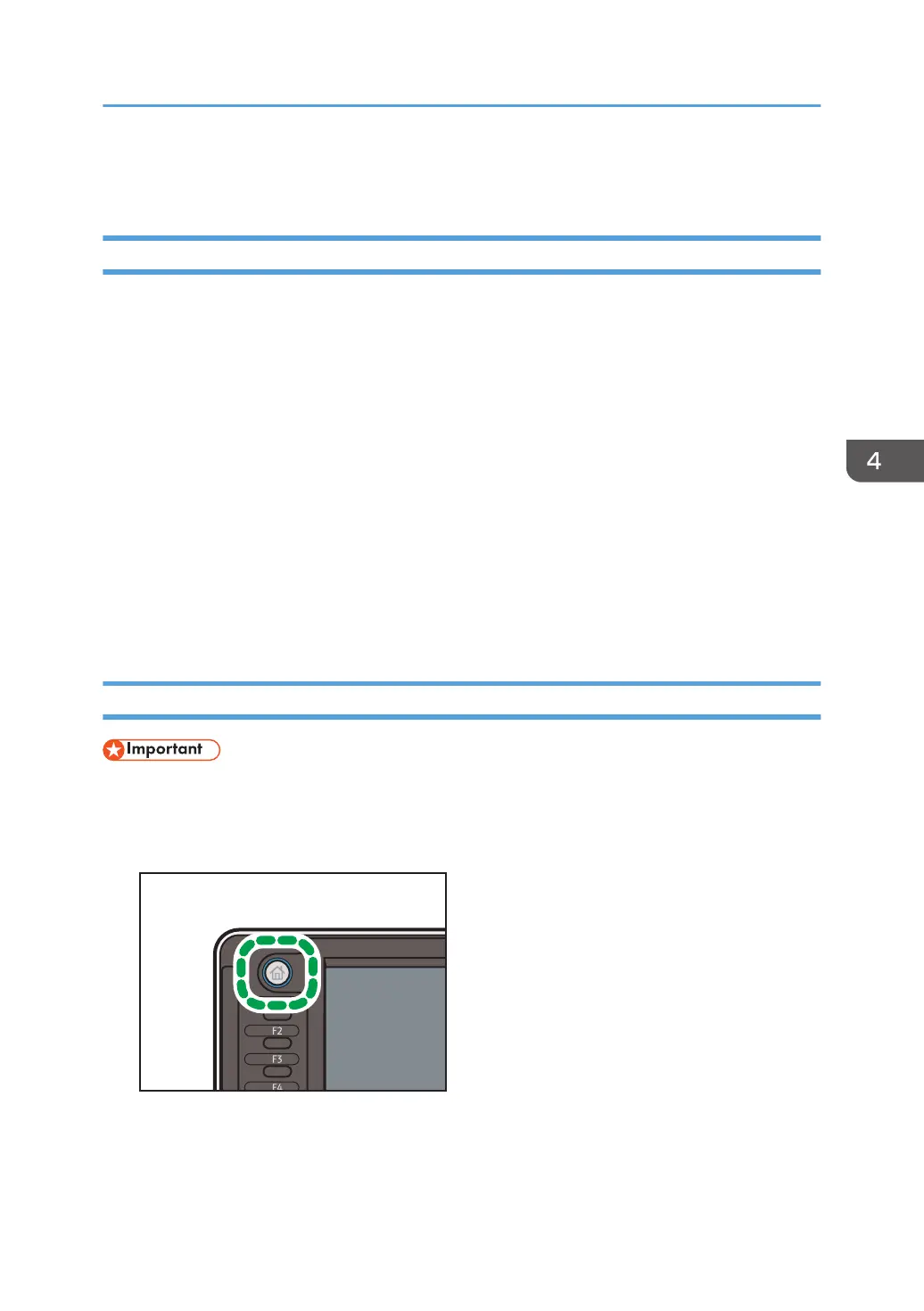
Do you have a question about the Ricoh MP W6700 and is the answer not in the manual?
| Warm-up time | 120 seconds |
|---|---|
| Power source | 220 - 240 V, 50/60 Hz |
| Print Speed | 6.7 ppm (A1 horizontal) |
| Resolution | 600 dpi |
| Maximum Print Width | 914 mm |
| Media Types | Plain paper |
| Connectivity | USB 2.0, Ethernet 10/100/1000 Base-T |
| Dimensions | 1, 250 x 755 x 1, 200 mm |
| Original Size | 24 inches |
| Memory | 512 MB |
| Paper weight | 52 - 110 g/m² |
| Supported paper sizes | A4 - A0 |
| Paper input capacity | 2 rolls |











