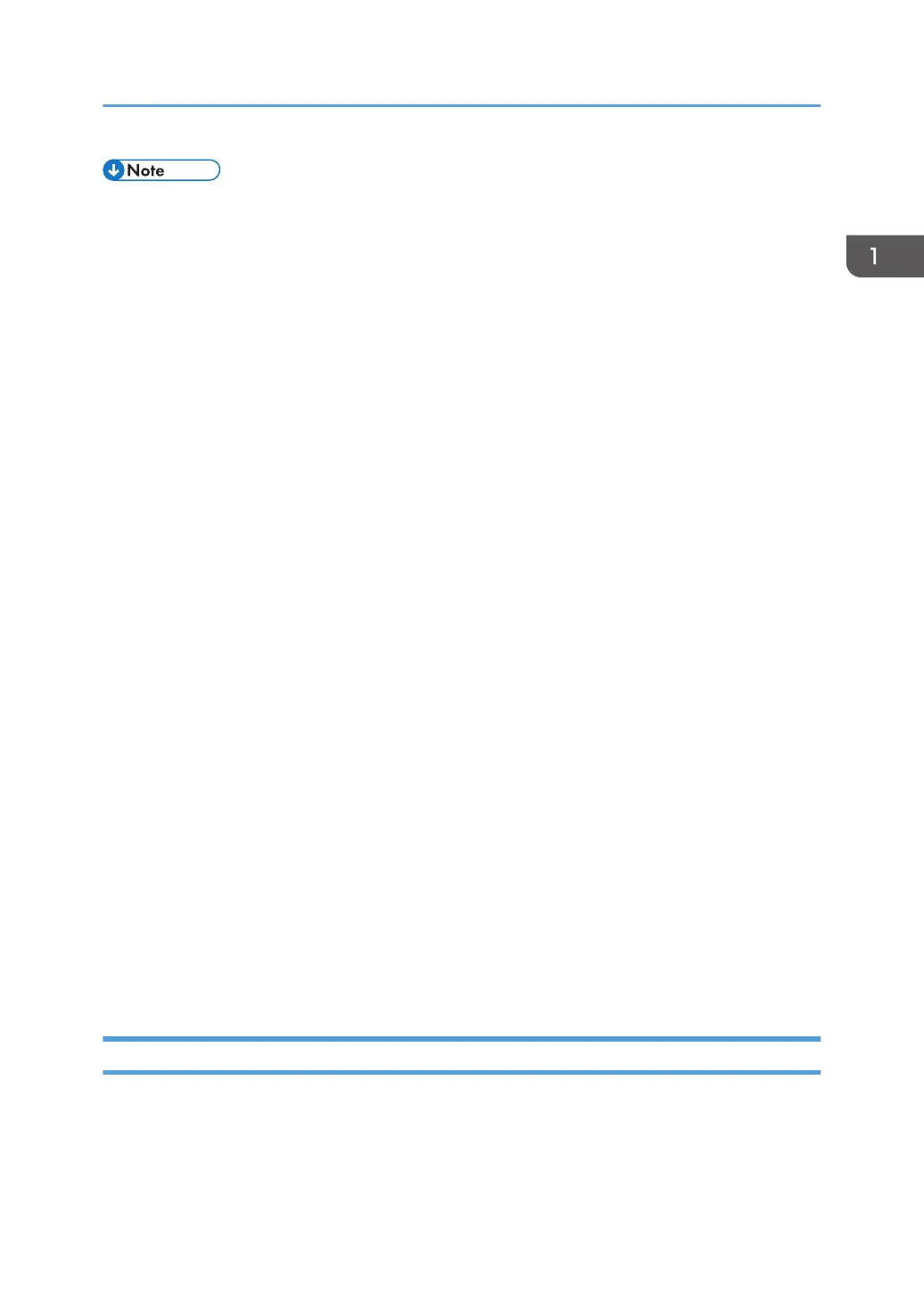• Display and operation problems may occur if you do not enable JavaScript and cookies, or if you
are using a non-recommended Web browser.
• If you are using a proxy server, change the Web browser settings. Contact your administrator for
information about the settings.
• We recommend using Web Image Monitor in the same network.
• If the printer is firewall-protected, it cannot be accessed from computers outside the firewall.
• If the printer under DHCP is used, the IP address may be changed automatically by the DHCP
server settings. Enable DDNS setting on the printer, and then connect using the printer's host name.
Alternatively, set a static IP address to the DHCP server.
• If the HTTP port is disabled, a connection to the printer using the printer's URL cannot be
established. SSL settings must be enabled on this printer. For details, contact your network
administrator.
• If Firefox is used, fonts and colors may be different, or tables may not appear properly configured.
• When using a host name under Windows Server 2008/2008 R2/2012/2012 R2/2016 with
IPv6 protocol, perform host name resolution using an external DNS server. The host file cannot be
used.
• To use JAWS 7.0 under Web Image Monitor, you must be running Windows and Internet Explorer
6.0 or a later version.
• If you are using Internet Explorer 11, downloading will be slower than with other browsers. To
download faster with Internet Explorer 8.0 or higher, open the browser's [Internet Options] menu
and register the printer's URL as a trusted site, and then disable SmartScreen filter for trusted sites.
For details about these settings, see the Internet Explorer Help files.
• You can access Web Image Monitor more quickly by registering the printer's URL as a bookmark.
Note that the URL you register must be the URL of the top page, which is the page that appears
before login. If you register the URL of a page that appears after login, Web Image Monitor will
not open properly from the bookmark.
• If user authentication is activated, you must enter your login user name and password to use Web
Image Monitor. For Details, see "Logging In Using Web Image Monitor", Operating Instructions.
• When you configure settings using Web Image Monitor, do not log in from the control panel. The
settings you have configured using Web Image Monitor may become invalid.
Displaying the top page
There are two modes available with Web Image Monitor: guest mode and administrator mode.
Displayed items may differ depending on the printer type.
Using Web Image Monitor
49