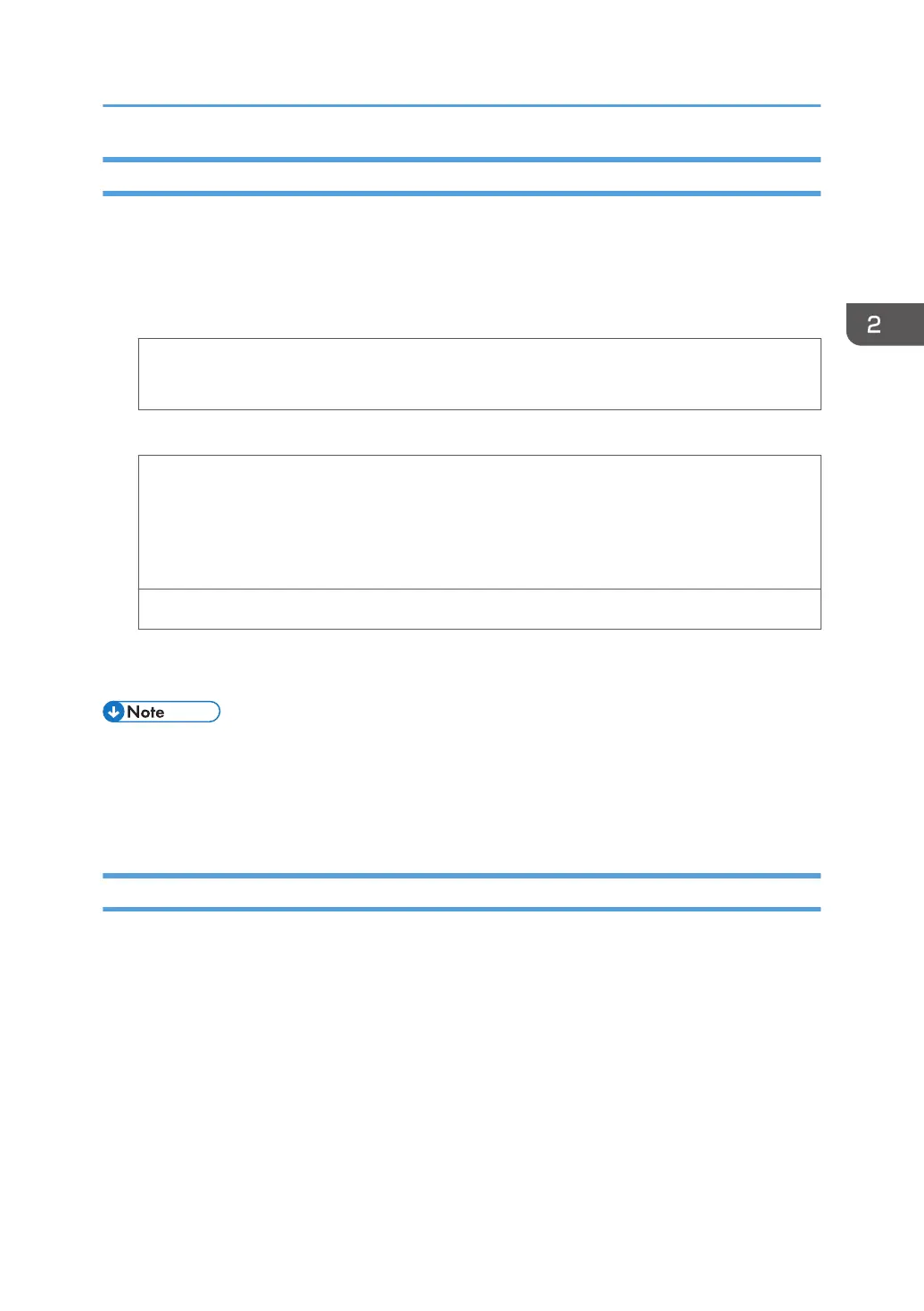Printing on Envelopes with Windows (PCL 6/PostScript 3)
1. After creating a document, open the [Printing Preferences] dialog box in the document's
native application.
2. Click the [Detailed Settings] tab.
3. In the "Menu:" box, click the [Basic] icon, and then configure the following settings:
• Document Size:
Select the envelope size.
4. In the "Menu:" box, click the [Paper] icon, and then configure the following settings:
• Input Tray:
Select the paper tray where the envelopes are loaded.
• Paper Type:
Select [Envelope].
Change any other print settings as necessary. For details, see the printer driver's Help.
5. Click [OK].
6. Start printing from the application's [Print] dialog box.
• Configure the paper settings appropriately using both the printer driver and the control panel. For
details about settings using the control panel, see page 74 "Configuring Envelope Settings Using
the Control Panel".
• Envelopes must be loaded in a specific orientation. For details, see page 69 "Loading Envelopes".
Printing on Envelopes with OS X/macOS
1. After creating a document, open the printing preferences screen in the document's native
application.
Loading Envelopes
71