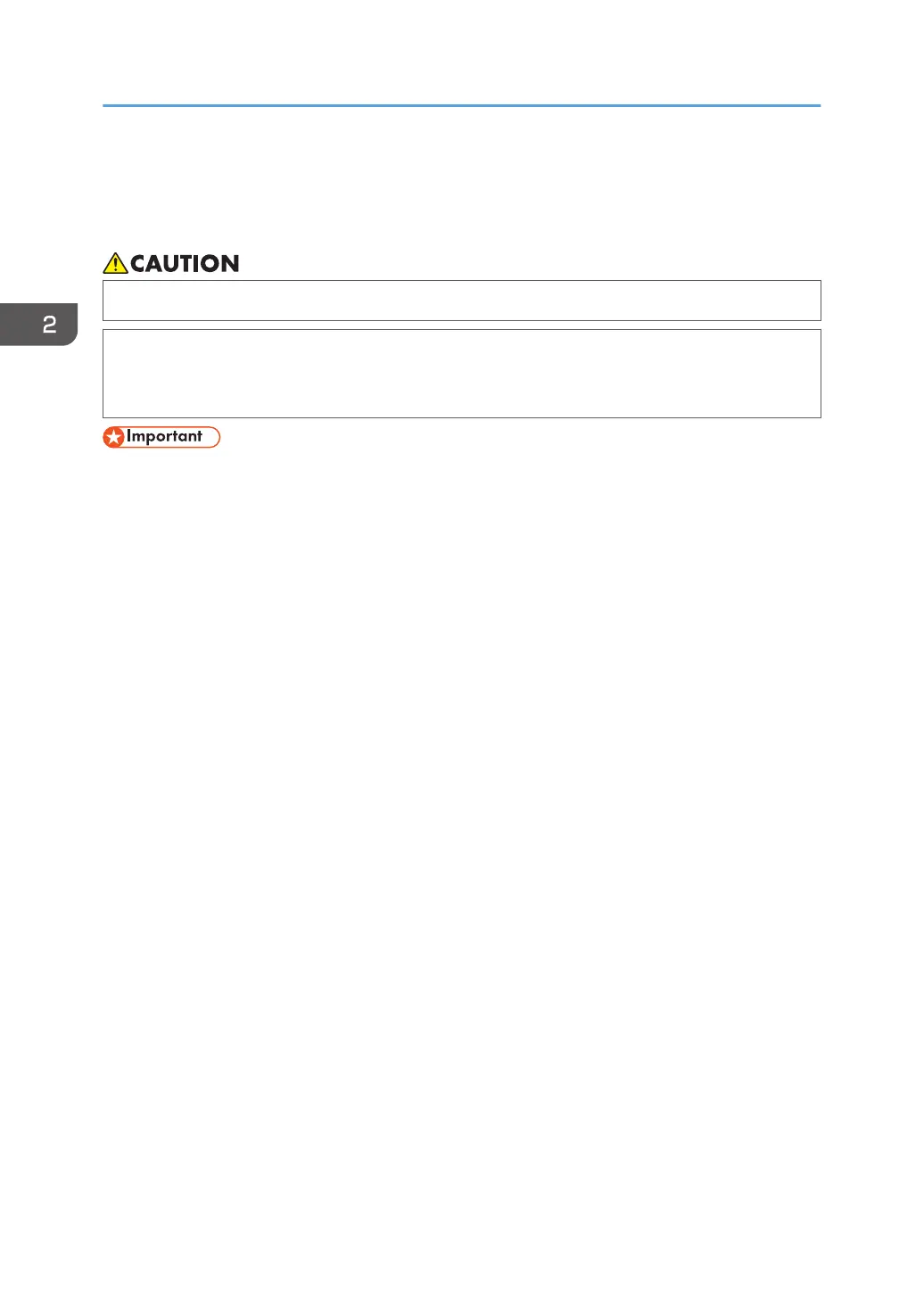Loading Paper into Paper Trays
In the following example procedure, paper is loaded into Tray 1.
• When loading paper, take care not to trap or injure your fingers.
• If Tray 2, 3 and 4 are installed, do not pull out more than one tray at a time when you are
changing or replenishing paper or resolving paper jams. Pressing down forcefully on the
machine's upper surfaces can result in malfunctions and/or user injury.
• For details about trays that can be loaded for each paper size and type, see page 54 "Paper Size
Specifications" and page 57 "Paper Type Specifications".
• Be sure to select the correct paper size and feed direction using the paper size dial on the tray.
Otherwise, the printer might be damaged, or printing problems might occur.
• Make sure the paper stack does not exceed the upper limit mark inside the paper tray. Excessive
stacking can cause paper jams.
• If paper jams occur frequently, flip the paper stack in the tray.
• Do not mix different types of paper in the same paper tray.
• After loading paper, specify the paper size using the control panel or paper size dial, and paper
type using the control panel. When printing a document, specify the same paper size and type in
the printer driver as specified on the printer.
• Do not move the side paper guides and end paper guide forcefully. Doing so may damage the
tray.
• When loading label paper, load it one by one.
• If a paper tray is pushed vigorously when putting it back into place, the position of the tray's side
fences may slip out of place.
• When loading a low number of sheets, be sure not to squeeze the side fences in too tightly. If the
side fences are squeezed too tightly against the paper, the edges may crease or the paper may
misfeed.
2. Loading Paper
62