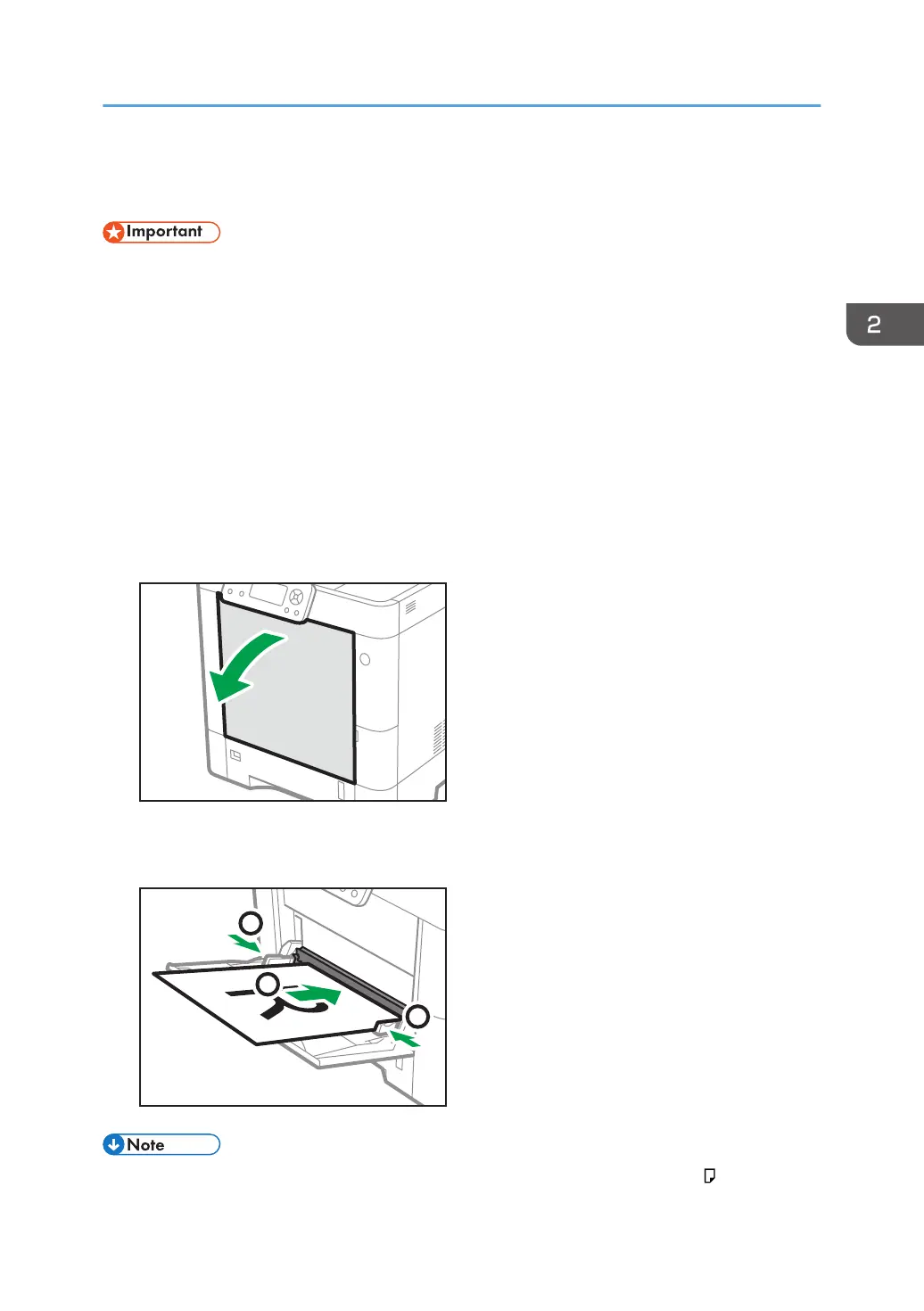Loading Paper into the Bypass Tray
• For details about trays that can be loaded for each paper size and type, see page 54 "Paper Size
Specifications" and page 57 "Paper Type Specifications".
• Make sure the paper stack does not exceed the upper limit mark. Excessive stacking can cause
paper jams.
• Do not mix different types of paper.
• After loading paper, specify the paper size and type using the control panel. When printing a
document, specify the same paper size and type in the printer driver as specified on the printer.
• When loading label paper, load it one by one.
• Paper feeding conditions and printing quality may vary depending on the paper thickness and
width. Be sure to perform test printing using the same paper beforehand.
1. Open the bypass tray.
2. Load paper face up until it stops, and then adjust both sides of the paper guide to match
the paper width.
• When using the bypass tray, it is recommended that you set the paper direction to .
Loading Paper into the Bypass Tray
65