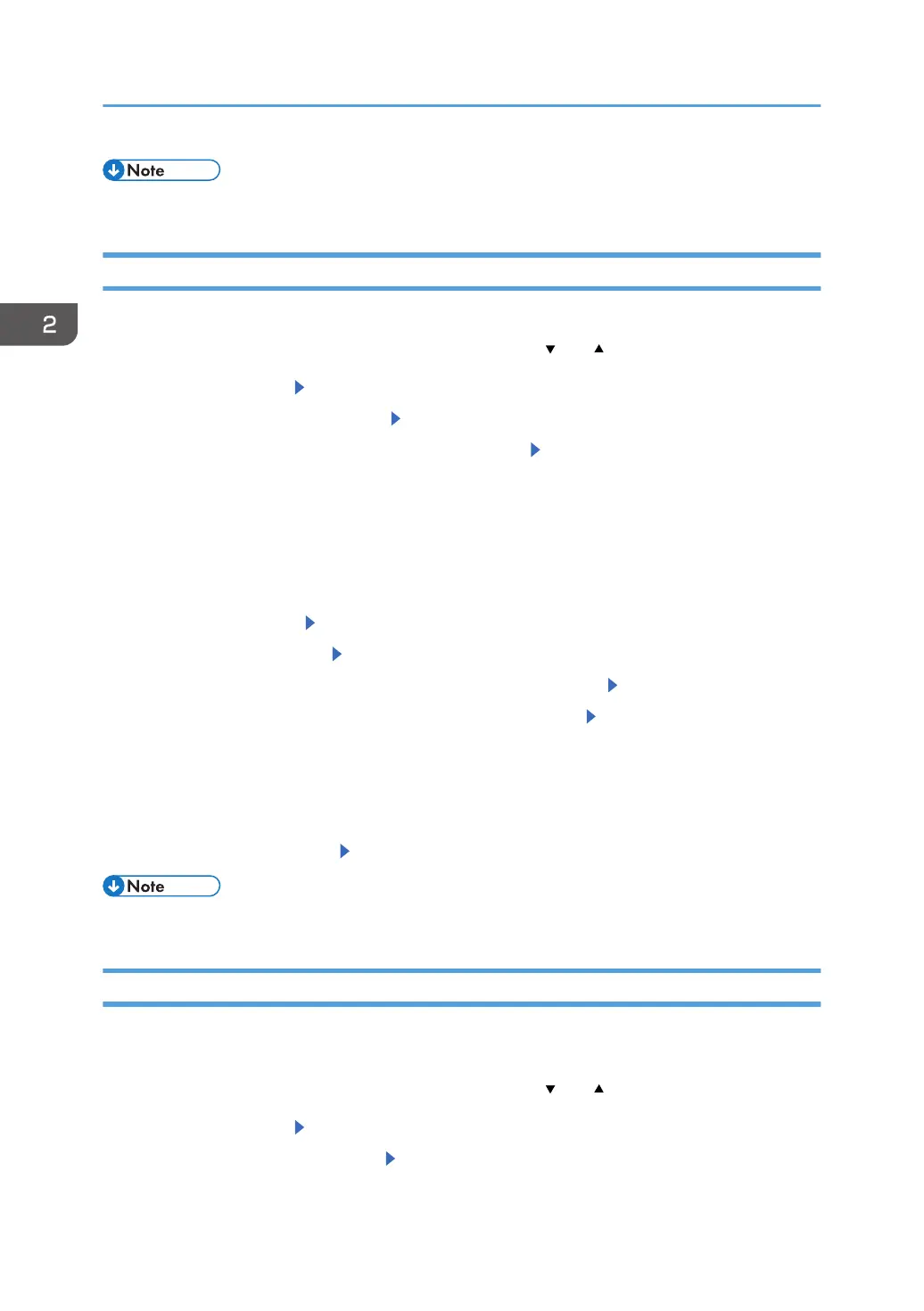• For details about the available paper size, see page 54 "Paper Size Specifications".
Specifying a Paper Type
You can improve printer performance by selecting the optimum paper type for the tray.
Press the [Menu] key, and then select the setting items using the [ ] or [ ] key.
1. Select [Paper Input] Press [OK]
2. Select [Paper Type: (tray name)] Press [OK]
3. Select the type of the paper set in the specified tray Press [OK]
The setting is complete when specifying the following types of paper:
Plain Paper 1, Plain Paper 2, Middle Thick, Thick Paper 1, Thick Paper 2, Thick Paper 3
4. If you have selected [Recycled Paper], [Color Paper], [Letterhead], [Labels],
[Transparency], [Envelope], [Coated Paper], [Preprinted], [Bond Paper], or [Cardstock]
for the paper type, press [Escape]
5. Select [Maintenance] Press [OK]
6. Select [General Settings] Press [OK]
7. Select the paper thickness setting for the specified paper type Press [OK]
8. Select the tray where the specified type of paper is loaded [OK]
If you selected [Recycled Paper Setting], [Color Paper Setting], [Letterhead Setting], [Label Paper
Setting], [Envelope Setting], [Coated Paper Setting], [Preprinted Paper Setting], or [Bond Paper
Setting] in this step, you can specify the paper thickness for each tray separately. For other paper
types, the specified paper thickness is applied to all trays.
9. Select the paper thickness Press [OK]
• For details about the available paper type, see page 57 "Paper Type Specifications".
Configuring Envelope Settings Using the Control Panel
When printing on envelopes, load envelopes in bypass tray or Trays 2-4, and then follow the procedure
below to specify envelope type and thickness.
Press the [Menu] key, and then select the setting items using the [ ] or [ ] key.
1. Select [Paper Input] Press [OK]
2. Select [Paper Size: (tray name)] Press [OK]
2. Loading Paper
74