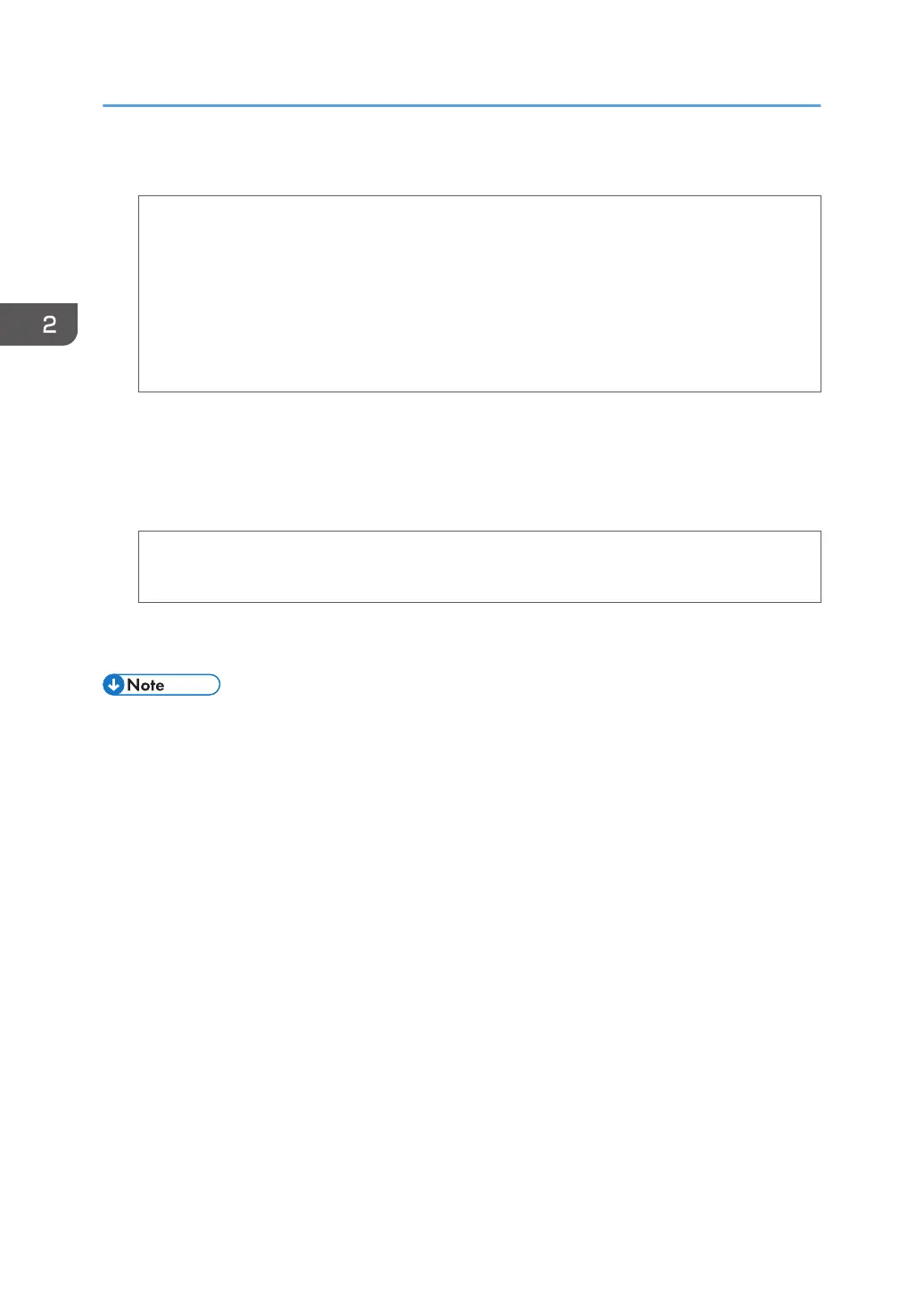2. Configure the following settings:
• Two-Sided:
Select [Off].
• Paper Size:
Select the envelope size.
• Orientation:
Select the orientation of the envelope.
3. Select [Paper Feed] in the pop-up menu.
4. Select the paper tray where the envelopes are loaded.
5. Select [Printer Features] in the pop-up menu.
6. Select [Paper] in the "Feature Sets:" menu to configure the following settings:
• Paper Type:
Select [Envelope].
7. Change any other print settings as necessary.
8. Start printing from the application's printing preferences screen.
• Configure the paper settings appropriately using both the printer driver and the control panel. For
details about settings using the control panel, see page 74 "Configuring Envelope Settings Using
the Control Panel".
• Envelopes must be loaded in a specific orientation. For details, see page 69 "Loading Envelopes".
2. Loading Paper
72