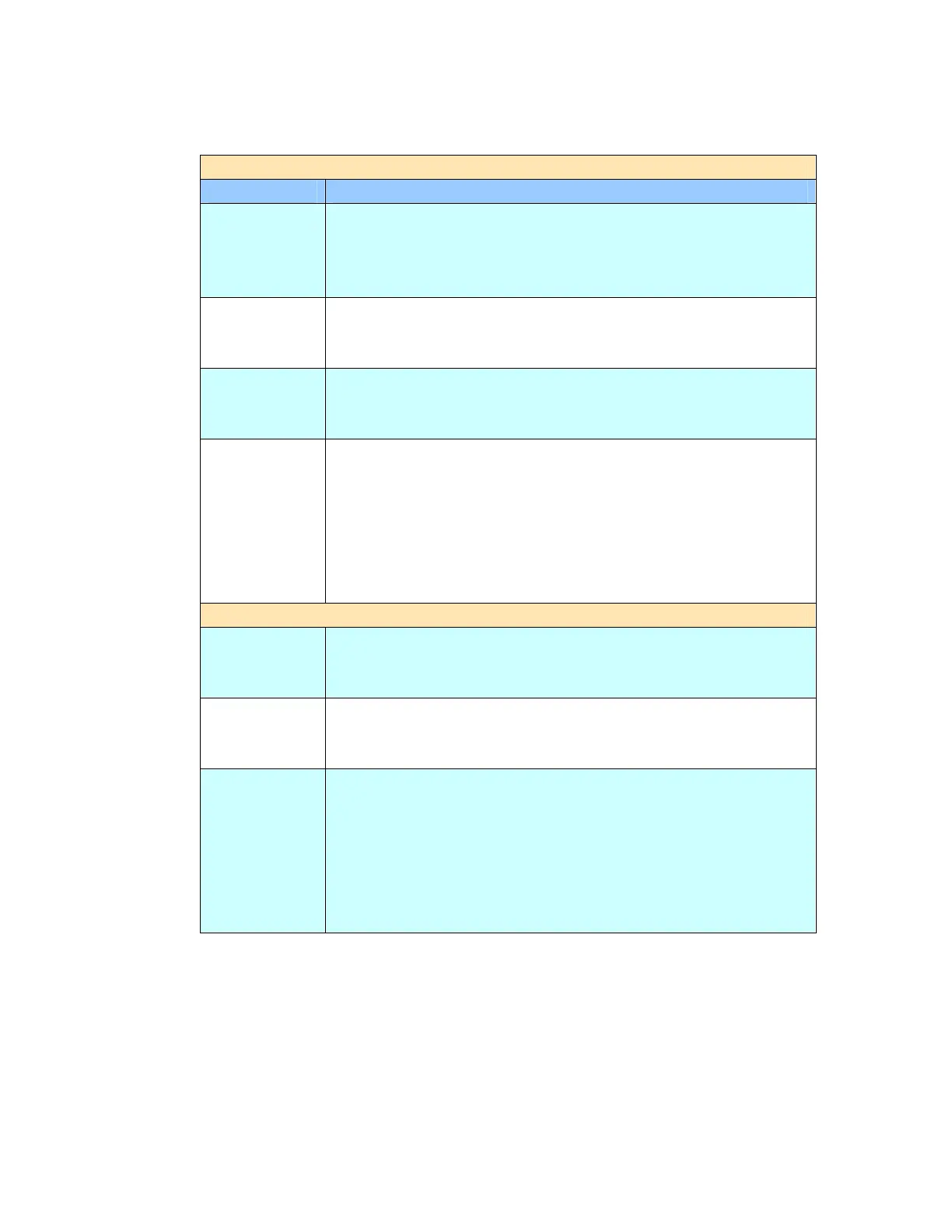84
Setting Descriptions
Basic
Item Description
Resolution Choose scanning resolution for your scanned document.
The higher the resolution, the greater details for the
scanned image yet it requires more disk space.
Choice: 75, 100,150, *200, 300, 400, 600 dpi.
Original
Size
Choose your original paper size.
Choice: A4, Letter, A5, B5, Legal. Note: The Legal
option is only for ADF scan.
Image
Density
If your original document is too light or too dark, you can
use this option to adjust the density level.
Choice: 1, 2, 3, *4, 5, 6, 7
Bind Multi-batch document scanning from the ADF or Multi-page
scanning from the flatbed can be enabled. Press the Bind
button when loading more than 50 pages on the ADF or
more than one page on the flatbed. After scanning the 1
st
batch or 1
st
page, a dialog box will pop up enquiring if you
wish to perform continue scan. Choose Bind to scan next
batch or page of document or End to stop scanning.
Server Options
Login Name If you are a registered user with a different login name
displayed on the Server Options screen, please enter your
own login name here.
Password Enter your own password of the destination server if you
are a registered user yet with a different login name
displayed on the screen.
File Name Enter your desired file name if you wish to create a different
file name that is previous set in the folder. Using
#Y#M#D#h#m#s#n makes file name change as time goes.
(Y), M, D, h, m, s, and n represent year, month, date, hour,
minute, second and series number respectively.) For
example, type file name: test#D#n will bring your filing file
name as test0500001