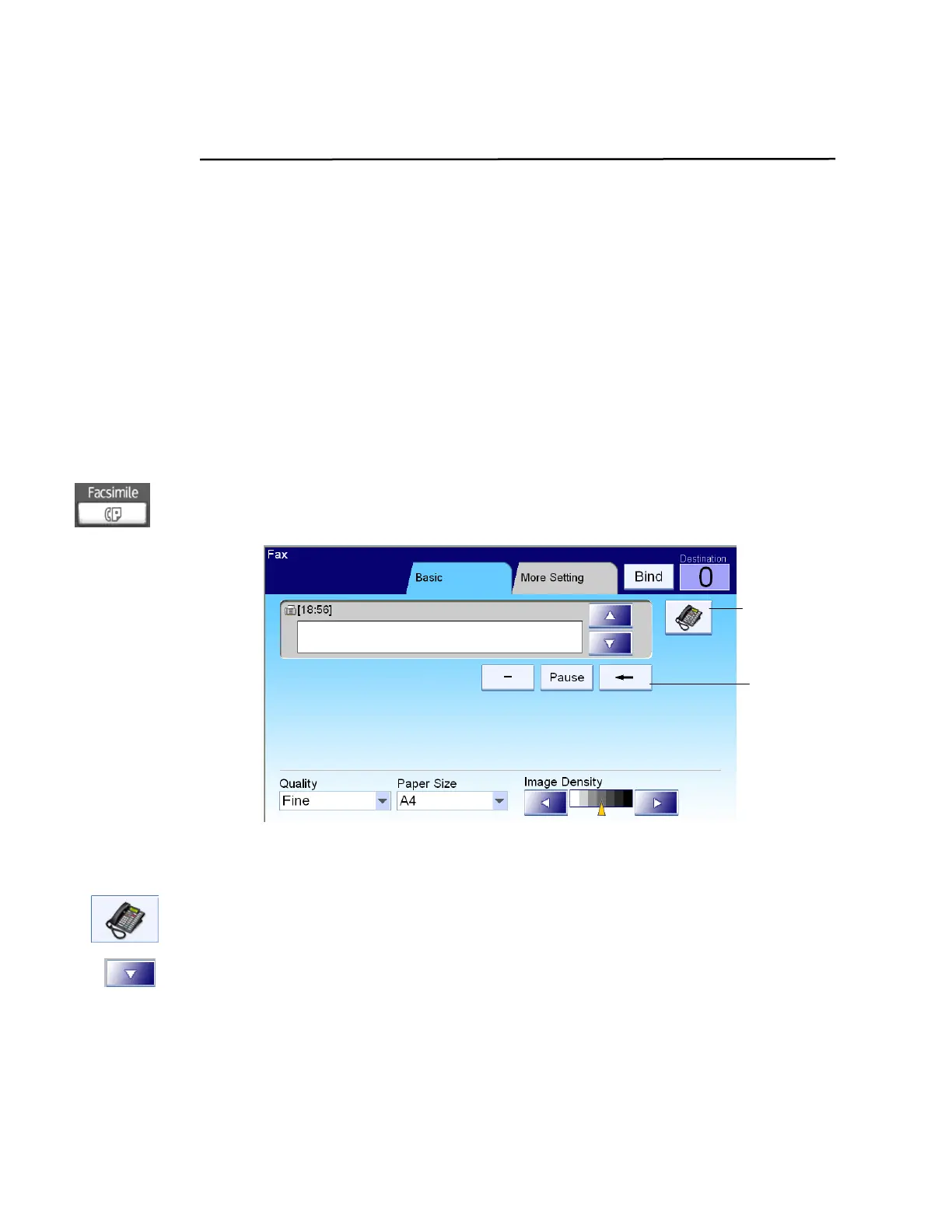9
Faxing Your Scanned Document
Important!
Before faxing your document through the MFP, make sure that you have
installed a telephone line on the MFP. Refer to Chapter 2 on how to connect a
telephone line.
Basic Operation
Using the default settings
1. Place your document(s) with text FACE UP in the ADF or FACE DOWN
on the glass.
2. Press the Facsimile button on the control panel to prompt the Fax main
screen.
3. Enter the fax number with the numeric keypad on the control panel.
– Or you may touch the Phone Book button to bring up the telephone
book and then select the number from the list.
– You can also select multiple fax numbers at one time. To enter next
fax number, press the Down-arrow key at the right of the Phone
Number field after finishing entering the first fax number.
4. Press the B&W Start button to send your document(s) in black and white.
The Phone
Book button
he
Backspace
button