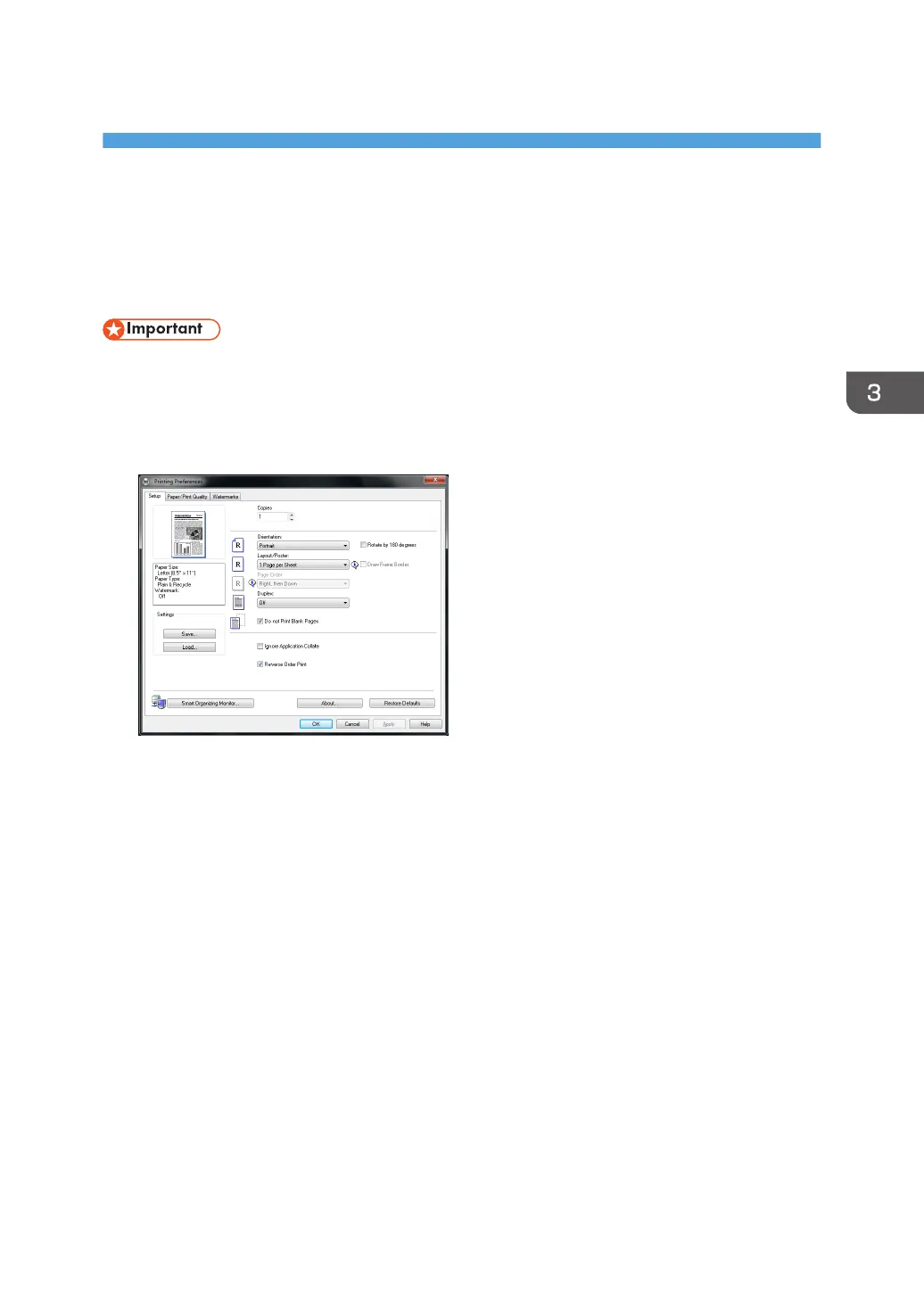3. Printing Documents
Basic Operation
Use the printer driver to print a document from your computer.
• Before printing, check that the paper size specified in [Document Size:] on the [Paper/Print
Quality] tab matches the size of the paper in the paper tray.
1. After creating a document, open the [Printing Preferences] dialog box in the document's
native application.
2. Change any print settings if necessary.
The following print settings can be specified using the printer driver:
• Printing multiple pages on a sheet
• Splitting a single page across multiple sheets
• Printing on both sides of sheets
• Not having blank pages printed
• Having prints sorted
• Saving printer driver settings as a file
• Recalling and deleting saved printer properties settings
• Printing on a custom size paper
• Printing a large paper size document on smaller size paper
• Reducing and enlarging a document size
• Changing the print resolution
• Saving on toner when printing
31
