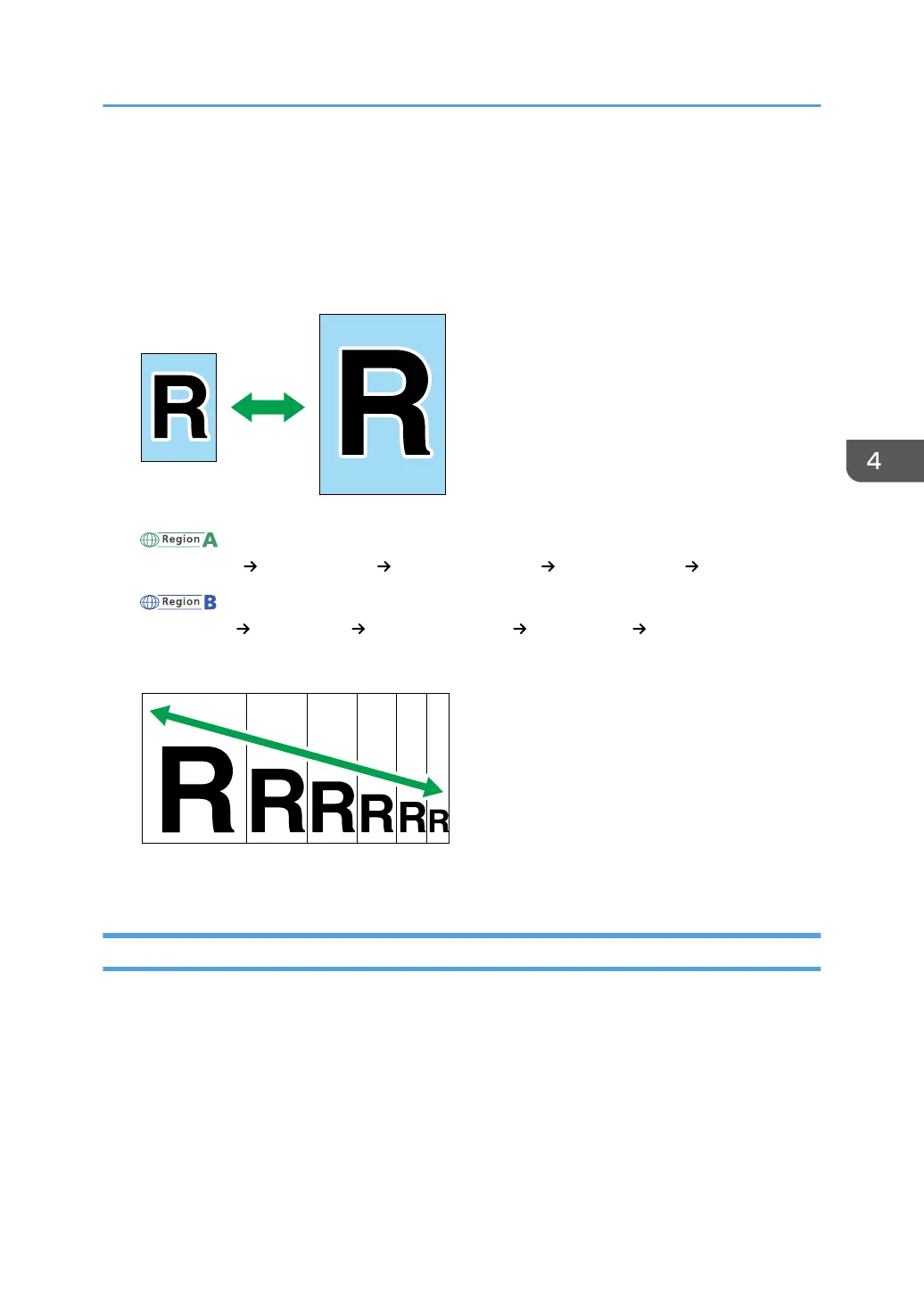Making Enlarged or Reduced Copies
There are two ways to set the scaling ratio: using a preset ratio or manually specifying a customized
ratio.
Preset ratio
(mainly Europe and Asia)
50%, 71% A4 A5, 82% B5 JIS A5, 93%, 122% A5 B5 JIS, 141% A5 A4, 200%
(mainly North America)
50%, 65% LT HLT, 78% LG LT, 93%, 129% HLT LT, 155% HLT LG, 200%
Custom ratio
25% to 400% in 1% increments.
Specifying Reduce/Enlarge
Use this procedure to specify the reduction or enlargement ratio for the current job from Smart
Organizing Monitor.
The procedure in this section is an example based on Windows 7. The actual procedure may vary
depending on the operating system you are using.
1. On the [Start] menu, click [All Programs].
2. Click [Smart Organizing Monitor for SP xxx Series].
3. Click [Smart Organizing Monitor for SP xxx Series Status].
Making Enlarged or Reduced Copies
41
