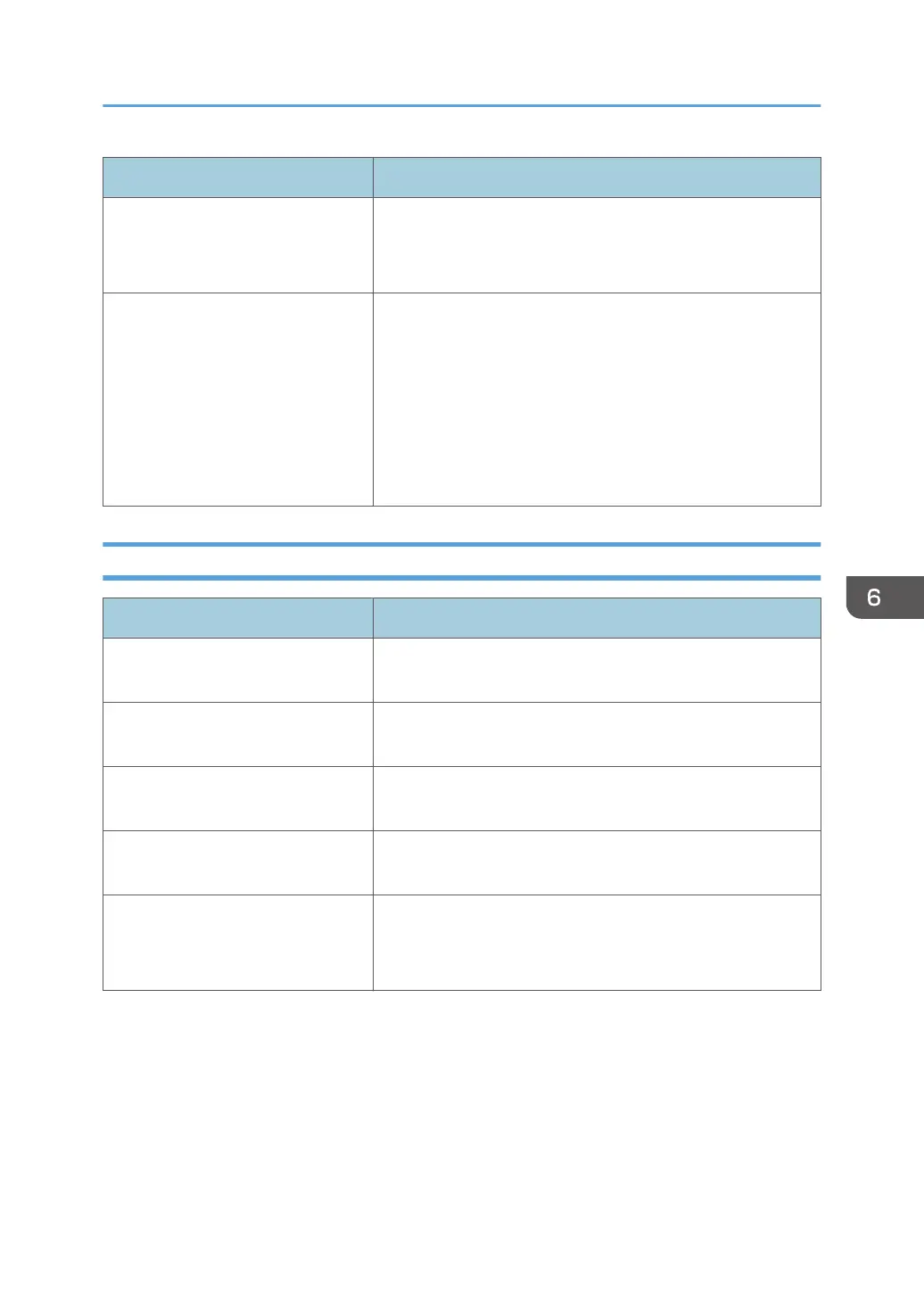Problem Solution
Fine dot patterns do not print. Change the [Dithering] setting in the printer driver's dialog
box.
See the printer driver Help.
If rubbed with your finger, the print
smears.
The setting of the paper may not be correct. For example,
although thick paper is used, the setting for thick paper may
not be specified.
• Check the paper settings of this printer.
See page 19 "Paper Specifications and Adding Paper".
• Check the paper settings of the printer driver.
See the printer driver Help.
When Paper is Not Fed or Ejected Properly
Problem Solution
Prints do not stack properly. The paper being used may be damp. Use paper that has been
stored properly. See page 34 "Supported Paper".
The printed paper is curled. If you enable [Toner Saving] under [System Settings], printing
is generally less dense.
Printed envelopes come out creased. Check if the fusing unit levers are properly set. Lower the fusing
unit levers.
Prints fall in front of the machine
when they are output.
Raise the stop fence. See Setup Guide.
Prints do not stack properly. • Paper is damp. Use paper that has been stored properly.
See page 34 "Supported Paper".
• Raise the stop fence. See Setup Guide.
Printer Problems
101