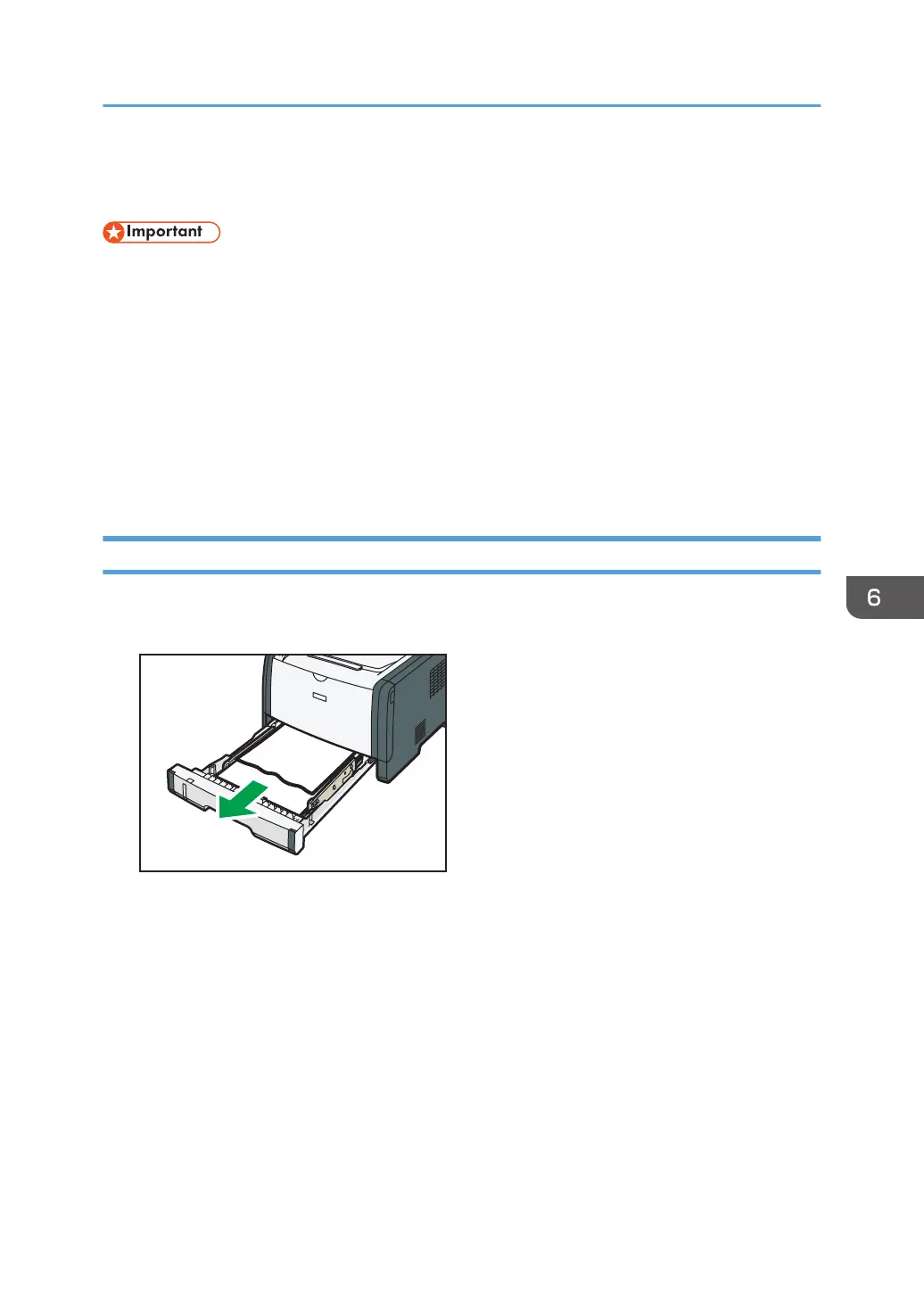Clearing Misfeeds
• Jammed paper may be covered in toner. Be careful not to get toner on your hands or clothes.
• Toner on prints made immediately after clearing a paper jam may be insufficiently fused and can
smudge. Make test prints until smudges no longer appear.
• Do not forcefully remove jammed paper, as it may tear. Torn pieces remaining inside the machine
will cause further jams and possibly damage the machine.
• Paper jams can cause pages to be lost. Check your print job for missing pages and reprint any
pages that did not print out.
• If the alert indicator lights up continuously or flashes, switch to copier mode and check the
displayed message.
Removing Jammed Paper from Tray 1
1. Pull tray 1 halfway out, and check for jammed paper. If there is jammed paper, remove it
carefully.
2. Carefully slide tray 1 back in until it stops.
3. If paper is loaded in the bypass tray, remove the paper.
4. Close the bypass tray.
Clearing Misfeeds
83