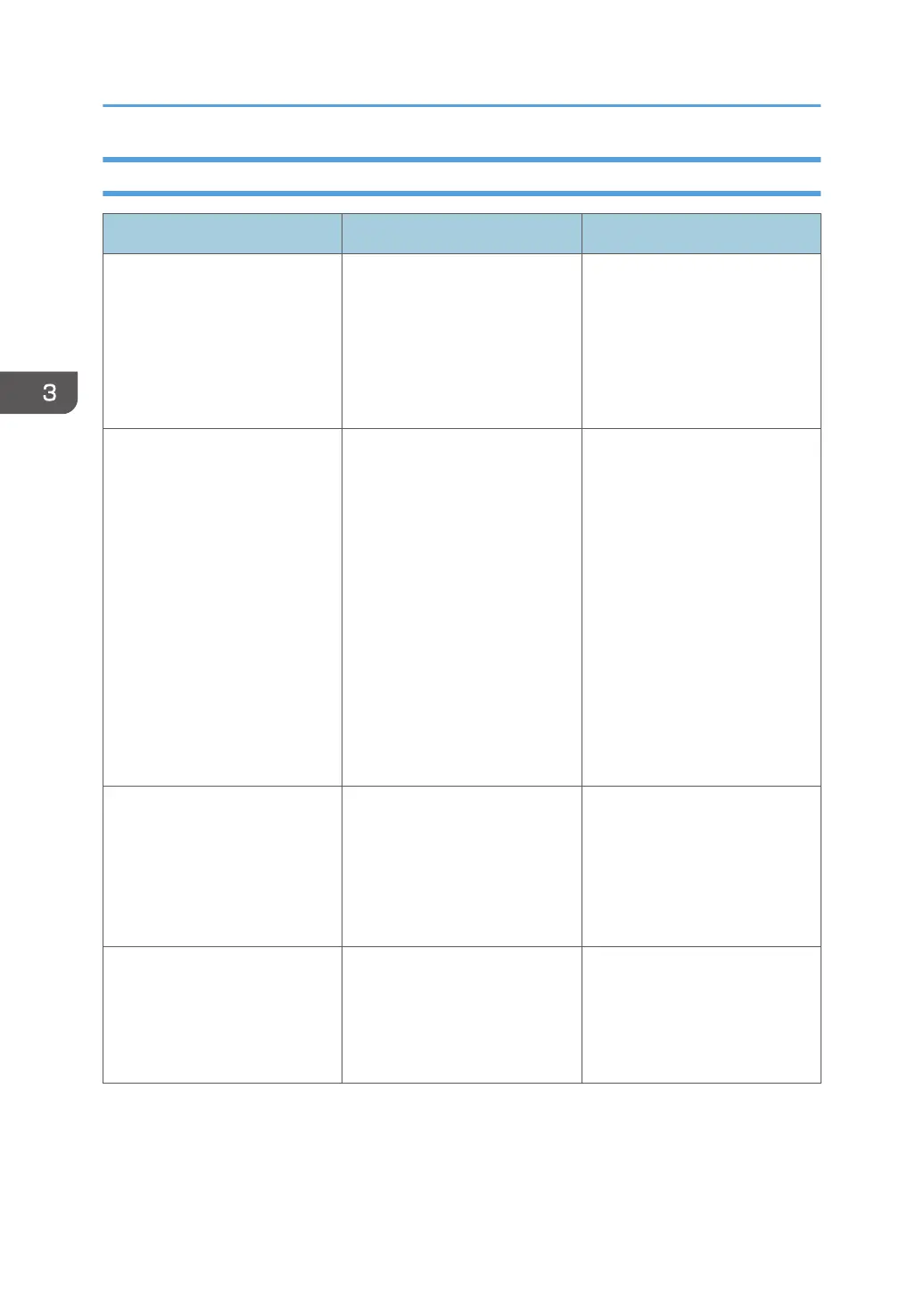Additional Troubleshooting
Problem Causes Solutions
Printed pages fall off of the
output tray.
Paper may curl depending on
the paper size, type, or printing
conditions.
• Extend the extension tray
of the output tray.
• Load paper upside down
in the paper input tray.
• Remove the printed paper
one by one.
It takes a long time to complete
a print job.
Photographs and other data
intensive pages take a long time
for the printer to process, so
simply wait when printing such
data.
If the Data In indicator is
flashing, data has been
received by the printer. Wait for
a moment.
Changing the following settings
with the printer driver may help
speed up printing:
• Select [Speed] in "Print
Priority" list.
• Select a lower resolution.
For details about how to change
the settings, see the printer
driver Help.
Images are printed in the wrong
orientation.
The feed orientation you
selected and the feed
orientation selected in the
printer driver's option setup
might not be the same.
Set the printer's feed orientation
and the printer driver's feed
orientation accordingly. For
details about settings for printer
driver, see the printer driver
Help.
Optional components
connected to the printer are not
recognized.
Bidirectional communication is
not working.
Set up optional devices on the
properties of the printer. For
details about how to set up
optional devices, see the printer
driver Help.
3. Troubleshooting
102