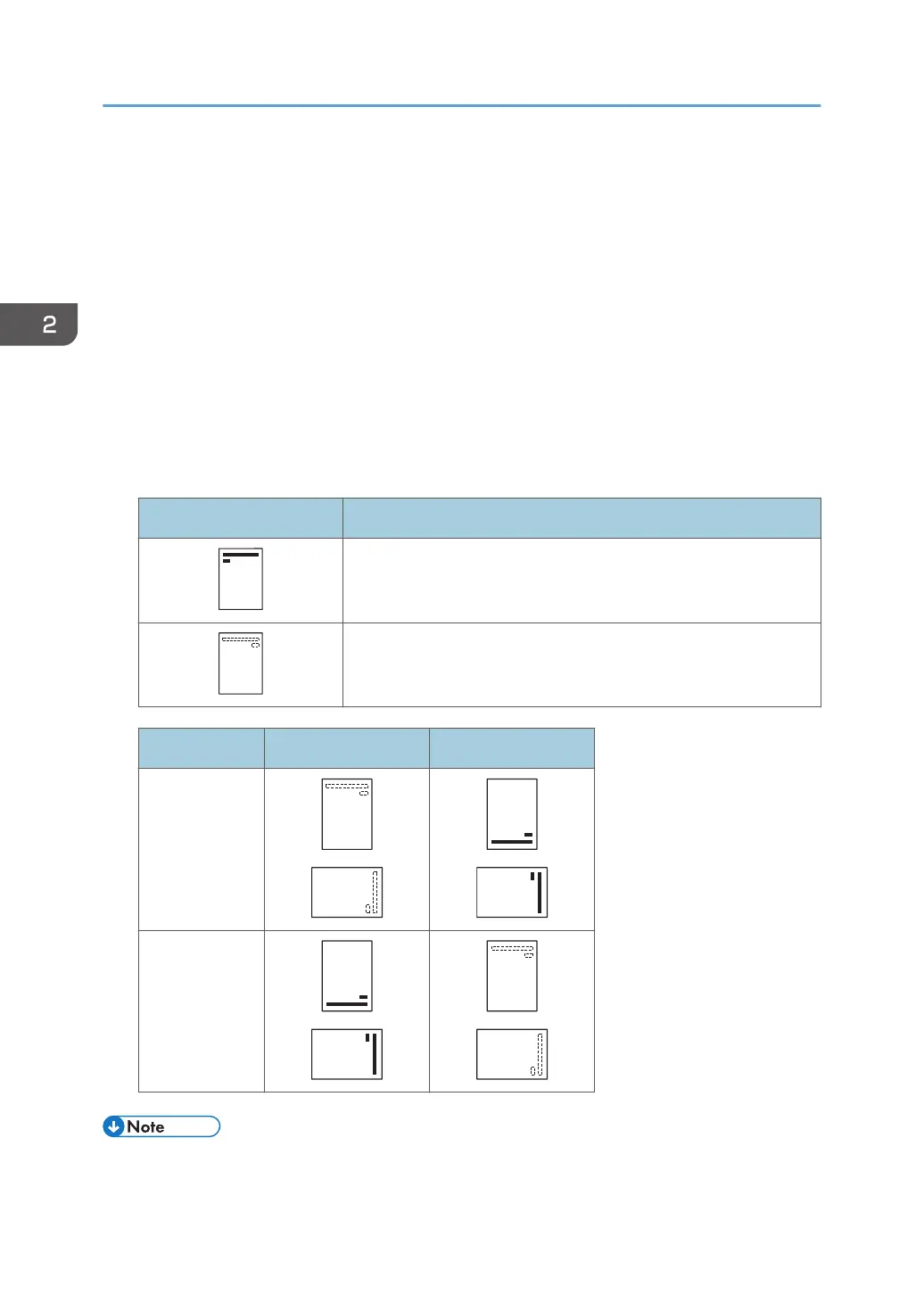Loading Orientation-Fixed Paper or Two-Sided
Paper
Orientation-fixed (top to bottom) or two-sided paper (for example, letterhead paper, punched paper, or
copied paper) might not print correctly, depending on how the paper is placed.
Settings using the control panel
Set [Letterhead Setting] to [Auto Detect] or [On (Always)], and then place the paper as shown in
the table below. For details about [Letterhead Setting], see "Machine Modes", Operating
Instructions.
Paper orientation
The meanings of the icons are as follows:
Icon Meaning
Place or load paper printed side face up.
Place or load paper printed side face down.
Print side Trays 1–4 Bypass tray
One-sided
Two-sided
• To print on letterhead paper when [Letterhead Setting] is set to [Auto Detect], you must specify
[Letterhead] for the paper type in the printer driver's settings.
2. Loading Paper
62