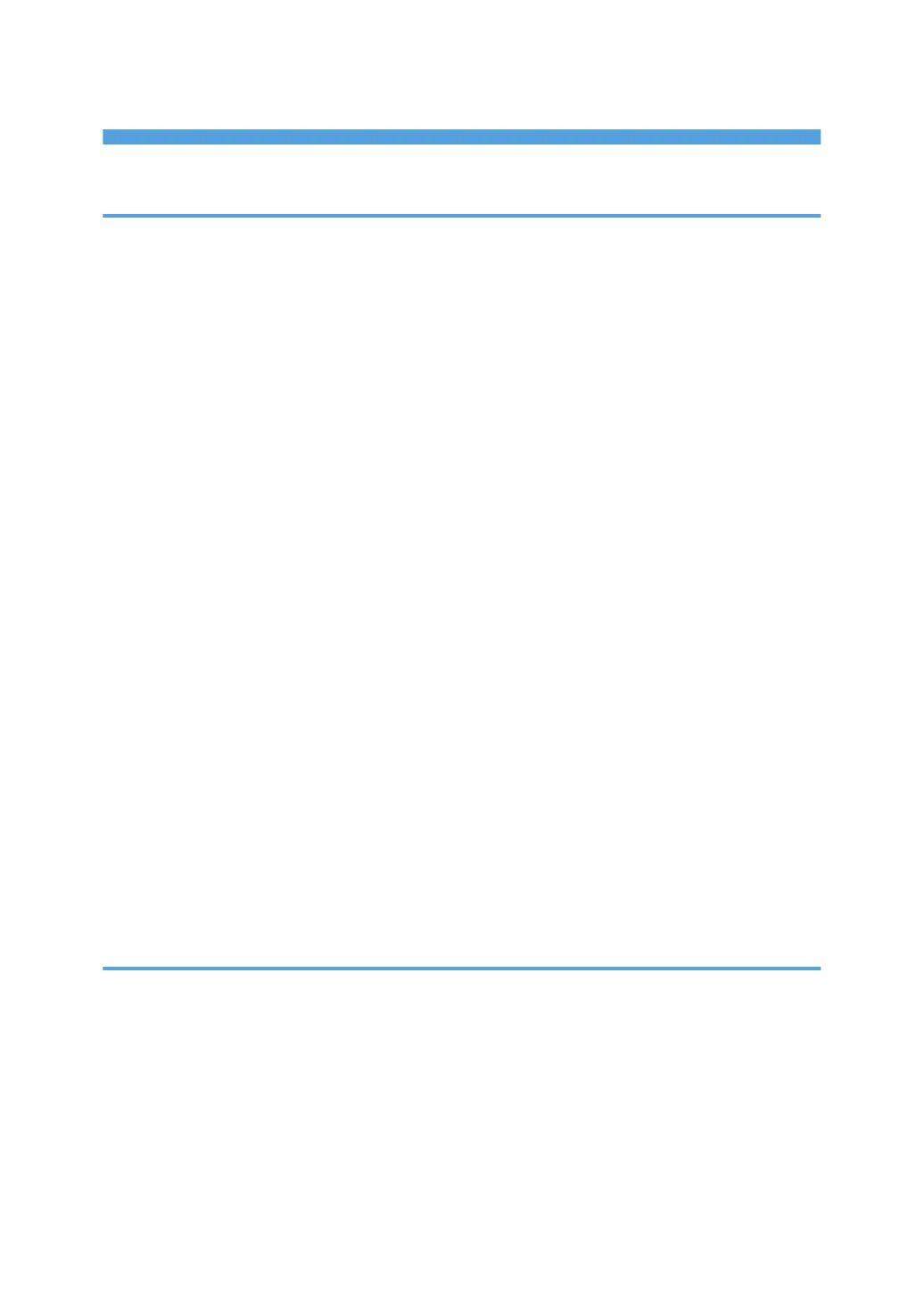TABLE OF CONTENTS
Manuals for This Machine................................................................................................................................. 3
1. Getting Started
Before You Start..................................................................................................................................................5
How to Read the Manuals.............................................................................................................................5
Model-Specific Information...........................................................................................................................6
List of Options................................................................................................................................................. 7
Guide to Names and Functions of Components..............................................................................................9
Guide to Components....................................................................................................................................9
Guide to the Names and Functions of the Control Panel......................................................................... 13
Guide to the Names and Functions of the Control Panel Screen............................................................ 15
Installing Options............................................................................................................................................. 16
Order of Option Installation........................................................................................................................16
Attaching the 500-sheet paper feed unit...................................................................................................16
Installing the Interface Units........................................................................................................................ 18
Installing SD Card Options......................................................................................................................... 24
Turning On/Off the Power..............................................................................................................................28
Turning On the Power..................................................................................................................................28
Turning Off the Power..................................................................................................................................28
Saving Energy.............................................................................................................................................. 29
Replenishing and Replacing Consumables....................................................................................................32
Replacing the Print Cartridge......................................................................................................................32
Replacing the Waste Toner Bottle.............................................................................................................. 37
Displaying the Printer Configuration Screens Using the Control Panel........................................................41
Using Web Image Monitor............................................................................................................................. 42
Displaying the top page..............................................................................................................................43
2. Loading Paper
Paper Loading Procedure................................................................................................................................47
Paper Size Specifications................................................................................................................................ 48
Paper Type Specifications............................................................................................................................... 51
Paper Precautions.............................................................................................................................................53
Loading Paper into Paper Trays......................................................................................................................56
Loading Paper into the Bypass Tray............................................................................................................... 60
Loading Orientation-Fixed Paper or Two-Sided Paper................................................................................ 62
1