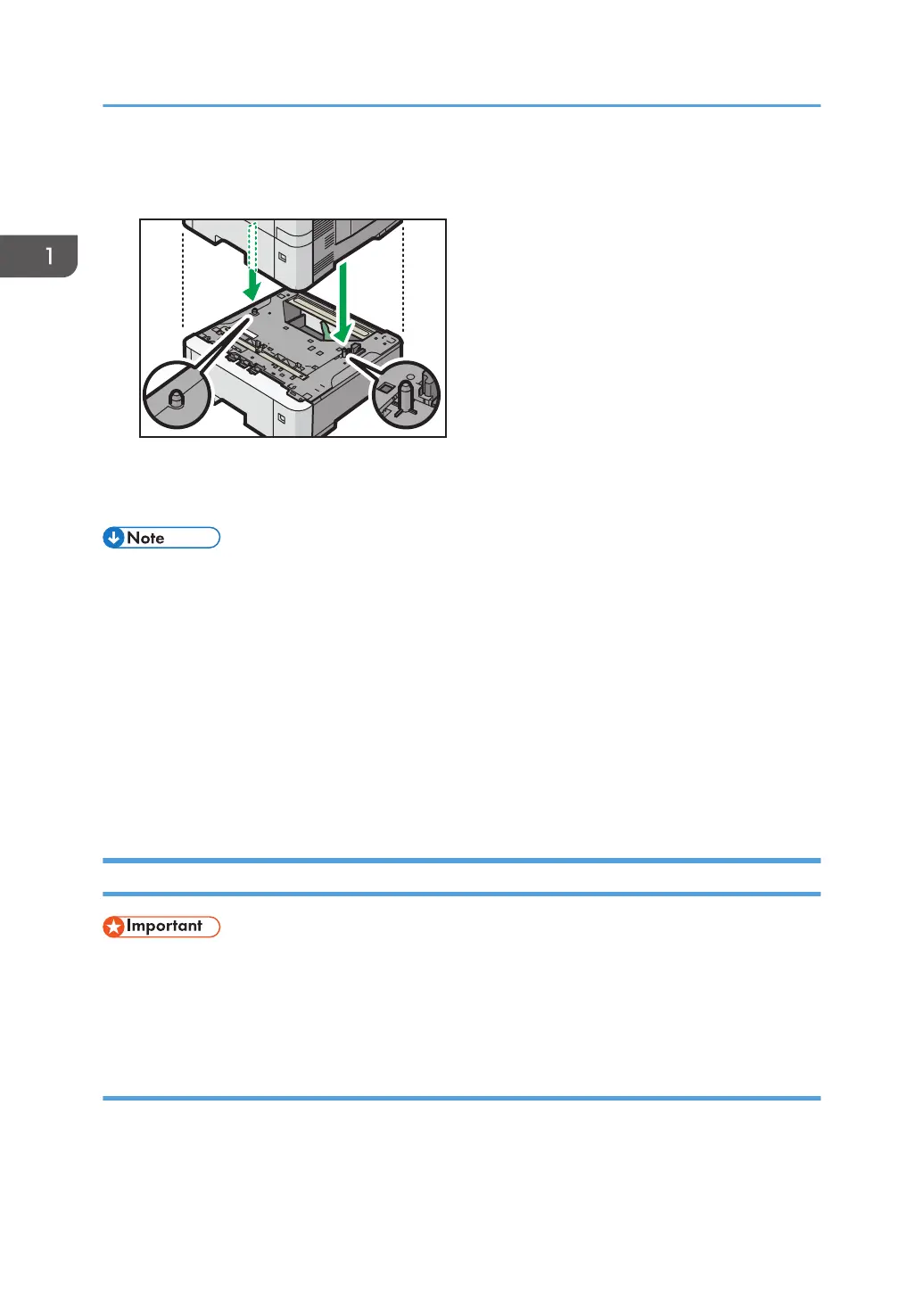4. There are two upright pins on the optional paper feed unit. Align them with the holes on
the underside of the printer, and then carefully lower the printer.
5. Plug in the power cord, and then turn on the printer.
6. Print the configuration page to confirm that the unit was attached correctly.
• To check whether the optional paper feed unit was correctly attached, print the configuration page,
and check "Attached Equipment" on the configuration page. If the unit was attached correctly,
"Tray 2", "Tray 3", "Tray 4", and "Tray 5" will appear.
• For information about printing the configuration page, see "Test Printing", Operating Instructions.
• If the optional paper feed unit was not installed properly, repeat the procedure from the beginning.
If it cannot be installed correctly even after trying the installation a second time, contact your sales
or service representative.
• To use the paper feed unit, configure the printer options in "Accessories" in the printer driver. For
details about opening "Accessories", see "Configuring Option Settings for the Printer", Driver
Installation Guide.
Installing the Interface Units
• Before beginning work, ground yourself by touching something metal to discharge any static
electricity. Static electricity can damage the interface units.
• Do not subject the interface units to physical shocks.
Installing the Wireless LAN interface board
1. Check the contents of the package.
2. Turn the printer off and unplug the power cord.
1. Getting Started
18