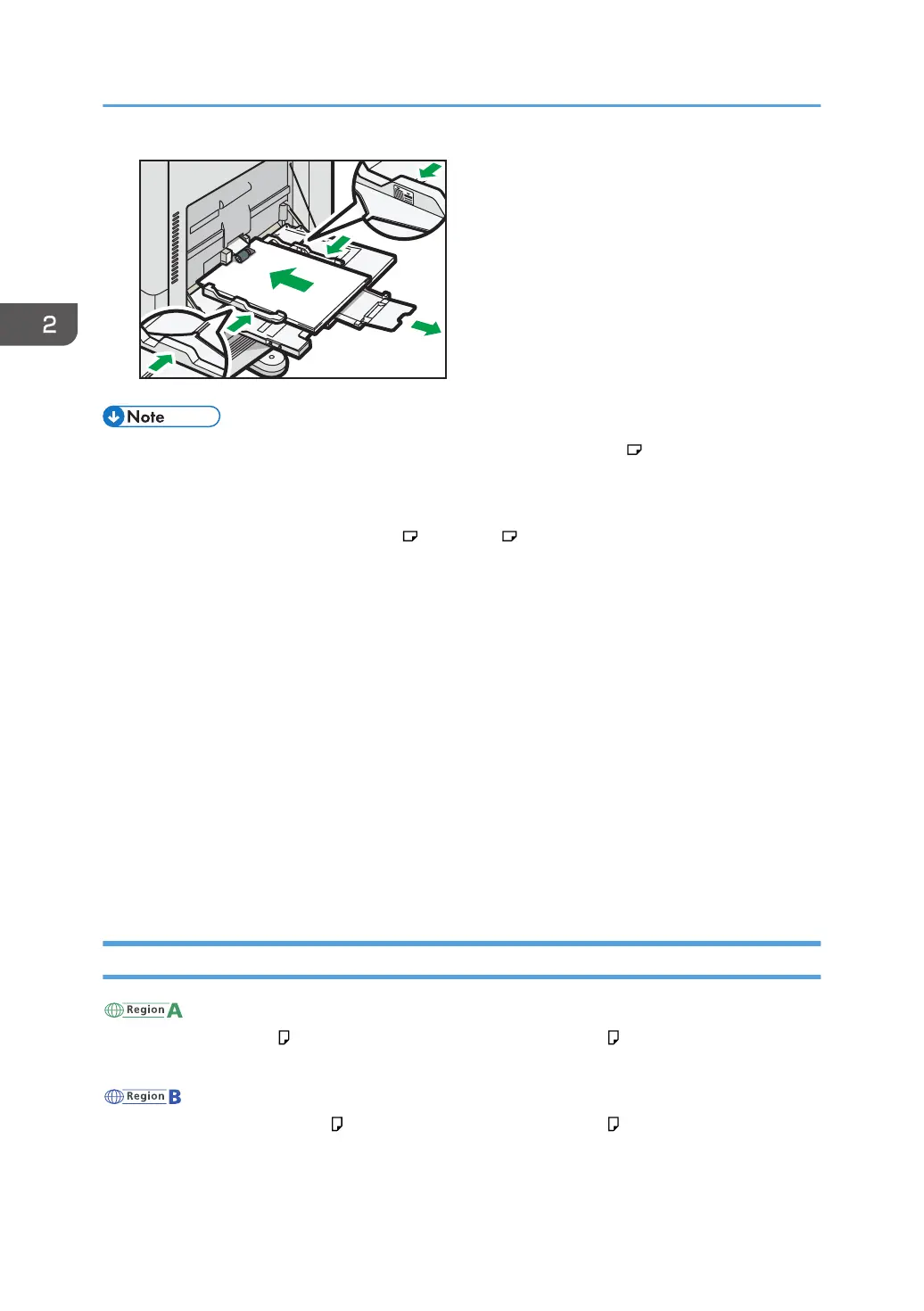• When you use the bypass tray, it is recommended to load the paper in orientation.
• Certain types of paper might not be detected properly when placed on the bypass tray. If this
happens, remove the paper and place it on the bypass tray again.
• Pull the extender out when loading A4 , 8
1
/
2
× 11 or larger size paper in the bypass tray.
• When loading thick paper, thin paper, or OHP transparencies, specify the paper size and the
paper type.
• Letterhead paper must be loaded in a specific orientation. For details, see page 49 "Loading
Orientation-fixed Paper or Two-sided Paper".
• You can load envelopes into the bypass tray. Envelopes must be loaded in a specific orientation.
For details, see page 58 "Envelopes".
• Specify the sizes of paper that are not automatically detected. For details about the sizes that can
be detected automatically, see page 51 "Recommended Paper Sizes and Types". For details
about how to specify sizes, see page 61 "Printing from the Bypass Tray".
• When printing from a computer using the bypass tray, see page 61 "Printing from the Bypass
Tray".
• When [Notification Sound] is set to [No Sound], it does not sound if you load paper into the
bypass tray. For details about [Notification Sound], see "Screen Features", Operating Instructions.
Loading Paper into Tray 3 (LCT)
(mainly Europe and Asia)
Tray 3 (LCT) can hold A4 paper only. If you want to print on 8
1
/
2
× 11 from Tray 3 (LCT), contact
your service representative.
(mainly North America)
Tray 3 (LCT) can hold 8
1
/
2
× 11 paper only. If you want to print on A4 from Tray 3 (LCT), contact
your service representative.
2. Loading Paper
46