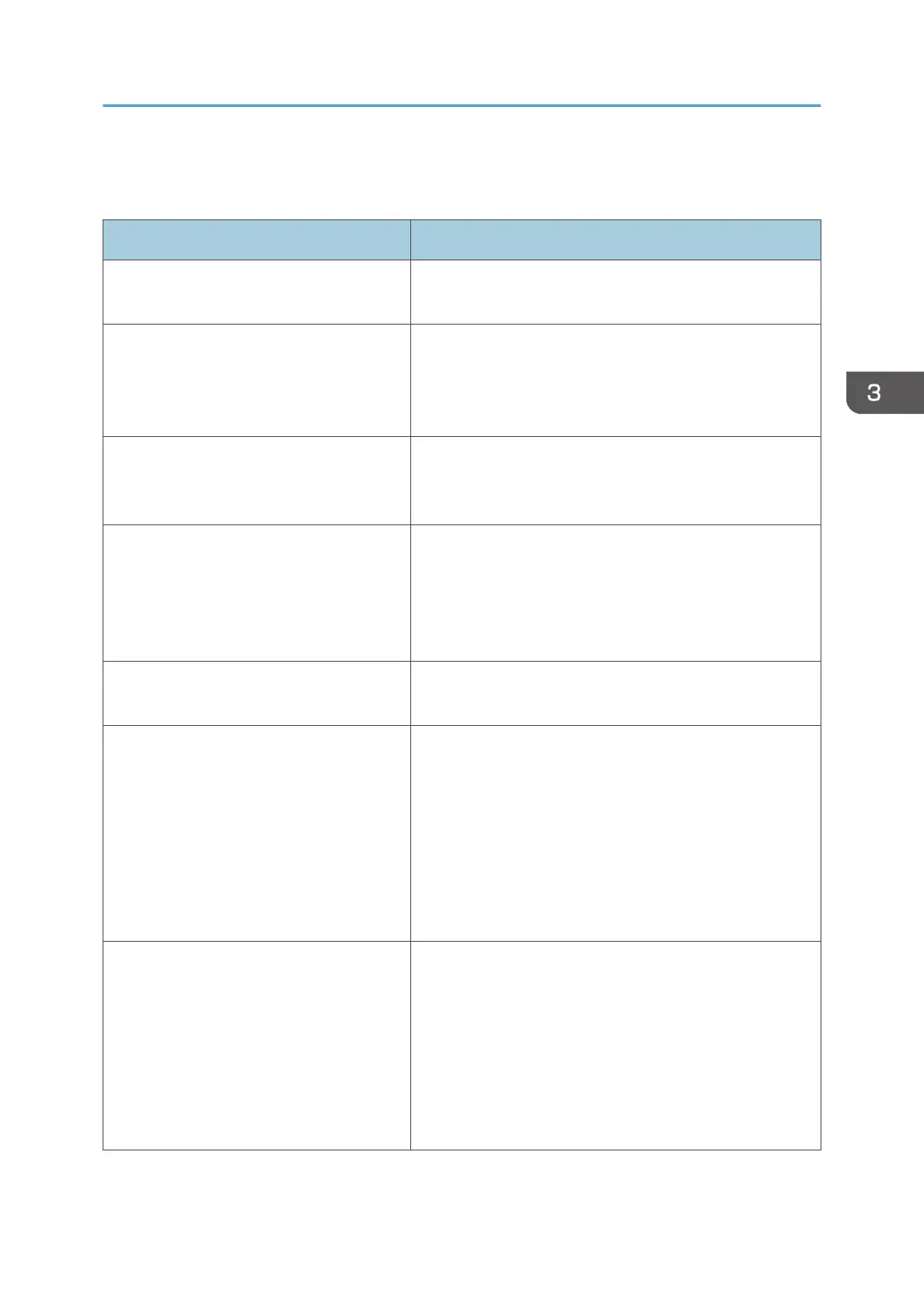When You Cannot Print
Cause Solution
The power is off. For details about how to turn on the power, see page 30
"Turning On/Off the Power".
The cause is displayed on the screen of
the control panel.
Check the error message or warning status on the
display panel, and then take the required action. For
details about solutions, see page 74 "Messages
Displayed When You Use the Printer Function".
The interface cable is not connected
correctly.
For details about how to connect interface cables
correctly, see "Connecting to the Interface", Operating
Instructions.
The correct interface cable is not being
used.
The type of interface cable you use depends on the
computer. Be sure to use the correct one. If the cable is
damaged or worn, replace it. For details about the
interface cable, see "Connecting to the Interface",
Operating Instructions.
The interface cable was connected after
the power was turned on.
Connect the interface cable before turning on the power.
If the machine is using wireless LAN, a
weak wireless signal might result in print
failures.
Check the radio signal status of the wireless LAN in
[System Settings]. If signal strength is not satisfactory,
move the machine to a location where radio waves
travel, or remove objects that might cause interference.
You can check signal status only when wireless LAN is
used in infrastructure mode. For details about the radio
signal status of the wireless LAN, see "Interface Settings",
Operating Instructions.
If the machine is using a wireless LAN
(IEEE 802.11b/g/n), radio waves may
be interfering with wireless
communication. This may occur if there is
a microwave oven, cordless telephone,
industrial machine, scientific instrument, or
medical instrument using the same
frequency range near the device.
Turn off other machines or instruments which use the
same frequency range, and then print again. If printing is
successful after you turn off the power, then it is possible
these devices are the cause of the interference. Move the
devices to a location where they do not interfere.
When You Cannot Print
81