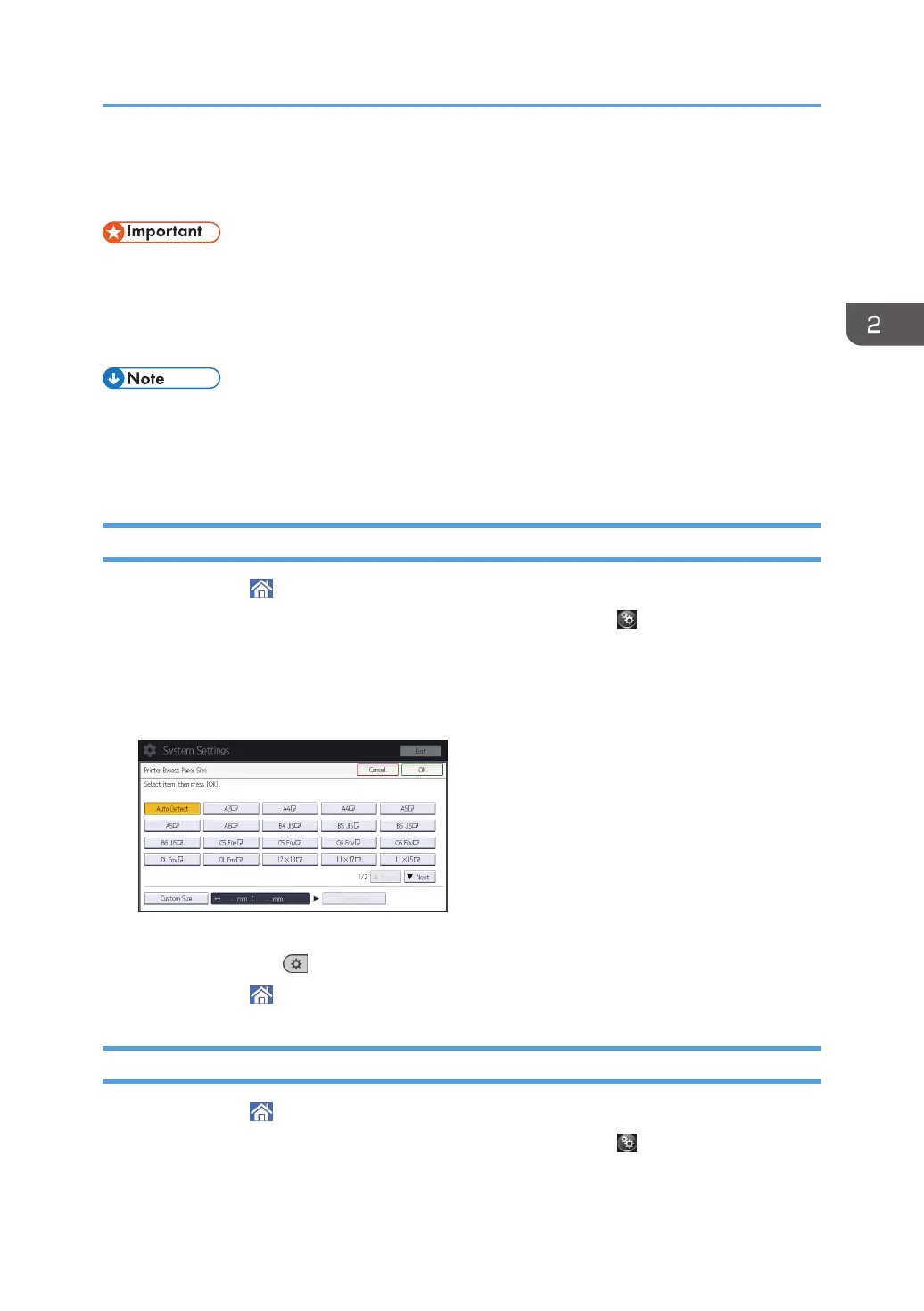Printing from the Bypass Tray
• If you select [Machine Setting(s)] in [Bypass Tray] under [Tray Setting Priority] in [System] of the
Printer Features menu, the settings made using the control panel have priority over the printer driver
settings. For details, see "System", Operating Instructions.
• The default of [Bypass Tray] is [Driver / Command].
• Settings remain valid until they are changed.
• When printing from a computer, see "Printing", Operating Instructions.
• The default of [Printer Bypass Paper Size] is [Auto Detect].
Specifying Regular Sizes Using the Control Panel
1. Press [Home] ( ) at the bottom of the screen in the center.
2. Flick the screen to the left, and then press the [User Tools] icon ( ).
3. Press [Tray Paper Settings].
4. Press [Printer Bypass Paper Size].
5. Select the paper size.
6. Press [OK].
7. Press [User Tools] ( ) on the top right of the screen.
8. Press [Home] ( ) at the bottom of the screen in the center.
Specifying a Custom Size Paper Using the Control Panel
1. Press [Home] ( ) at the bottom of the screen in the center.
2. Flick the screen to the left, and then press the [User Tools] icon ( ) on.
3. Press [Tray Paper Settings].
Printing from the Bypass Tray
61