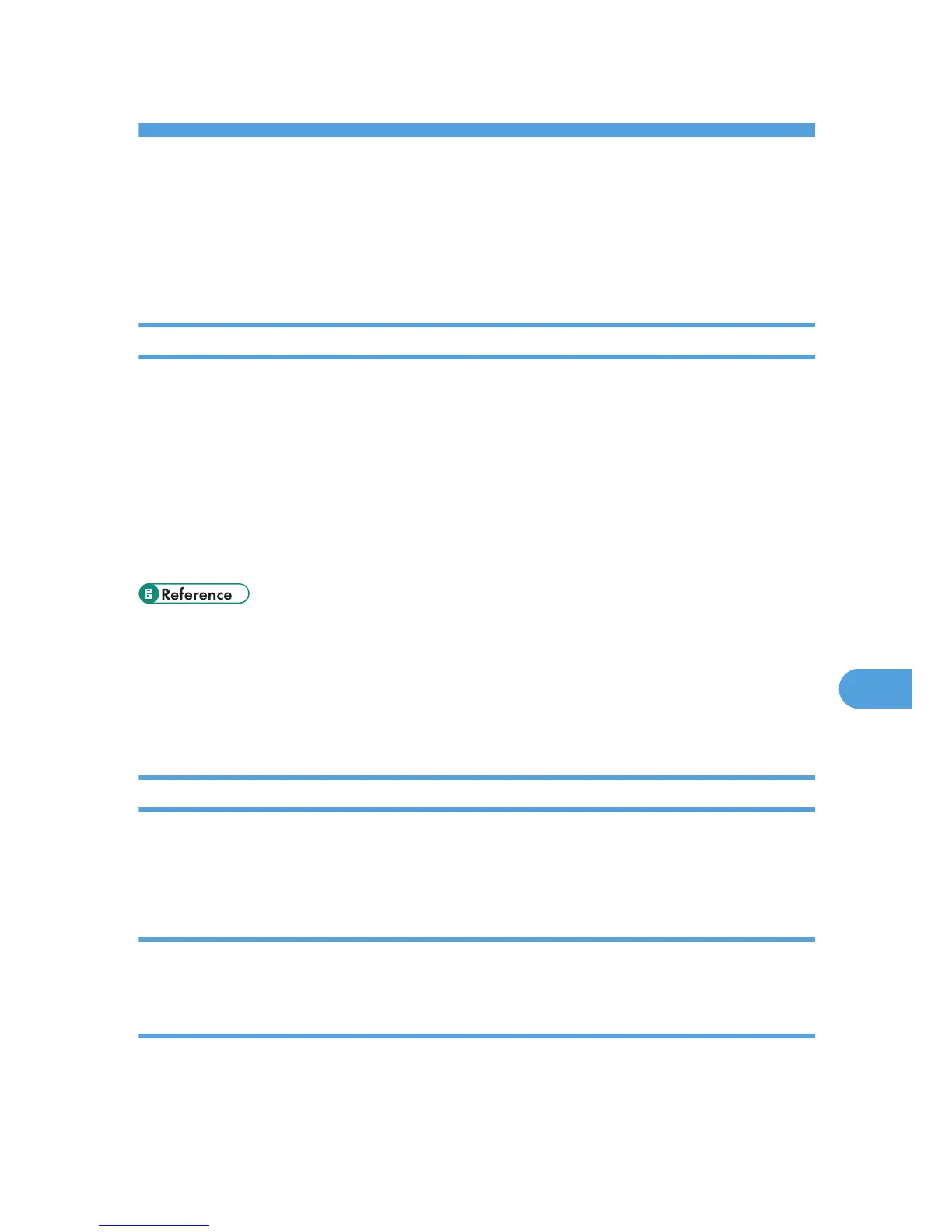8. Special Operations under Windows
Printing Files Directly from Windows
You can print files directly using Windows commands; "lpr" or "ftp".
Setup
Use the following procedure to make network environment settings.
1. Enable TCP/IP using the control panel, and then set up the printer’s network environment
about TCP/IP including IP addresses.
TCP/IP of the printer is set as default.
2. Install a TCP/IP in Windows to set up the network environment.
Consult the network administrator for the local setting information.
3. To print, install “Printing service for UNIX” as the network application.
• For details about setting an IP address, see Hardware Guide.
• For details about setting an IP address of the printer using DHCP, see p.134 "Using DHCP".
• This completes the setup for specifying a printer using an IPv4 address when printing. When using a
host name to specify a printer, proceed to p.115 "Using a Host Name Instead of an IPv4 Address"
and continue the setup.
Using a Host Name Instead of an IPv4 Address
When a host name is defined, you can specify a printer by host name instead of an IPv4 address. The
host names vary depending on the network environment.
When using DNS
Use the host name set to the data file on the DNS server.
When setting the IPv4 address of a printer using DHCP
Use the printer name on the configuration page as the host name.
115