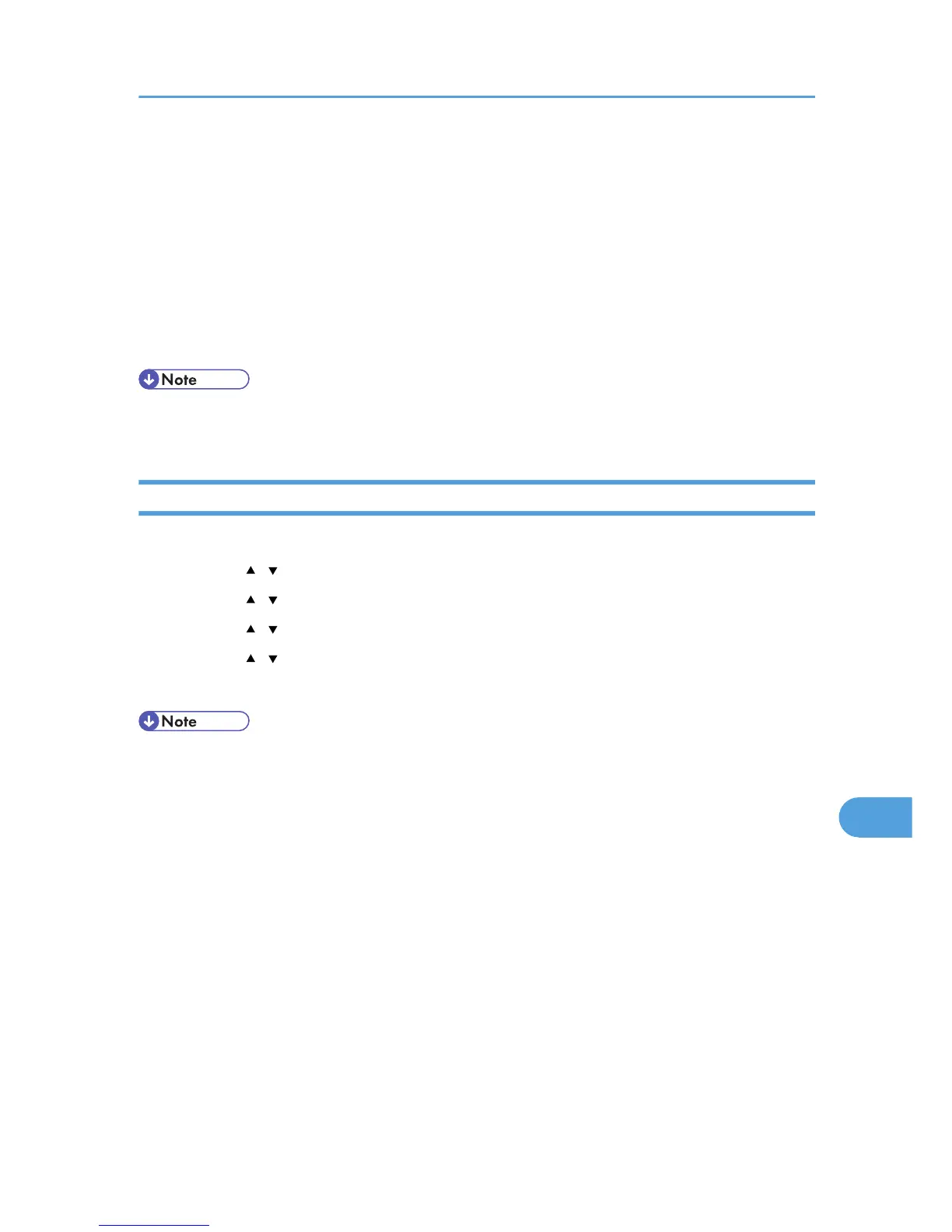[58] as the protocol number for the "Other" target protocol type, and then set [Negotiate security]
to [Permit].
38. Click [OK].
39. Click [Close].
The new IP security policy (IPsec settings) is specified.
40. Select the security policy that you have just created, right click on it, and then click
[Assign].
IPsec settings on the computer are enabled.
• To disable the computer's IPsec settings, select the security policy, right click, and then click [Un-
assign].
Enabling and Disabling IPsec Using the Control Panel
1. Press the [Menu] key.
2. Press the [
][ ] keys to select [Host Interface], and then press the [OK] key.
3. Press the [ ][ ] keys to select [Network Setting], and then press the [OK] key.
4. Press the [ ][ ] keys to select [IPsec], and then press the [OK] key.
5. Press the [ ][ ] keys to select [On] or [Off], and then press the [OK] key.
6. Press the [Menu] key to return to the initial screen.
• You can press the [Escape] key to exit to the previous level of the menu tree.
Transmission Using IPsec
133