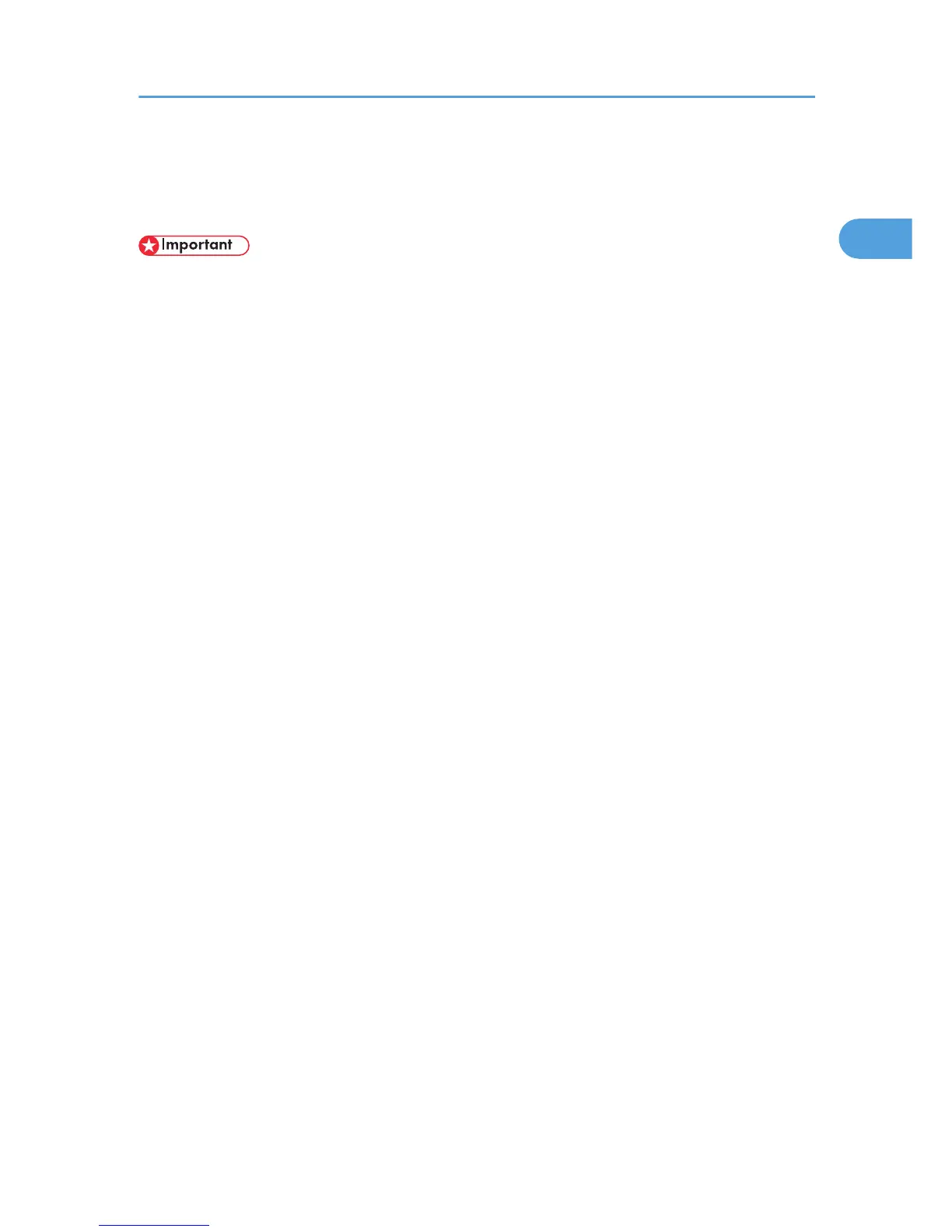Configuring Option and Paper Settings
Configure the printer driver according to the printer's option and paper settings.
• Manage Printers permission is required to change the printer properties in the [Printers] folder. Log
on as an Administrators group member to acquire this permission.
• Make sure that [Enable bidirectional support] in the [Port] tab of the printer properties is selected.
The printer cannot print if [Enable bidirectional support] is not selected.
Conditions for Bidirectional Communication
Bidirectional communication allows the computer to retrieve the printer's paper settings, current
status, and other information.
To establish bidirectional communication, the following conditions must be met:
• Operating system of the computer: Windows XP/Vista/7, and Windows Server 2003/2003
R2/2008/2008 R2
• When connected via a network
The printer is connected via a standard TCP/IP port, and the default port name must not be
changed.
[Enable bidirectional support] in the [Port] tab of the printer properties is selected.
• When connected via USB
The printer is connected to the computer's USB port using a USB interface.
[Enable bidirectional support] in the [Port] tab of the printer properties is selected.
The following procedure is based on Windows XP as an example.
Printing is possible without bidirectional communication, but the computer will not be able to retrieve the
status of print jobs. For this reason, we recommend you enable bidirectional communication when
possible.
1. On the [Start] menu, click [Printers and Faxes].
2. Click the printer icon you want to use.
3. On the [File] menu, click [Properties].
4. Click the [Accessories] tab.
5. Click [Update Now].
If bidirectional communication is not established, select the installed option manually.
6. Click the [Paper Size Settings] tab.
7. Select the tray you want to use, then select the paper size, and then click [Update Now].
If bidirectional communication is not established, select the tray and paper size manually.
Configuring Option and Paper Settings
13