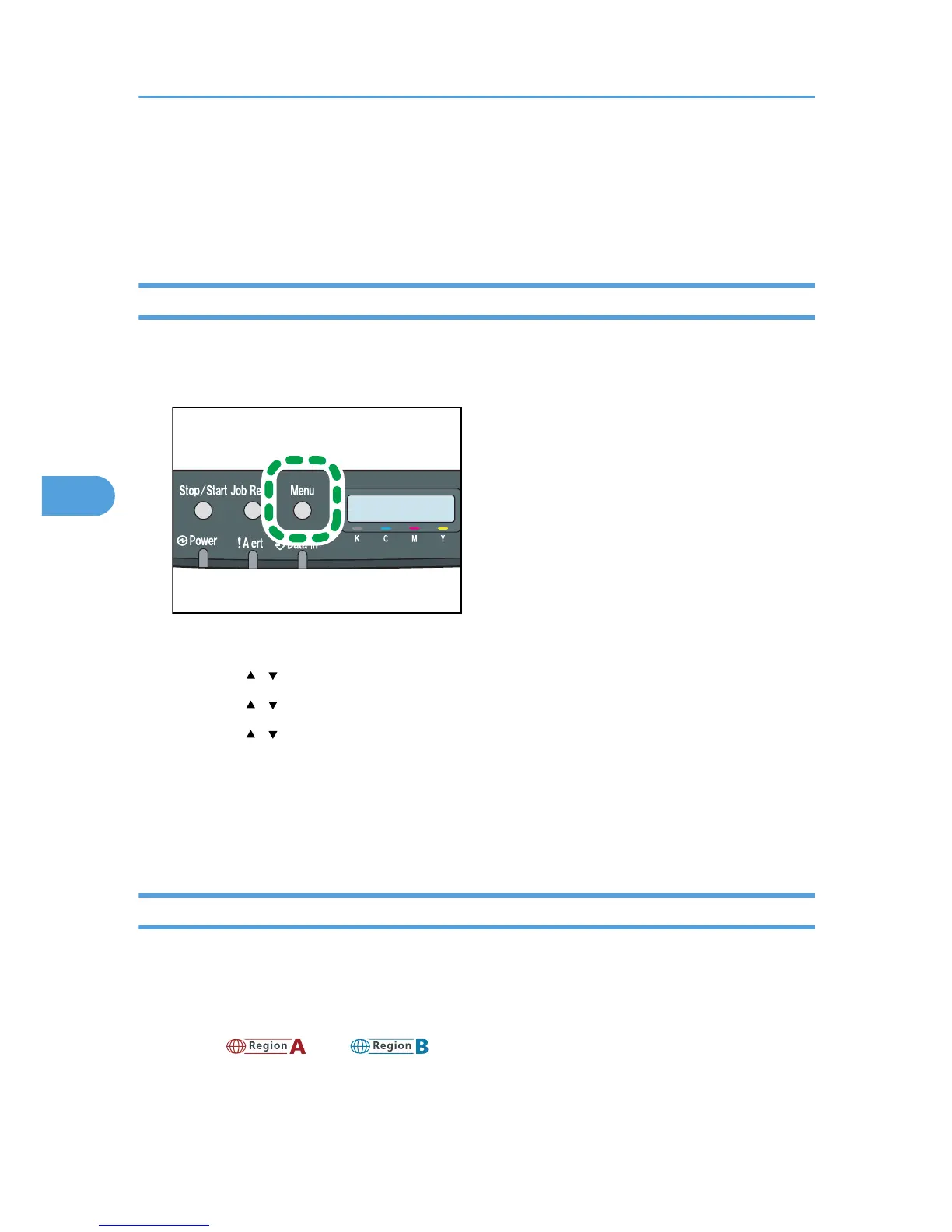Paper Input Menu
This section explains about paper settings on the Paper Input menu such as paper sizes and types on
each tray.
Changing the Paper Input Menu
Use the following procedure to change the tray priority.
1. Press the [Menu] key.
The menu screen appears.
2. Press the [ ][ ] keys to select [Paper Input], and then press the [OK] key.
3. Press the [ ][ ] keys to select [Tray Priority], and then press the [OK] key.
4. Press the [ ][ ] keys to select the tray you want to use.
5. Press the [OK] key.
The selected item is displayed for two seconds with an asterisk, and then the [Tray Priority] screen
appears.
6. Press the [Menu] key to return to the initial screen.
Paper Input Menu Parameters
This section explains about parameters that can be set on the Paper Input menu.
Paper Size: Tray 1
Specifies the paper size for tray 1.
Default: [A4], [8 1/2 x 11]
5. Making Printer Settings Using the Control Panel
50