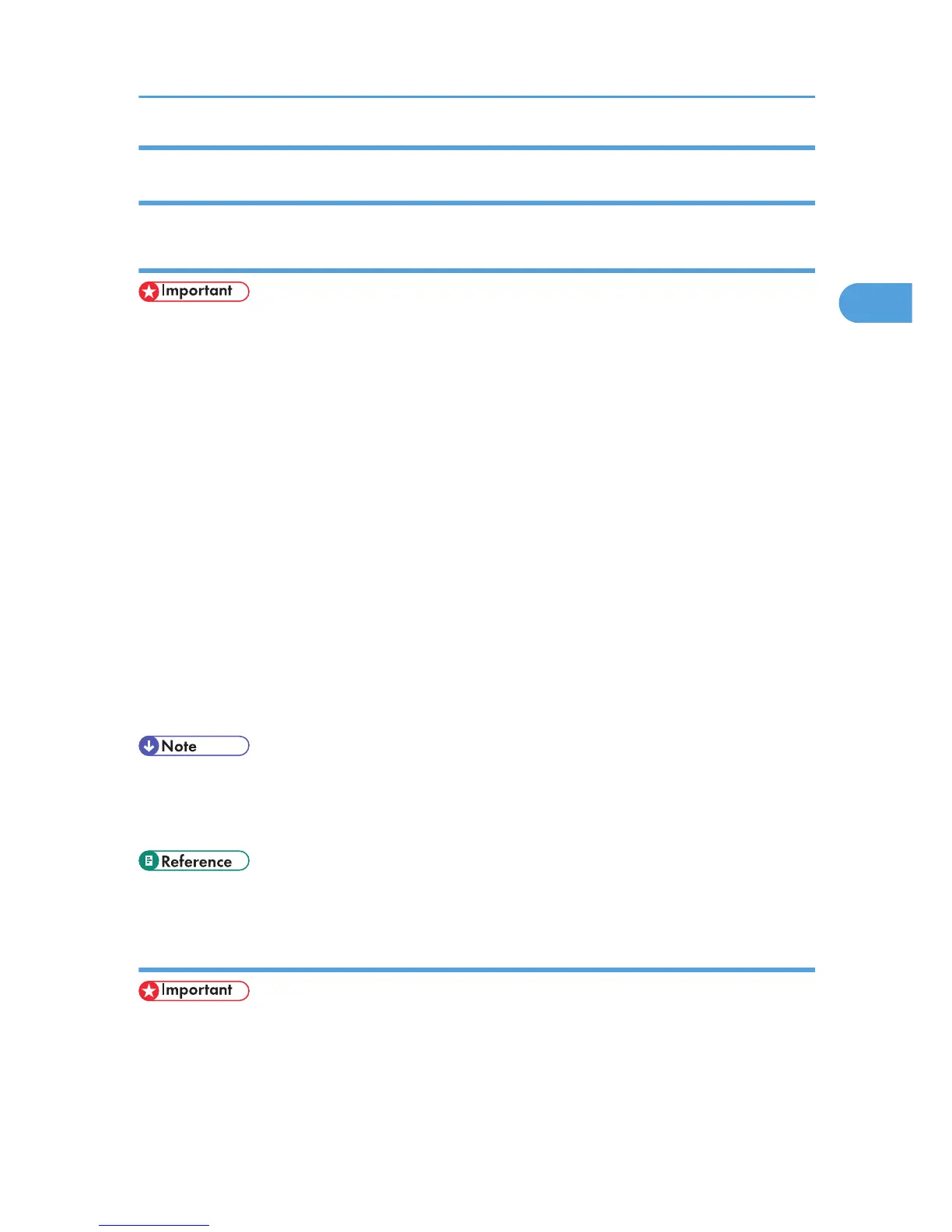Windows Vista/7 and Windows Server 2008/2008 R2 - Making Printer
Settings
Making the printer default settings - the printer properties
• To change the printer default settings including option configuration settings, log on using an
account that has Manage Printers permission. Members of the Administrators group have Manage
Printers permission by default.
• You cannot change the printer default settings for each user. Settings made in the printer properties
dialog box are applied to all users.
1. On the [Start] menu, click [Control Panel].
The [Control Panel] window appears.
2. Click [Printer] in “Hardware and Sound”.
• If using Windows 7, click [View devices and printers] in "Hardware and Sound".
• If using Windows Server 2008 R2, click [View devices and printers] in "Hardware".
3. Right-click the icon of the printer you want to use, and then click the [Properties].
If using Windows 7 or Windows Server 2008 R2, right-click the icon of the printer you want to use,
and then click [Printer properties].
The printer properties dialog box appears.
4. Make the necessary settings, and then click [OK].
• Settings you make here are used as the default settings for all applications.
• When accessing the PostScript3 printer properties, do not change settings for [Form to Tray
Assignment].
• For details about settings, see the printer driver Help.
Making the printer default settings - Printing Preferences
• You cannot change the printer default settings for each user. Settings made in the printer properties
dialog box are applied to all users.
1. On the [Start] menu, click [Control Panel].
The [Control Panel] window appears.
Accessing the Printer Properties
17