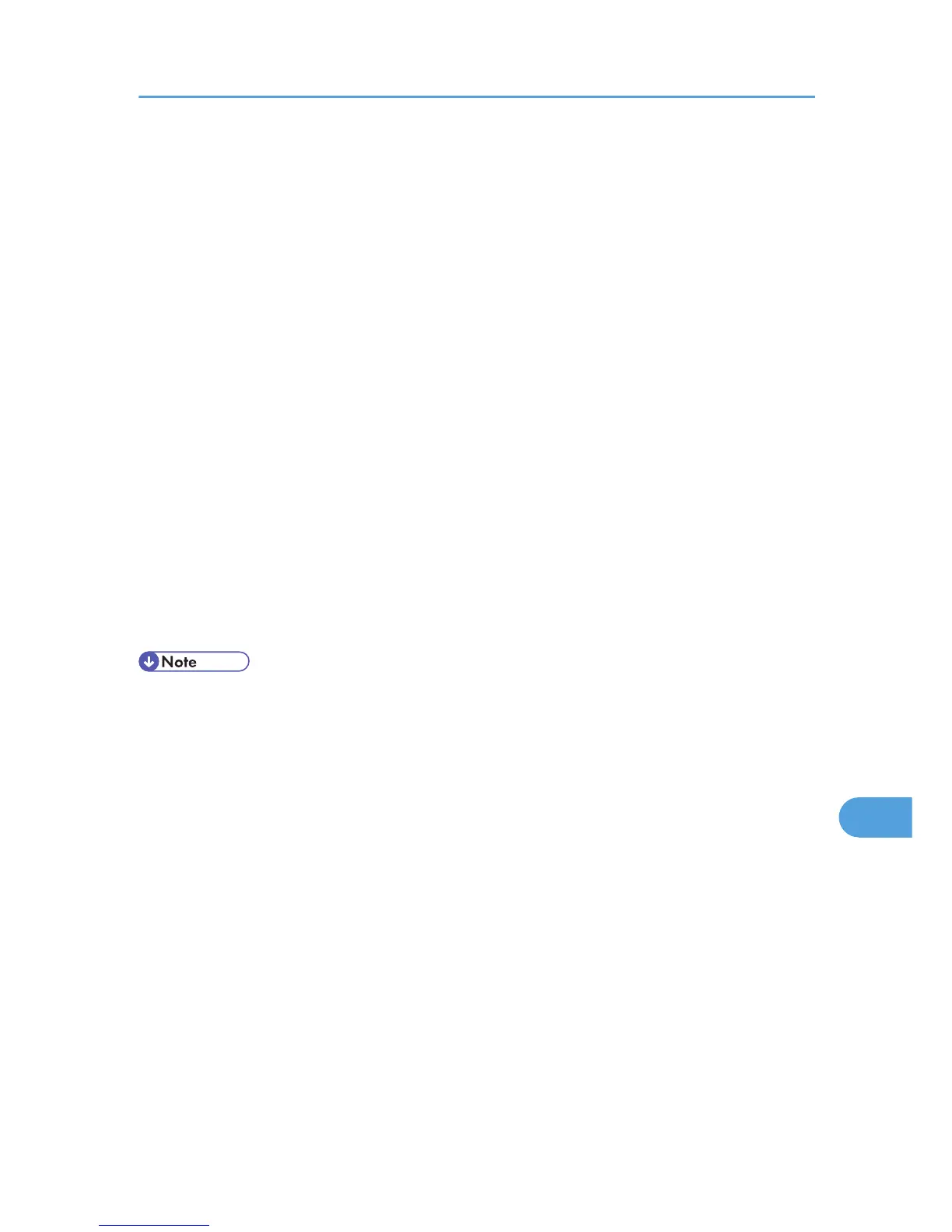Using Adobe PageMaker Version 6.0, 6.5, or
7.0
Under Windows operating system environment with Adobe PageMaker, you need to copy PPD files to
the PageMaker folder.
PPD files have the ".ppd" extension in the folder
“DRIVERS\PS\XP_VISTA\(Language)\DISK1\” on the CD-ROM.
The third folder “(Language)” may be substituted by an appropriate language name.
Copy the ".ppd" file to the PageMaker folder.
• For PageMaker 6.0 default installation
The directory is “C:\PM6\RSRC\PPD4”.
• For PageMaker 6.5 default installation
The directory is “C:\PM65\RSRC\USENGLISH\PPD4”.
The “USENGLISH” may vary depending on your language selection.
• For PageMaker 7.0 default installation
The directory is “C:\PM7\RSRC\USENGLISH\PPD4”.
The “USENGLISH” may vary depending on your language selection.
• If the driver is not set correctly after copying the “.ppd” file, printing may not be performed
properly.
• When using PageMaker, the optional features that can be selected by the printer driver will not be
active. The following procedure describes how to activate the optional printer features.
1. On the [File] menu, click [Print].
The [Print Document] dialog box appears.
2. Make the necessary settings in the [Features] box.
Using Adobe PageMaker Version 6.0, 6.5, or 7.0
135